If you are looking for a free data recovery software, you can try MiniTool Power Data Recovery software. It can help you recover data from internal hard drives, external hard drives, SD cards, memory cards, and more.
MiniTool Power Data Recovery FreeClick to Download100%Clean & Safe
What Is HDMI?
The full name of HDMI is High-Definition Multimedia Interface. It is a proprietary audio/video interface for transmitting uncompressed video data and compressed or uncompressed digital audio data from an HDMI-compliant source device.
Almost all PCs have HDMI ports to help you connect your PC to a monitor or projector. But if the HDMI drivers encounter issues, HDMI ports will not work normally. In a situation like this, you can download HDMI video drivers and install them to fix the problem.
In this post, MiniTool Software will show you how to download HDMI drivers and how to update HDMI drivers.
How to Download HDMI Video Drivers?
You can manually download a graphics adapter driver package from the official site. You can do this within two moves.
Move 1: Check the system details
Step 1: Click the search icon or box in the taskbar and search for dxdiag. Then, select dxdiag from the search results to open the DirectX Diagnostic Tool.
Step 2: Note down the system information under the System tab.
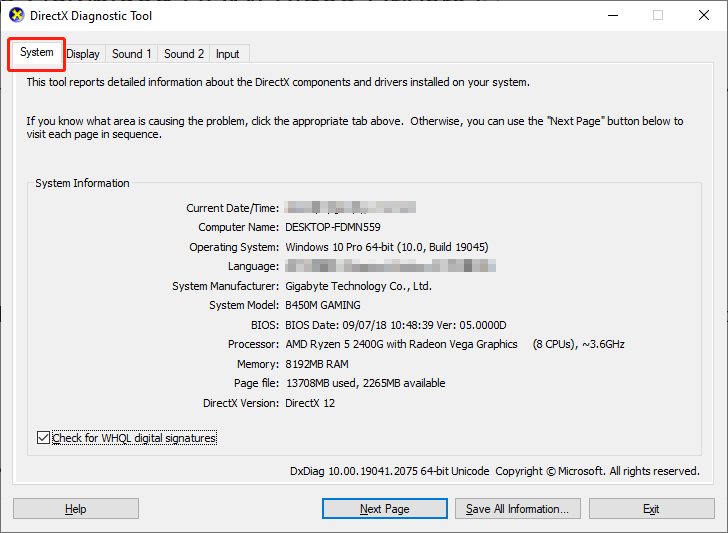
Step 3: Switch to Display, then note down the graphics card model specified there.

Now, you can click the Exit button to close this tool.
Move 2: Download and install the latest versions of HDMI drivers
Step 1: Open your web browser and go to the graphics card manufacturer’s website to search for the graphics card driver according to the graphics card model. If you can’t find the driver, you can directly search for the model using your browser and select a link that comes from the official site. The manufacturer may automatically match the compatible drive for you.
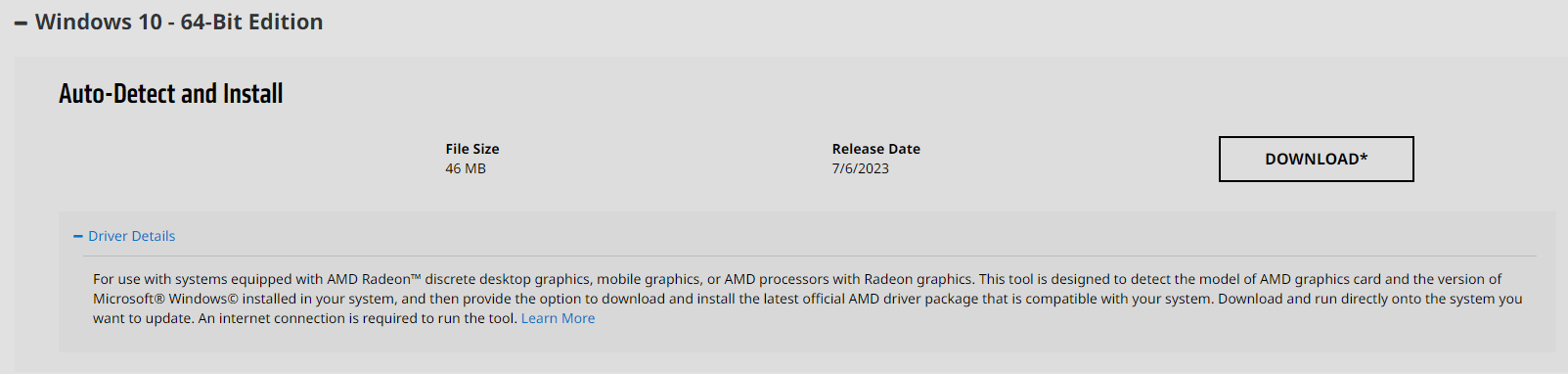
Step 2: Click the Download button to download the latest version of the compatible graphics card driver.
Step 3: Open the downloaded .exe file and follow the on-screen guide to install it on your device.
How to Update HDMI Drivers?
You can update HDMI drivers in Device Manager using these steps:
Step 1: Right-click the Start icon and select Device Manager to open it.
Step 2: Expand Display adapters, then right-click your graphics and select Update driver.
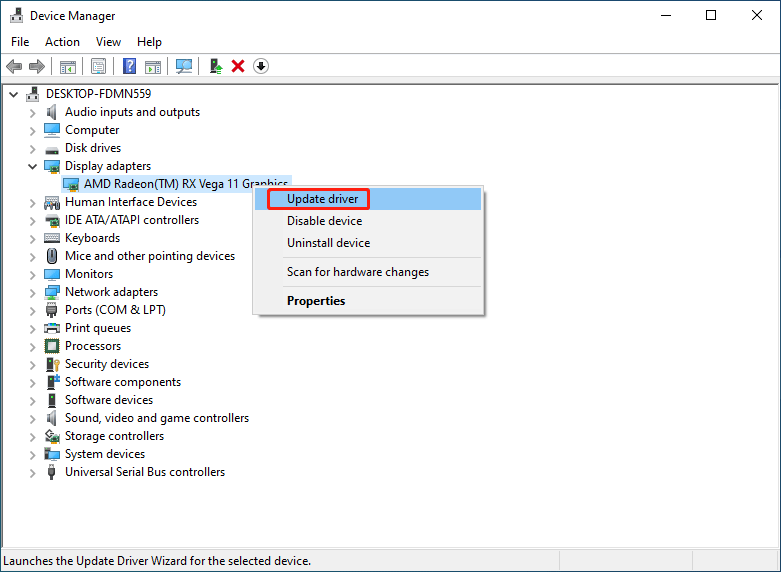
Step 3: Click Search automatically for drivers on the pop-up window and do as it tells you to do.
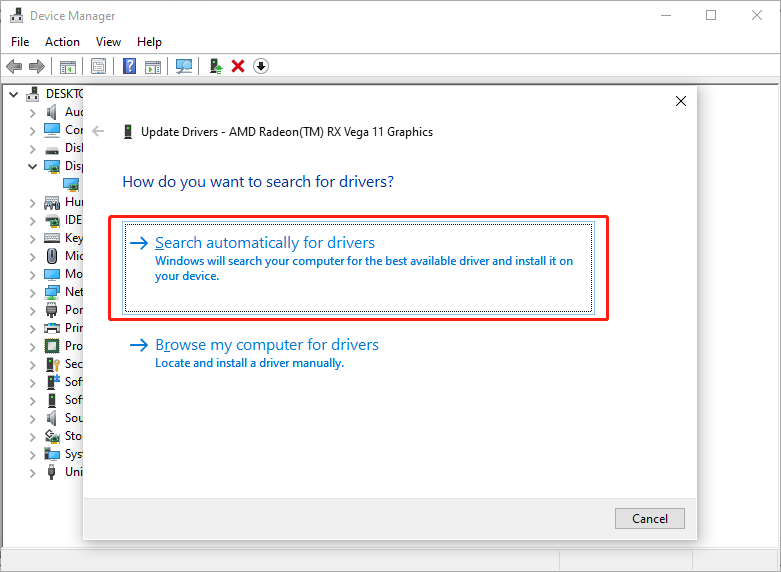
Step 4: Restart your computer to complete the whole process.
You’d better update your Windows to the latest version
There is one more thing you should know:
Keep your Windows up to date can also download and install the latest graphics card driver on your device. You can go to Settings > Windows Update (on Windows 11) or go to Settings > Update & Security (on Windows 10) to check for updates and install the available updates on your machine.
Bottom Line
Want to download HDMI video drivers or update HDMI drivers? You can just try the methods introduced in this post. It is not difficult to do this job.
User Comments :