WebP is a widely used image format in Google products. For example, when you download an image from Google Chrome, you may find it is saved as a WebP format. However, you may not open it use your installed photo viewer. So, you want to directly download WebP to PNG or convert WebP to PNG. In this post, MiniTool will show you some effective methods.
The WebP image format is good. It can display an image at about two thirds the size of the same image that is rendered in PNG or JPG format. It is widely used in Google products.
Although it has a long time’s development, some apps still can’t open it, such as the Windows built-in Windows photo viewer.
How to download WebP to PNG or JPG from Google Chrome? If you are bothered by this question, you can read this post to get some useful solutions.
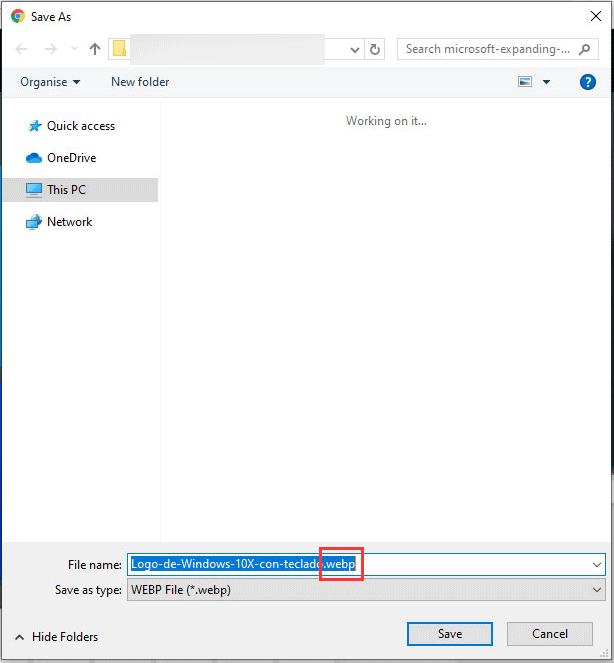
WebP to PNG! How?
- Save WebP as JPG or PNG
- Convert WebP to PNG or JPG
How to Save WebP as JPG or PNG?
Not all web browsers support WebP files. For example, Microsoft Internet Explorer and Apple Safari don’t support WebP images. But you can still use these two browsers to open the image that is using the WebP format in Chrome. Why? Because a website that uses .webp files also needs to serve the JPG or PNG format of the same images to make them available in Internet Explorer and Safari.
What does this mean?
This means you can download WebP to PNG or HPG using other browsers. If you are a Windows user, you can use Internet Explorer. If you are using a Mac computer, you can use Safari. Here, we take Internet Explorer as an example.
1. Right-click the image you want to save and then select Copy image address.
2. Open Internet Explorer.
3. Paste the image address to the address bar in Internet Explorer and open it.
4. Right-click the image and select Save picture as….
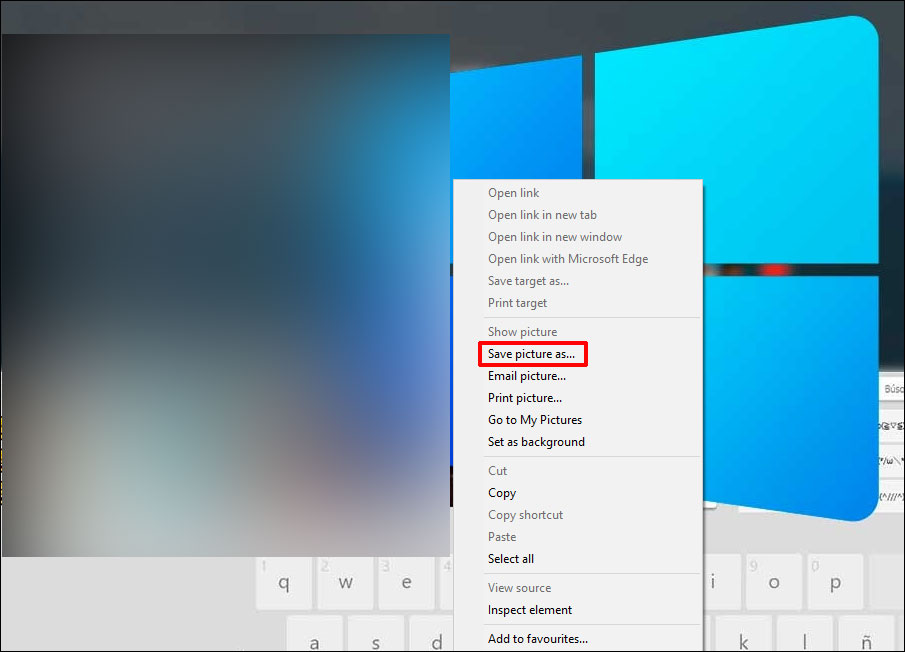
5. On the pop-out interface, you can see that the image format is jpg (it can also be png, depending on the target image’s situation). You need to select a destination folder and then click the Save button to download this image to your computer.
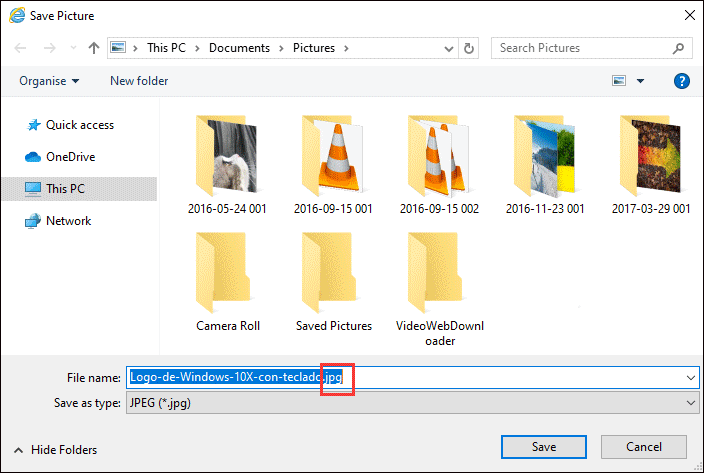
See! It is very simple to download WebP to JPG or PNG using an available web browser.
How to Convert WebP to PNG or JPG?
There are various methods to convert WebP to PNG or JPG. For example, you can use the Windows snap-in tool MS Paint. You can also use the Command line. If your requirements are complex, you can choose to use online WebP to PNG/JPG converters.
Now, we will introduce these three methods.
How to Convert WebP to PNG or JPG?
- Use MS Paint to Convert WebP to PNG/JPG
- Use Online Tools to Convert WebP to PNG/JPG
Use MS Paint to Convert WebP to PNG/JPG
MS Paint is a Windows built-in tool that can convert WebP to different image formats like PNG, JPG, TIFF, GIF, BMP, and more. So, you can use it to convert a Webp file to PNG or JPG. Here is a guide:
- Right-click the image you want to convert and go to Open with > Paint to open the image using MS Paint.
- Click the Save Here, you can also go to File > Save as to select a format and then save it.
- Select a destination folder.
- Select the image format you want to use from the drop-down list for Save as type.
- Click the Save button to save the image.
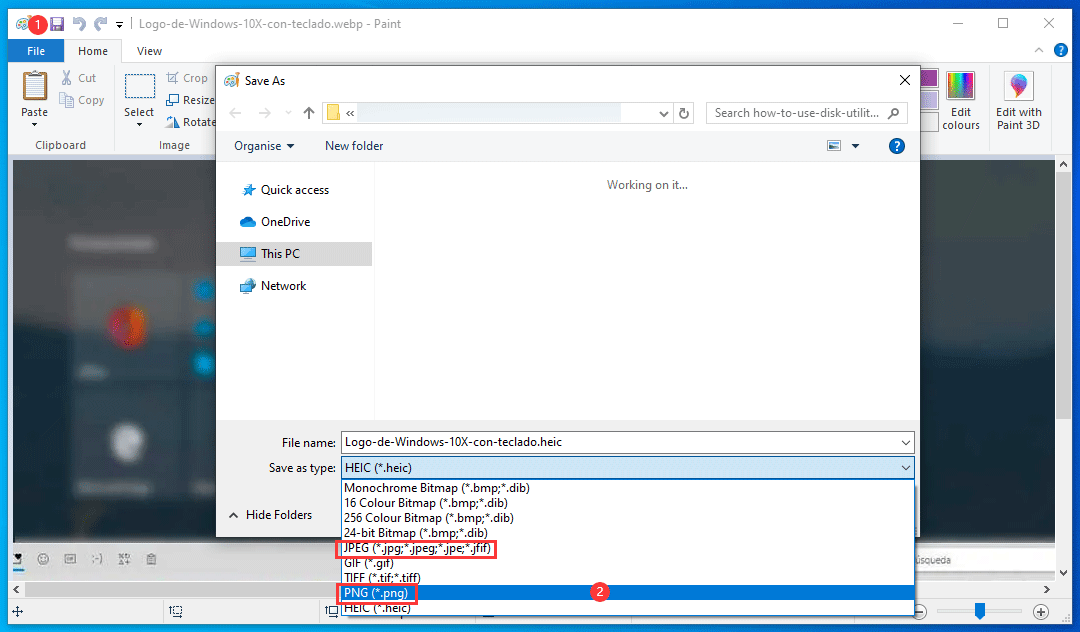
Use Online Tools to Convert WebP to PNG/JPG
Another method is to use online tools to convert WebP to PNG or JPG. Such tools include Convertio, Online-Convert, CloudConvert, Zamzar, Anyconv, and OnlineConvertFree.
These two articles are helpful to you:
These are the methods to download a WebP image to PNG or JPG. You can just select a suitable method to solve your issue based on your situation. Should you have any related problems, you can let us know in the comments.
User Comments :