This post introduces how to download Yandex Browser for PC, Mac, Android, or iPhone/iPad. Detailed guide is included. For more useful computer tools, you may visit MiniTool Software official website.
Yandex Browser is a free web browser developed by the Russian company Yandex. This browser is the second most popular desktop web browser in Russia. Yandex Browser is available for Windows, macOS, Linux, Android, and iOS. You can also access and use Yandex Search by going to https://yandex.com/ in other browsers like Google Chrome.
If you want to install the Yandex Browser app on your device, you can check how to download Yandex Browser for Windows 10/11, Mac, or mobile devices below.
System Requirements to Download Yandex Browser
- Windows 7 or later (32-bit or 64-bit)
- macOS 10.12 or later
- Android 5.0 or later
- iOS 11.0 or later
- Linux x64
- Available in 14 languages
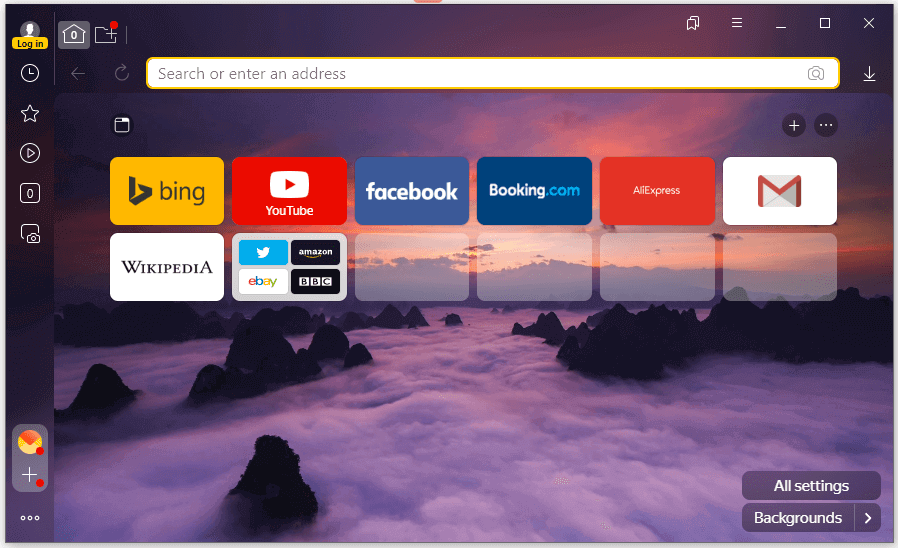
How to Download and Install Yandex for Windows 11/10/8/7
You can easily download Yandex Browser 64-bit or 32-bit version for your Windows 10/11 PC.
Step 1. You can go to https://browser.yandex.com/ in your browser and click the Download button to start downloading the Yandex Browser.
Step 2. After it finishes downloading, you can click the Yandex.exe icon at the bottom-left to launch the installer. You can also open the folder that contains the downloaded Yandex Browser setup file to easily launch its installer.
Step 3. Decide if you want to check the “Set as default browser” and the “Pin Alice to the taskbar” options. Click Install to fast install Yandex Browser on your Windows 11/10/8/7 computer.
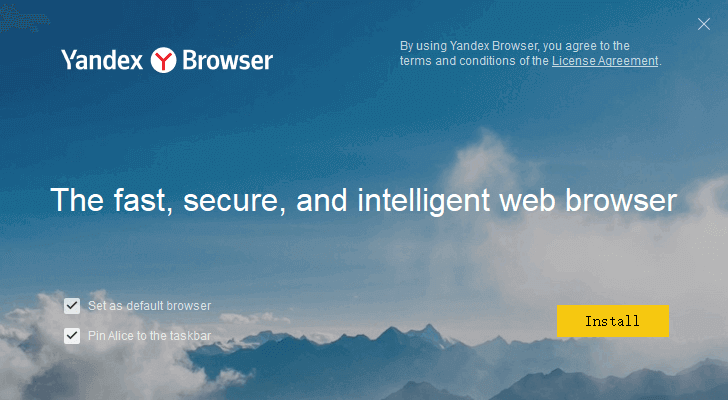
Step 4. Select a search engine for Yandex Browser: Yandex, Baidu, or 360. Then you can start using Yandex Browser. To open Yandex Browser next time, you can double-click the Yandex shortcut icon on your desktop.
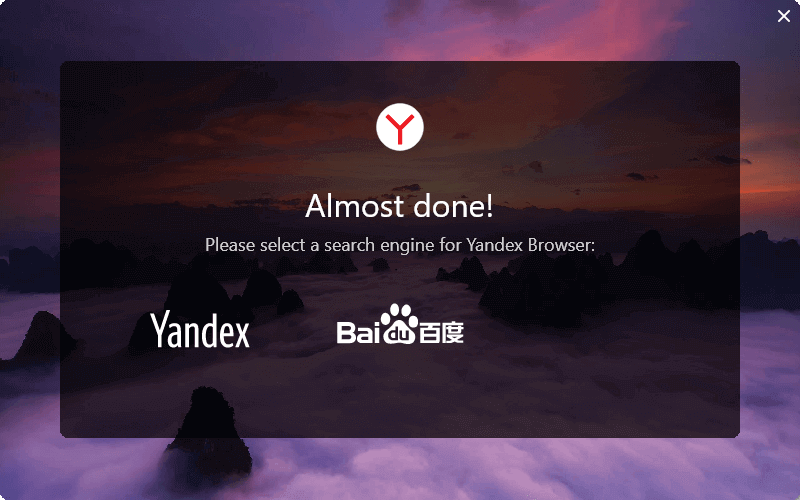
How to Make Yandex Browser Your Default Browser
If you want to set Yandex as the default browser, you can open Yandex Browser, and click “Yes, please” in the pop-up “Make Yandex your default browser” window.
If you don’t see the pop-up window, you can click the three-line icon at the top-right corner and select Settings. Click “Yes, do it” under “Make Yandex your default browser”. After this, any links you click on will automatically open in this browser.
How to Pin Yandex Browser to the Taskbar on Windows
To pin Yandex Browser to the taskbar, you can click press Windows + S, type yandex, right-click Yandex App, and select Pin to taskbar. Next time you can quickly launch Yandex Browser from Windows taskbar bar.
How to Download Yandex Browser for Mac/iPhone/iPad
Yandex Browser is also available for Mac, iPhone, and iPad.
For a Mac, you can open Mac App Store on your computer to search for Yandex Browser. Alternatively, you can also go to https://browser.yandex.com/ and click Download to download Yandex Browser for Mac.
For iPhone or iPad, you can open App Store on your device to search for Yandex Browser to download and install this browser with one click.
Install, Update, Uninstall Yandex Browser on Android
For Android phones and tablets, you can easily find Yandex Browser from Google Play Store and simply tap Install to download and install Yandex Browser for your Android mobile devices.
For Huawei mobile devices, you can open Huawei AppGallery to search for Yandex Browser to download it.
To update Yandex Browser on an Android mobile device, you can open Google Play, tap the three-line icon in the upper-left corner and tap My apps & games. Tap Yandex Brower with Alice and tap Update to install the latest version of the Yandex Browser app.
If you want to set Yandex as the default browser on Android, you can open the browser and open a new tab, tap the three-dot icon and tap Default Browser.
To uninstall Yandex Browser on Android, you can open Google Play, tap the three-line icon and select My apps & games. Tap the Installed tab and tap Yandex Browser > Uninstall to remove this browser from your Android device.
Bottom Line
You can follow the guide in this post to easily download and install Yandex Browser for Windows 11/10/8/7 or Mac computer, Android phone or tablet, or iPhone/iPad. For more computer tips and tricks, you may visit MiniTool News Center.
User Comments :