Dying Light 2 is one of the most popular games in 2022. Like other games, it also has some tricky issues such as Dying Light 2 black screen. If you are also struggling with the same issue, you will find workarounds in this post on MiniTool Website.
Dying Light 2 Black Screen
Do you play Dying Light 2 smoothly? Like any other game, it has issues in start or after the ending. In this post, we will show you how to fix Dying Light 2 black screen step by step.
How to Fix Dying Light 2 Black Screen
Fix 1: Update GPU Driver
Outdated graphics driver might cause severe game issues such as Dying Light 2 ending black screen, so it is important to keep it up-to-date. Here’s how to do it:
Step 1. Right-click on the Windows icon to highlight Device Manager in the context menu.
Step 2. Expand Display adapter to show your GPU driver and right-click on it.
Step 3. Choose Update driver > Search automatically for drivers. Wait patiently, the system will automatically download & install the update for you.
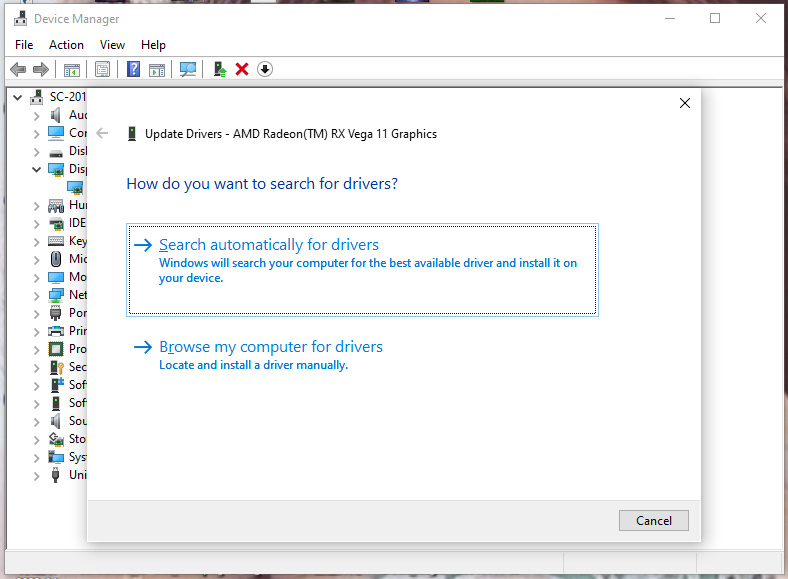
Fix 2: Run Dying Light 2 as Administrator
Dying Light 2 black screen can also be caused due to user account control regarding privilege issues hence you should always make sure to run the game as an administrator.
Step 1. Right-click on the shortcut of Dying Light 2 and choose Properties.
Step 2. In the Compatibility tab, tick Run this program as an administrator.
Step 3. Hit Apply & OK to apply the changes.
Or you can also go to Steam > Library > right-click on Dying Light 2 > Manage > Browse Local Files > right-click on dyinglight2.exe > Properties > Compatibility > tick Run This Program in Compatibility Mode.
Fix 3: Close Unnecessary Programs
If you experience black screen Dying Light 2 in startup, the culprit might be the programs and apps running in the backend. Follow the next steps to check if they eat up your RAM or CPU usage.
Step 1. Right-click on the taskbar to select Task Manager.
Step 2. In Processes, check the task which is unrelated to your game and takes up too much RAM or CPU usage.
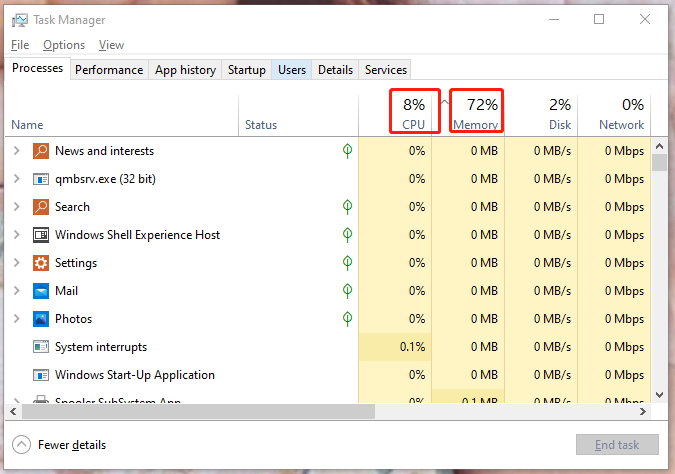
Step 3. Right-click on it to choose End Task.
Fix 4: Check Integrity of Games Files
Chances are that your game files are missing or corrupted due to some reason. You can fix them in the Steam client:
Step 1. Go to Steam > Library.
Step 2. In the game library, scroll to find Dying Light 2 and right-click on it.
Step 3. Hit Properties > Local Files > Verify Integrity of Game Files.
Fix 5: Stop Overclocking
If you are overclocking you GPU, you may also encounter Dying Light 2 black screen. You had better play Dying Light 2 without OC and then you may play it smoothly.
Fix 6: Disable Overlay Programs
Disabling overlays programs is also proven fruitful to Dying Light 2 black screen issue.
For Nvidia Geforce Experience Overlay:
Step 1. Launch Nvidia Geforce Experience and go to Settings.
Step 2. In General, disable In-Game Overlay.
Step 3. Reboot your device.
For Xbox Game Bar:
Step 1. Press Win + I to open Settings.
Step 2. Go to Gaming > Game Bar and turn off Record game clips, screenshots and broadcast using Game bar.
For Discord Overlay:
Step 1. Open the Discord app, hit the gear icon & Overlay and turn on Enable in-game overlay.
Step 2. In Games, choose Dying Light 2 and then turn off Enable in-game overlay.
Fix 7: Update the Game
You should also install the latest patch by updating the game. Just go to Steam > Library > Dying Light 2. If there is an available update, you can hit the Update option to update the game.
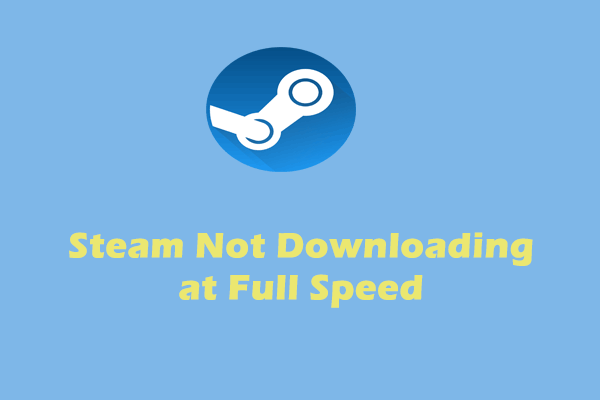
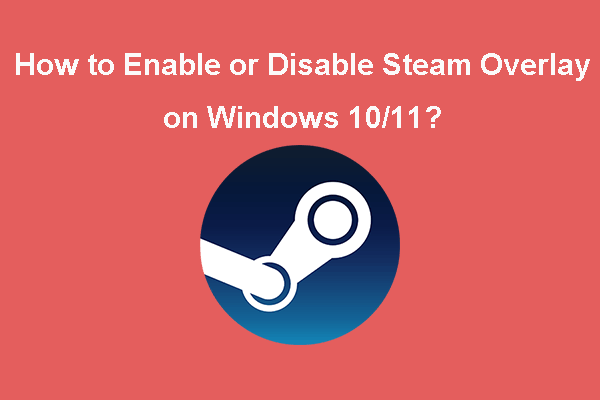
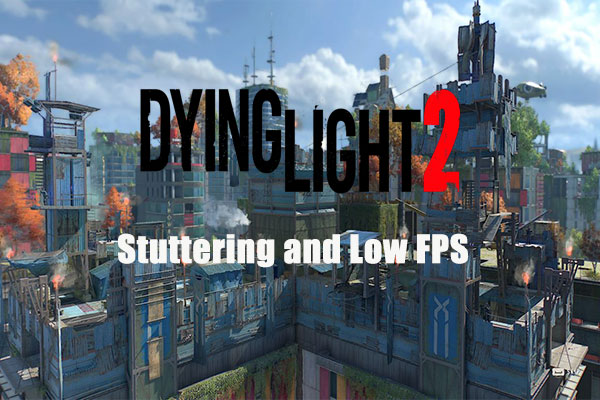
User Comments :