The tabs feature in File Explorer is a highly convenient function for Windows users, yet it is not available on Windows 10. Nevertheless, you can enable tabs in File Explorer on Windows using third-party apps like Files. In this post, MiniTool Software introduces how to use this app to enable you to experience File Explorer tabs on Windows 10.
Is It Possible to Enable Tabs in File Explorer on Windows 10?
Microsoft has added tabs in File Explorer on Windows 11 and it is a very famous feature. For me, this function is very useful. Tabs in File Explorer works like tabs in web browser. When I want to open another folder in File Explorer, I don’t need to open File Explorer again and again to locate the folder. I just need to click the Plus icon to open a new tab in File Explorer and then go to the target folder.
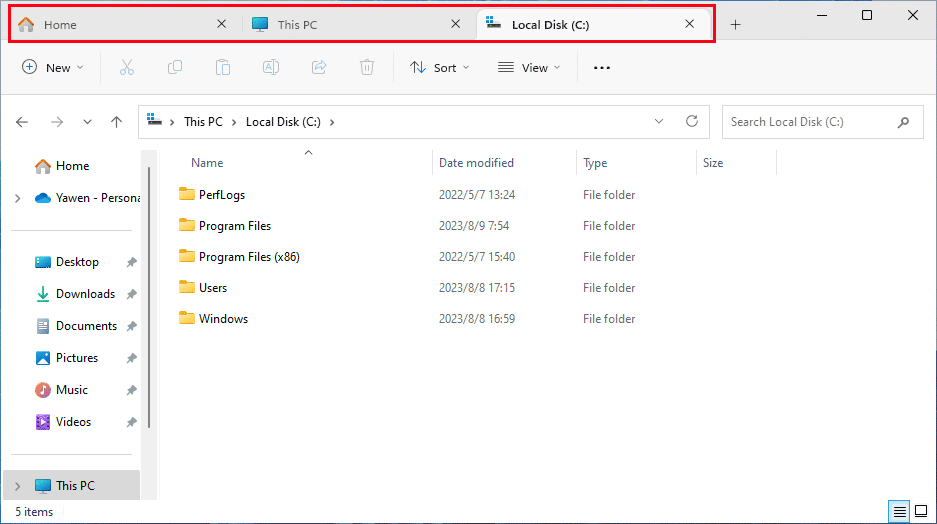
However, you might discover that this feature is not supported on Windows 10. But many Windows 10 users want to use tabs in File Explorer. Is it possible to enable Windows 10 File Explorer tabs? Indeed, you can install a third-party app on Windows 10 to help you make tabs available in File Explorer.
You can try the Files app.
Recommendations
MiniTool ShadowMaker
You can use MiniTool ShadowMaker to backup files on your Windows computer. This backup software can back up files, folders, partitions, disks, and systems easily and quickly.
MiniTool ShadowMaker TrialClick to Download100%Clean & Safe
MiniTool Power Data Recovery
If your important files and folders get lost or deleted by mistake, you can try MiniTool Power Data Recovery to get them back. This software works on all versions of Windows. And it can recover all kinds of files like photos, videos, music files, audio files, documents, and more.
MiniTool Power Data Recovery FreeClick to Download100%Clean & Safe
How to Enable File Explorer Tabs on Windows 10?
The Files app is developed by Filex Community. It has a Multitask with tabs feature, which can avoid multiple windows and keep your desktop clutter-free with tabs. This is the feature you need to enable tabs in File Explorer on Windows 10.
Of course, you need to download it on your device if you want to use it. This app is available in Microsoft Store, but you can also free download the Insider Preview version from Files’s official site.
Download the Files App for Free
Step 1: Go to https://files.community/download.
Step 2: Click the Download Insider Preview section to download the Files.preview app installer on your device.
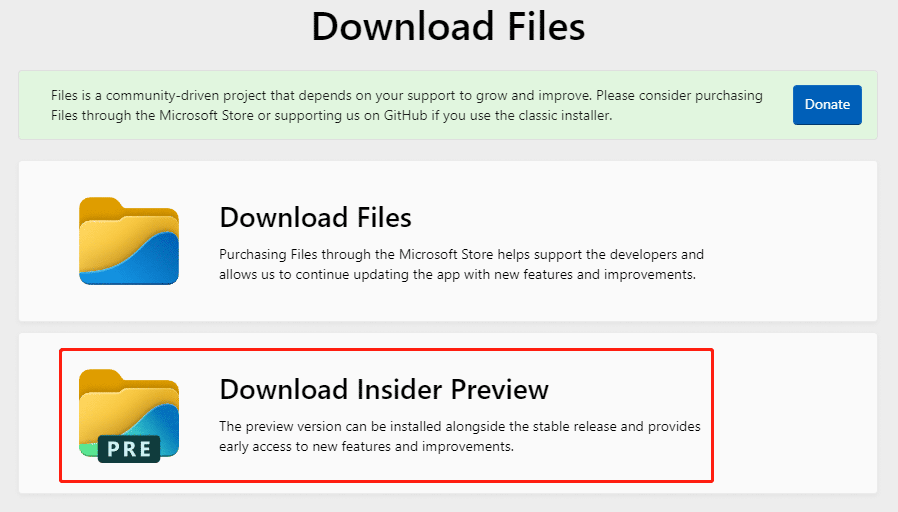
Step 3: Open the installer and follow the on-screen instructions to install the Files app on your device.
Get the Files App from Microsoft Store
You can also purchase the official version of the Files app from Microsoft Store.
Step 1: Open Microsoft Store.
Step 2: Type Files app into the top search box and press Enter. Files App should be the first search result. You need to click it to continue.
Step 3: Click the blue button with price to purchase this app and install it on your Windows 10 computer.
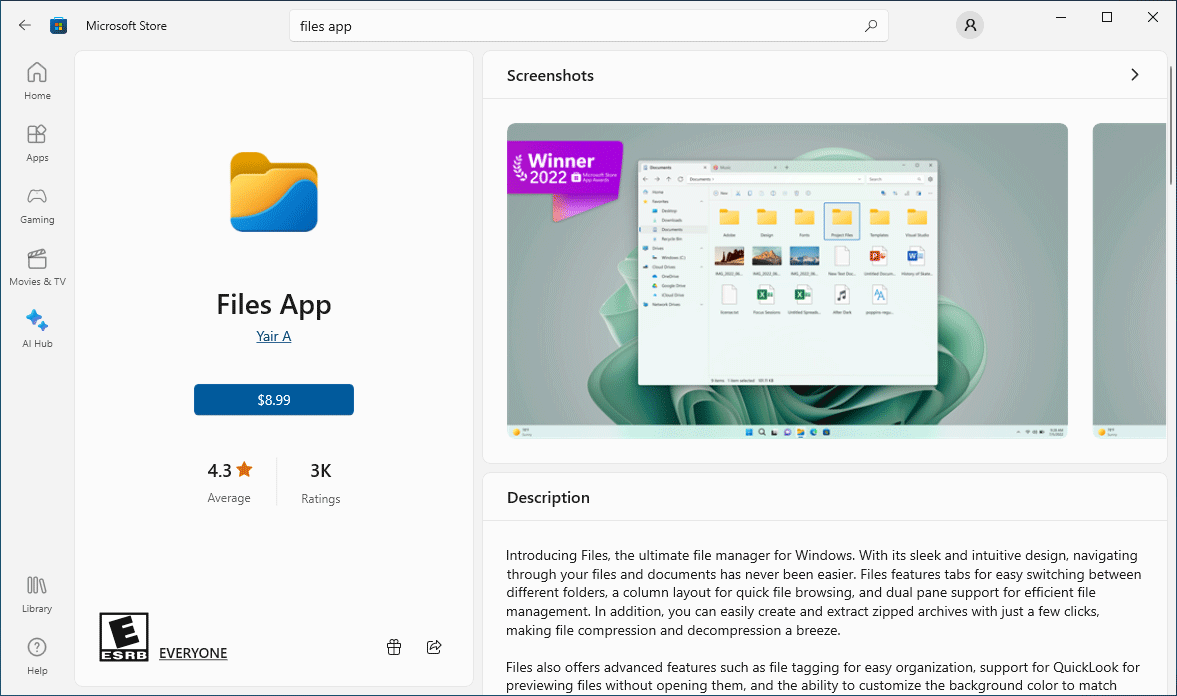
Now you can open the Files App and use the tabs features. At the same time, you can also discover other interesting features.
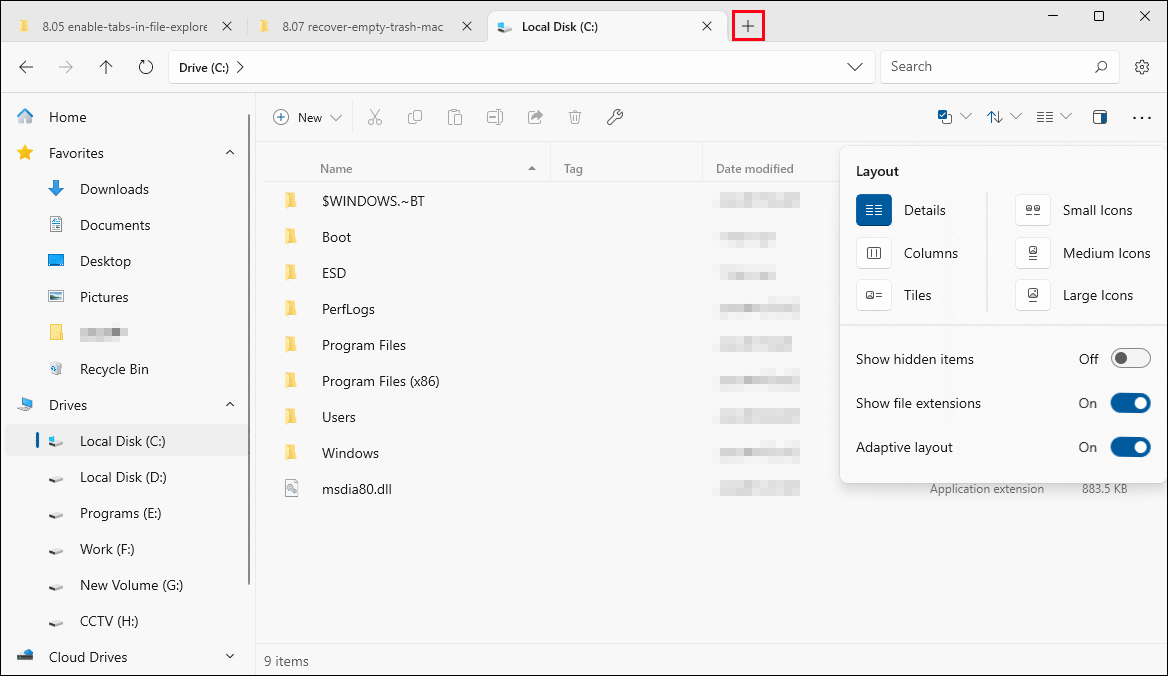
For example, you can use the Dual Pane feature to view and manage two folders side by side, tag files and folders, view and edit archives, and more. Just enjoy it!
Bottom Line
See! It is so easy to enable tabs in File Explorer on Windows 10: you can just install the Files app on your device and then try the Multitask with tabs feature. We hope this is the thing you want.
User Comments :