Error 15 file not found is one of the common errors that are utilized by Windows in addition to the other Microsoft Windows compatible programs and device drive suppliers. Take it easy! In this post on MiniTool Website, you can solve the file not found error easily with the solutions mentioned below.
Error 15 File Not Found
Whenever there are some missing or corrupted files in the operating system, you are likely to encounter error 15 file not found. Once it occurs, some data stored in the system will be inaccessible. Here are the prime reasons for this error:
- The system is shut down improperly,
- The installation is incomplete.
- Your system is attacked by malware or viruses.
- Erasure utility is not used appropriately.
- Some system files are corrupted due to bad sectors.
- Master Boot Record files are corrupted.
In the following content, we will show you how to address this error in two ways. If you are in the same boat, please try them carefully.
How to Fix Error 15 File Not Found?
Fix 1: Use Power Data Recovery
When error 15 file not found crops up, the best solution is to recover the data with a piece of free data recovery software – MiniTool Power Data Recovery. This is a free file recovery tool that enables you to recover files from internal hard drives, external hard drives, SSDs, SD cards, pen drives, memory cards and more, As long as the lost files are not overwritten by new data, you can use this tool to get your data back. Here’s how to do it:
Step 1. Download and install this free tool.
MiniTool Power Data Recovery FreeClick to Download100%Clean & Safe
Step 2. Launch it and enter its main interface.
Step 3. Hover over the drive where the lost files were saved and hit the Scan button to start the scanning process.
Step 4. Now, there are three paths for you: Deleted Files, Lost Files and Existing Files. Open each path to find the file you need or switch to Type to find the files by type. Select the required files, press Save, and then select a suitable location to save the files.
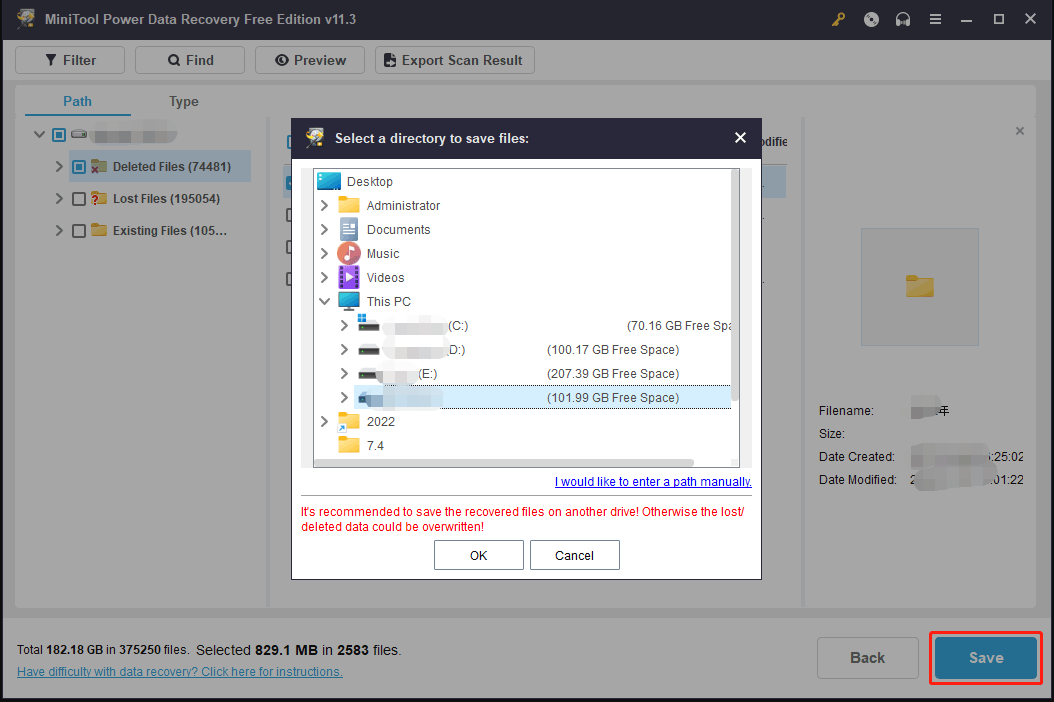
Fix 2: Run SFC Scan in Safe Mode
If error 15 file not found is still there, you can try to boot your system in Safe Mode and perform an SFC scan to repair the corrupted system files.
Step 1. Press the Power button by pressing Shift + F8 for Windows 10 (F8 for Windows 7/8.1) continuously until you see the Advanced Boot Options window.
Step 2. Choose Safe Mode and hit Enter to boot into Safe Mode.
Step 3. In Safe Mode, type cmd in the search bar to locate Command Prompt and right-click on it to choose Run as administrator.
Step 4. Type sfc /scannow and don’t forget to hit Enter. If any corrupted files are detected, it will replace them with the corresponding cached copy. If it cannot find the cached copy, you will be asked for the Windows installation disc and you will need to use the Windows installation or system repair USB drive.
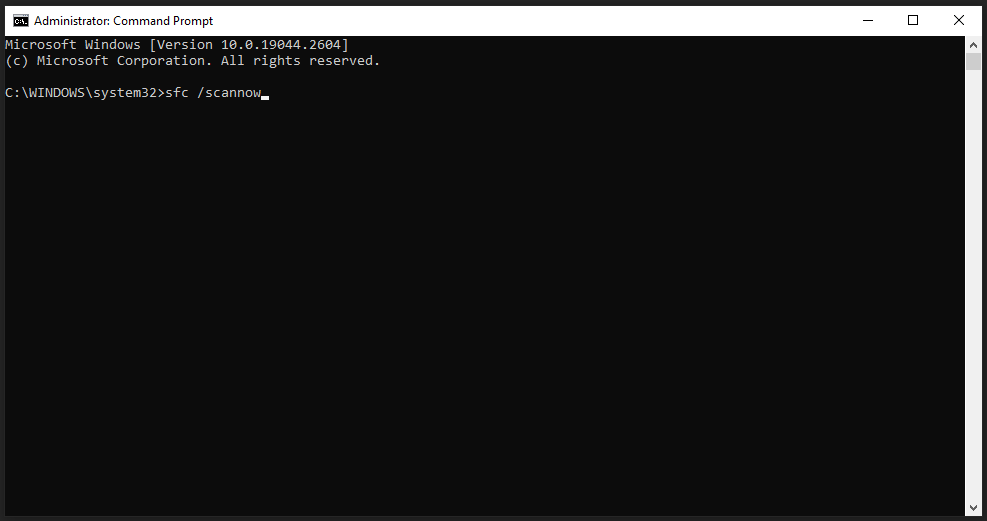
Suggestion: Back up Your Files Regularly
Everything will be easier if there is an update available. In case you get into the similar trouble, it is strongly recommended to develop a habit of backing up your file regularly with a piece of free backup software – MiniTool ShadowMaker. This tool allows you to back up files, folders, partitions, disks, and systems on Windows devices. Now, let me show you how to create a backup of your important files with this tool.
Step 1. Launch this tool and hit Keep Trial.
MiniTool ShadowMaker TrialClick to Download100%Clean & Safe
Step 2. In the Backup page, go to SOURCE > Folders and Files and then you can choose the files you desire to back up. As for the storage path for the backup, go to DESTINATION.
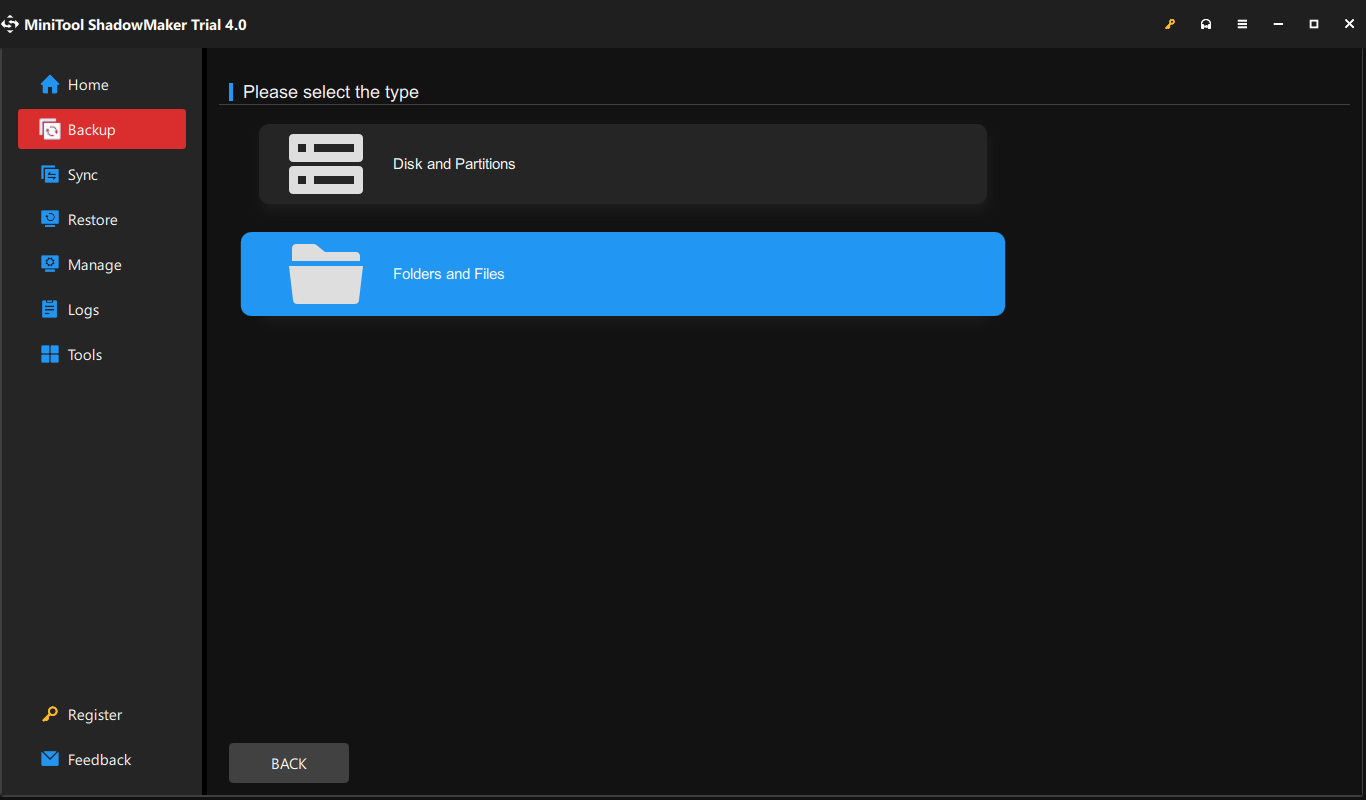
Step 3. Click on Back Up Now to start the process. To specify a backup task to run daily/weekly/monthly/on event, go to Options > Schedule Settings. After the process is done, you can use the backup to restore the lost files when you encounter issues like error 15 file not found in the future.
Wrapping Things Up
That’s all about error 15 file not found. When your files are lost, you can use MiniTool Power Data Recovery to recover your files easily. Hope this post can help you a lot!
User Comments :