You may meet the error code 41 in Device Manager when checking the device status, then what should you do to get rid of the error code? Don’t worry, this post has gathered multiple methods to fix it. And if you want to fix other error codes that you meet in Device Manager, you should go to the MiniTool website.
You connected a hardware device to your computer but it cannot be used, then you went to the Device Manager and received an error message saying that “Windows successfully loaded the device driver for this hardware but cannot find the hardware device. (Code 41)”
Why does error code 41 appear? There are some possible causes listed below:
- Damaged or outdated device drivers.
- The Windows registry may be damaged due to recent software changes.
- Important Windows files may have been infected with viruses or malware.
- The driver conflicts with newly installed hardware on the system.
Then how to fix error 41? Multiple methods are listed in the text below.
Method 1: Restart Your Computer
When you meet error code 41 on your computer, the first and easiest method to fix it is to reboot your computer. This is because the problems may be caused by some temporary issues with Device Manager.
Just click on the Start button, choose the Power option, and select Restart from the menu.
Method 2: Disconnect and Reconnect the Device
You may meet error code 41 because the device isn’t connected properly. Thus, you need to make sure that the device is properly connected. If the device is inside the PC, check to make sure all connections are firmly in place and all connectors are properly connected.
If this is a newly installed device, then you need to reconnect it by checking the manual to make sure everything is connected to the corresponding connector on the motherboard in the correct way.
Related post: Error Code 21 In Device Manager – How To Fix It
Method 3: Make Changes to the Device Driver
As we mentioned above, the outdated or damaged driver could trigger error code 41. Therefore, you can try to reinstall or update the driver for the device.
Reinstall the Driver for the Device
Here is the way to reinstall the device’s driver:
Step 1: Press the Win + X keys at the same time to choose Device Manager.
Step 2: Go to find the device that is affected by the code 41 error and then right-click on it to choose Uninstall device. Click Uninstall to confirm the action.
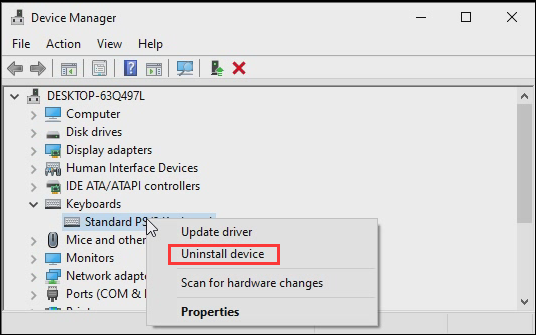
Step 3: Close Device Manager and then reboot your computer.
After rebooting, Windows will automatically reinstall the device’s driver.
Update the Driver for the Device
Here is the way to update the device’s driver:
Step 1: Open Device Manager, find the target device, and right-click on it to choose Update driver.
Step 2: Choose Browse my computer for driver software.
Step 3: Click Let me pick from a list of available drivers on my computer and then click Next.
Step 4: Choose the device driver that you want to install for the hardware and then click Next.
Wait for the updating driver process to complete, then restart your computer to check if the error is fixed.
Related post: [Solved] This Device Is Disabled. (Code 22) in Device Manager
Method 4: Run System Restore
If none of the methods can fix error code 41, then you can try to run System Restore if you have created a system restore point before. To get detailed instructions, read this post – Make The Most Of System Restore In Windows 10: Ultimate Guide.
Final Words
This post lists 4 useful methods to help you get rid of error code 41 in Device Manager. Therefore, if you are stuck with the error, you can try these methods to fix the error.
User Comments :