What is ESENT in Event Viewer? How to fix the ESENT error? This post from MiniTool will show you some information about the ESENT application. Besides, you can visit MiniTool to find more Windows tips and solutions.
What Is ESENT?
What is ESENT? ESENT is an embeddable transactional database engine. It was first provided with Microsoft Windows 2000 and has been available to developers since then. You can use ESENT for applications that require reliable, high-performance, and low-overhead structured or semi-structured data storage.
The ESENT engine can meet a variety of data requirements, from simple data like hash tables to data that cannot be stored in memory to more complex data (such as applications with tables, columns, and indexes).
Now, many teams at Microsoft currently rely on ESENT for data storage, such as Active Directory, Windows Desktop Search, Windows Mail, Live Mesh, and Windows Update. Besides, Microsoft Exchange uses a slightly modified version of the ESENT code to store all its mailbox data.
What Is ESENT Error?
According to reports, Esent event ID455 has appeared in the event viewers of many users on Windows 10. After updating to the latest version of Windows 10, this error seems to happen frequently.
This error may cause some computer problems, including freezing when playing CPU and GPU intensive tasks (such as games). Sometimes, it can also cause loud noises from the speakers.
If you encounter a similar problem on your computer, please perform the following fixes and you will be able to solve the problem on your computer.
How to Fix the ESENT Error?
Fix 1: Use File Explorer
Creating a database folder in the TileDataLayer folder can help you solve the ESENT error on your computer. Now, follow the guide below to do that:
Step 1: Open File Explorer by typing File Explorer in the Search box. Then, navigate to the following path:
C:\Windows\system32\config\systemprofile\AppData\Local

Step 2: Press the Windows + R keys at the same time to open the Run dialogue box. Then, copy and paste the above path in the Run box.
Step 3: After entering the folder, right-click any blank space, then select New, and then click Folder. Rename the folder to TileDataLayer (if the folder already exists, move to the next step).
Step 4: Open the TileDataLayer folder and create a new folder named Database.
Keep the newly created folder for a few minutes. After opening the folder, you will see that the EDB.log file and other log files now exist in the folder. Then, you can check if the ESENT error has been fixed.
Fix 2: User Command Prompt
If you encounter any difficulties when creating folders on your computer, then this fix will help you. You can also create the database folder by using the Command Prompt. Here is how to do that:
Step 1: Type cmd in the Search box. Then right-click Command Prompt to select Run as administrator.
Step 2: On the command prompt window, type the following commands and press Enter after each.
cd config\systemprofile\AppData\Local
mkdir TileDataLayer
cd TileDataLayer
mkdir Database
Step 3: The above command will create a folder named TileDatalayer and then a folder named Database. Close the command prompt window and check if the error is resolved.
Final Words
This post introduces information about ESENT Windows 10. You have known what it is and how to fix the ESENT error on Windows 10.
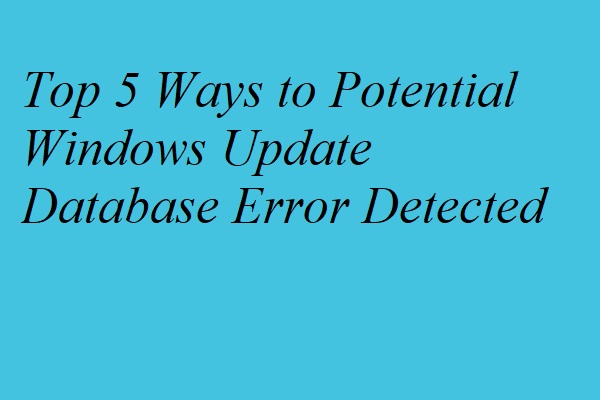
User Comments :