Esentutl.exe is an executable file, playing a significant role in Windows system. Some people find this component lost or not working. Other errors may emerge for it. So, how to fix the esentutl.exe error? This article on MiniTool Website will develop around this topic to present some solutions.
Some Common Errors Related to Esentutl.exe
Esentutl is used for database maintenance and recovery, located in a subfolder of C:\Windows, providing database utilities for the Windows Extensible Storage Engine, so it is troublesome when meeting the esentutl.exe error.
People may encounter different types of esentutl.exe error and you can check for the following list of matching issues.
- Esentutl.exe could not be found
- Windows failed to start – esentutl.exe
- Esentutl.exe is not a valid Win32 application
- Cannot find esentutl.exe
- The file esentutl.exe is missing or corrupt
- Esentutl.exe could not be installed
- Faulting Application Path: esentutl.exe
- Esentutl.exe could not be launched. Class not registered
- Error starting program: esentutl.exe
Suggestion: Back Up Data Regularly
Since the esentutl.exe plays an important role in Windows and when it goes to malfunction, leading to the esentutl.exe error, the data in database lose its protection. In this way, it is highly recommended that you should back up your important data regularly, so that you can directly recover them when accidents happen.
MiniTool ShadowMaker, free backup software, is designed for data backup, file sharing, and disk cloning. Especially for those requiring system backup, MiniTool ShadowMaker can be the best choice with a one-click backup solution.
Besides, it also provides backup schemes and backup schedules for users’ demands.
Troubleshooting Methods: Esentutl.exe Error
Fix 1: Check for Updates
Many people are inclined to ignore the update notification but it is easy to lead to software conflicts because of outdated Windows. So, you can download and install the latest cumulative updates to fix esentutl.exe error.
Step 1: Go to Start > Settings > Update & Security > Windows Update.
Step 2: Click Check for updates from the right panel and it will take some time download and install the available updates.
Then you can reboot your system to apply the changes.
Of course, if the esentutl.exe not working issue happens after the Windows updates, you can try to uninstall the recent updates. For detailed steps, you can follow this article: How to Uninstall and Reinstall Updates on Windows 10/11 PCs.
Fix 2: Run SFC and DISM Scans
System file corruptions can make the esentutl.exe error in Windows 10. You can use SFC and DISM utilities to scan for and repair the corruptions.
Step 1: Open Search by pressing Win + S and input Command Prompt to run it as an administrator.
Step 2: Type sfc /scannow and press Enter to execute the command. When the verification ends, you can perform the next command – DISM /Online /Cleanup-Image /RestoreHealth.
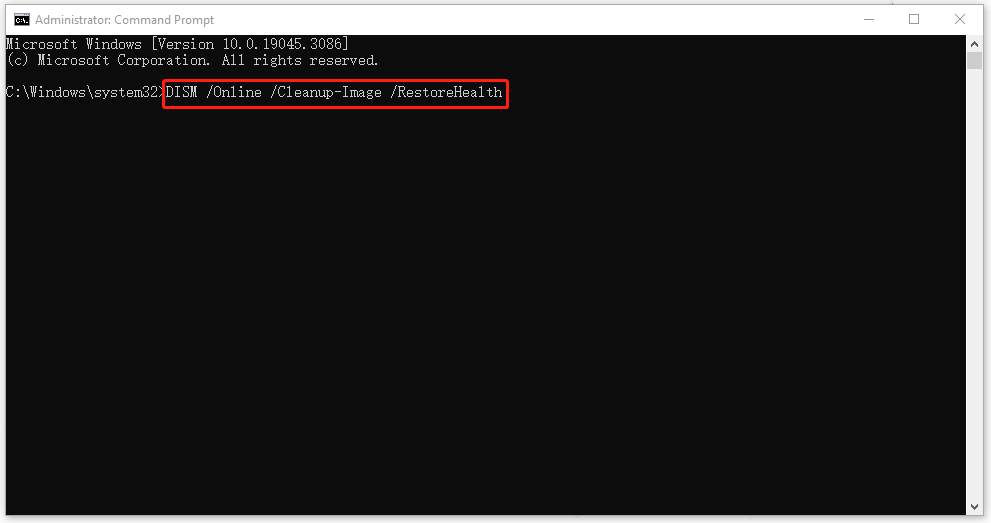
Fix 3: Scan for Virus or Malware
Virus or malware infiltration can damage some important components of the system. so, if you encounter the esentutl.exe error, you can scan for viruses.
Step 1: Go to Start > Settings > Update & Security > Windows Security.
Step 2: Click Virus & threat protection from the right panel and choose Scan options.
Step 3: Tap on the Full scan option and then click Scan now.
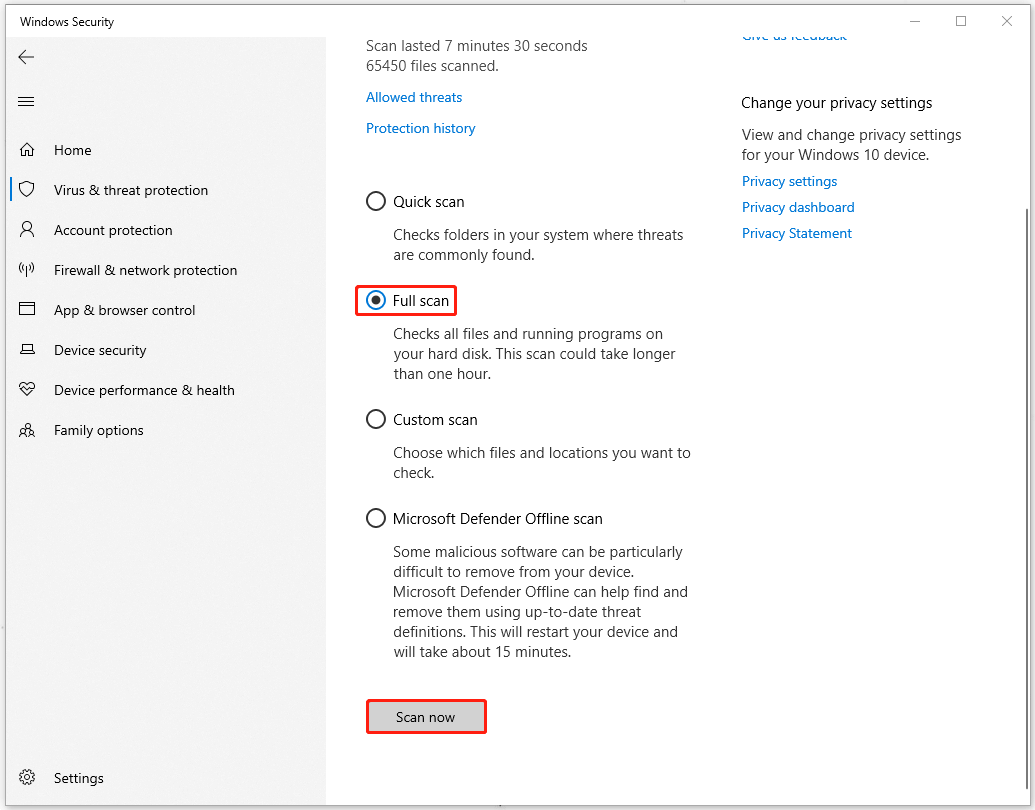
Then the system will start scanning and show you the result. You can follow that to remove the potential dangers.
Fix 4: Uninstall Unnecessary Applications
Targeting the software conflicts, we find another possible factor – aggressive third-party program. If you have installed some third-party programs, especially like Proxy server, antiviruses, or firewall, you can try to remove them.
Step 1: Open Run by pressing Win + R and type appwiz.cpl to enter.
Step 2: Go to check for the possible culprits and locate them one by one to click Uninstall.
When you get things done, you can restart the computer to check for the esentutl.exe error.
Fix 5: Use System Restore
The last method is to use System Restore if you have created the point in advance. This method can help recover your system back to the state when you created the system restore point.
Step 1: Open Control Panel and change the View by: option to Small icons.
Step 2: Click Recovery and then Open System Restore.
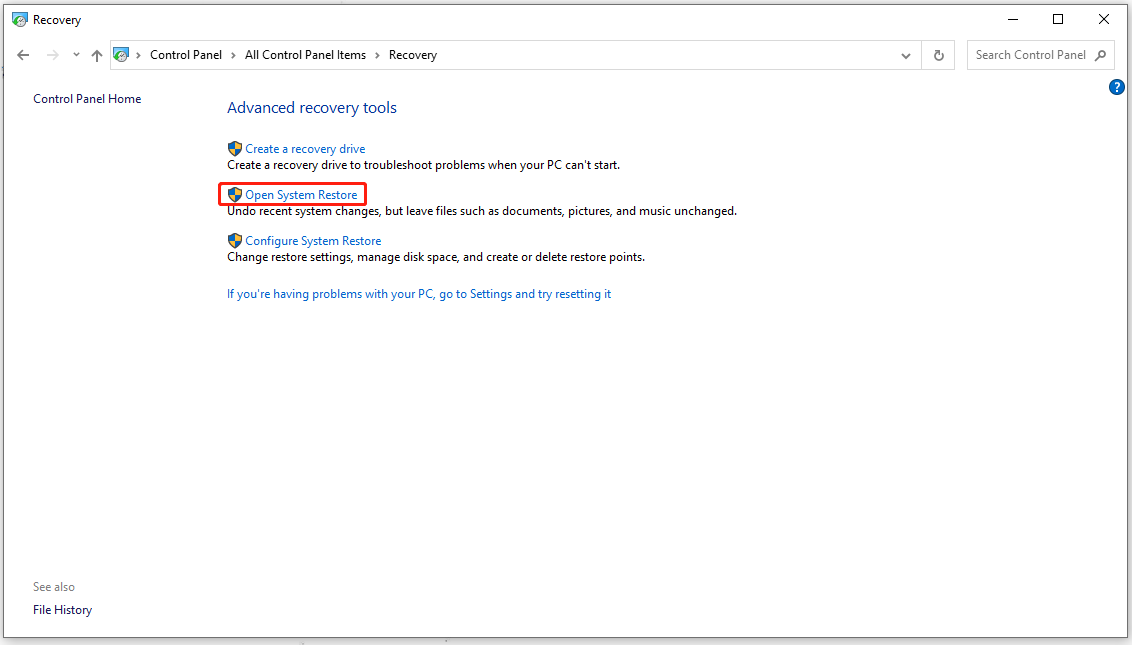
Step 3: In the next window, click Next and select the restore point you want to choose. For the next moves, you can follow the on-screen prompts to comlete.
Bottom Line:
If you are struggling with the esentutl.exe error, this article is helpful and you can follow the above methods to fix it.
![CHKDSK vs ScanDisk vs SFC vs DISM Windows 10 [Differences]](https://images.minitool.com/minitool.com/images/uploads/2020/03/chkdsk-vs-scandisk-vs-sfc-vs-dism-thumbnail.jpg)

User Comments :