At times, you may find all your Excel files opening in Notepad when you try opening an Excel document. Why that occurs? How to fix it? In this guide from MiniTool Website, we will show you 3 effective ways to solve this issue.
All My Excel Files Are Opening in Notepad
Some of you might ask, “Why are my Excel files opening in Notepad?” This might occur when you don’t have a default application selected for the file type that you are trying to open up. Luckily, this problem can be fixed easily with the solutions mentioned below.
Before taking any actions, we sincerely advise you to create a backup of your files in case any unexpected data loss occurs during the troubleshooting process. Here, it is strongly recommended to back up your files with the reliable backup software – MiniTool ShadowMaker. You can download the free trial and have a try.
MiniTool ShadowMaker TrialClick to Download100%Clean & Safe
How to Fix Excel Files Opening in Notepad on Windows 10/11?
Fix 1: Use the Open with Option
An easy way to fix the Excel files opening in Notepad is using the Open with option. To open the file with Excel, follow the instructions given below:
Step 1. Navigate the file in File Explorer and right-click on it.
Step 2. Choose the Open with option and select Excel from the list of programs.
- If you can see Excel in the program list, you can: hit Choose another app > More apps > navigate to the location where Excel is installed > choose exe > hit Open.
- The default location of Excel is C:\Program Files\Microsoft Office\root\Office16\.
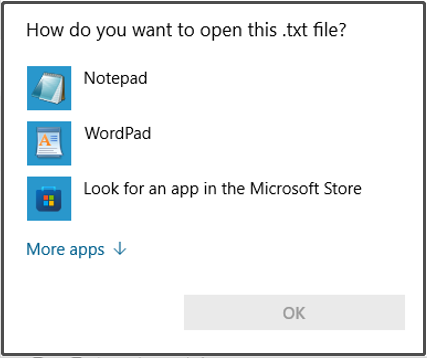
Fix 2: Change Default Settings for File Types
If you don’t have a default option selected for certain types, Excel files opening in Notepad might occur. If this is the case, you must change the default application for file types. To do so:
Step 1. Press Win + I to open Windows Settings.
Step 2. Go to Apps > Default apps > Set defaults by app.
Step 3. Scroll down to find Excel, hit it, and press Manage.
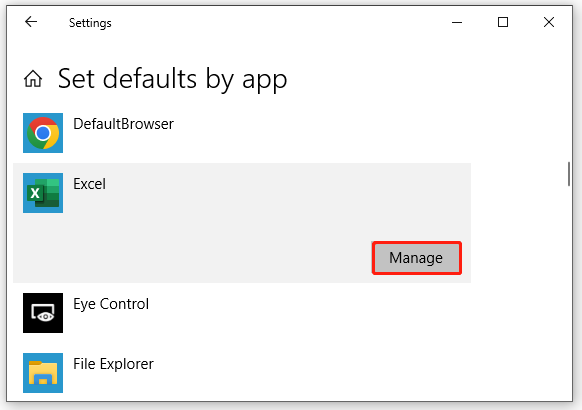
Step 4. In the popping up window, find the extension that the Excel document is in and hit the icon beside it. For example, if the icon is Notepad, press it and select Excel as the default type. If there is no icon, hit Choose a default.
Step 5. Check if Excel is present in the Choose an app window and hit it to set it as default. If not present, choose to look for an app in the Microsoft Store and then choose Excel.
Fix 3: Check File Extension
If Excel files opening in Notepad is still there, the file extension of the document might be different. Here’s how to check the file extension of the file:
Step 1. Press Win + E to open File Explorer and navigate to the file.
Step 2. Click on View > tick File name extensions > check if the extension of the file is compatible with Excel.
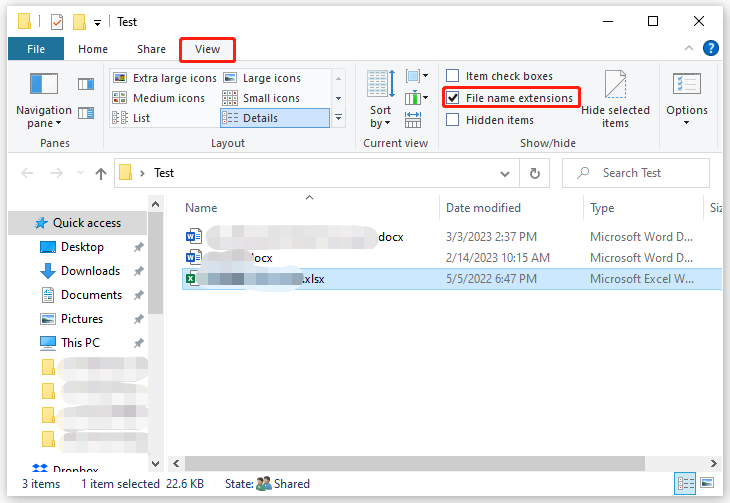
Step 3. Ideally, the extension of the Excel file is .xls, .xlsx, .xlm, or .csv. Also, changing the file extension to the ones mentioned above to check for any improvement.
User Comments :