When you try to connect to Facebook, you may encounter the “Facebook something went wrong” issue. Don’t panic. You come to the right place. This post form MiniTool provides some feasible and reliable methods for you to get rid of the issue.
Although Facebook is widely used all over the world, you can also encounter some issues when using it, such as Facebook videoes not playing, Facebook pictures not loading, etc. Today, we are talking about another issue – Facebook something went wrong.
Facebook Something Went Wrong
If you find that Facebook something went wrong, maybe it’s a cache or temporary data problem. You can try to clear your cache and data. Besides, you can try to disable add-ons and extensions in the browser.
The “something went wrong Facebook” issue may be caused by cookie and cache errors, incorrect login data, incorrect extensions, Facebook server issues, and Facebook permissions. Luckily, no matter which browser you use, you can find a solution here.
How to Fix Facebook Something Went Wrong
Before you try the following methods, it’s recommended to reload the webpage. If the method is not working, you can try the following fixes.
Solution 1: Clear Your Browser Cache and History
Google Chrome
- Open Google Chrome and click the three dots icon. Click More tools and go to Clear browsing data.
- Go to the Advanced tab and select All time from the drop-down menu.
- Check the Browsing history, Download history, Cookies and other site data, and Cached images and files boxes.
- Click the Clear data button to apply this change.
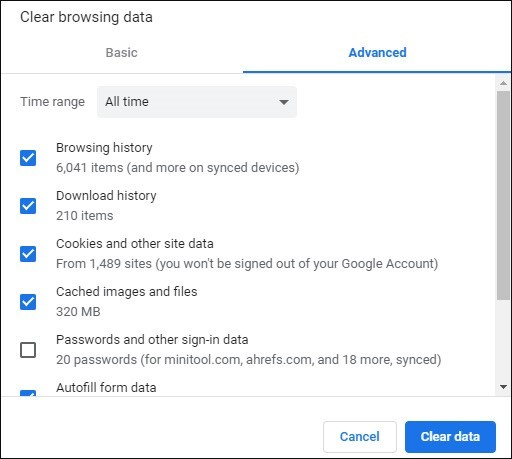
Firefox
- Open Firefox browser, and click the three-line icon at the top-right corner. Click Library –> History –> Clear Recent History.
- In the pop-up window, you can then choose a time range, and check Cache and Cookies options.
- Click the Clear Now button to clear caches in Firefox.
Internet Explorer
- You just need to open Internet Explorer.
- Then press Ctrl + Shift + Del to go to Delete Browsing History.
- Now check all the boxes and click Delete.
Solution 2: Disable Add-ons and Extensions from Your Browser
You can also try to disable add-ons and extensions in the browser to fix the “sorry something went wrong Facebook” issue.
Google Chrome
- Open Chrome, click the three dots on the upper right corner of the window and then choose More tools from the pop-up window.
- Then select Extensions from a list of options.
- Scroll down to find the extension and click the Remove button of the extension. Then, remove them one by one.
Firefox
- Press and hold the Shift key and double-click the Firefox shortcut icon.
- In the pop-up window, click the Start in Safe Mode button to continue.
- Expand the Firefox main menu and choose Add-ons to show all the added extensions. Then, click the Disable button to disable all of them.
Internet Explorer
- In Internet Explorer, click the Tools icon and then select Manage Add-ons.
- Click the box under Show, and choose All add-ons from the drop-down menu.
- Right-click an add-on and select Disable to disable it.
- Open a web page in Internet Explorer to see if the page can be loaded correctly.
- Disable all the add-ons one by one until you find the problematic add-on.
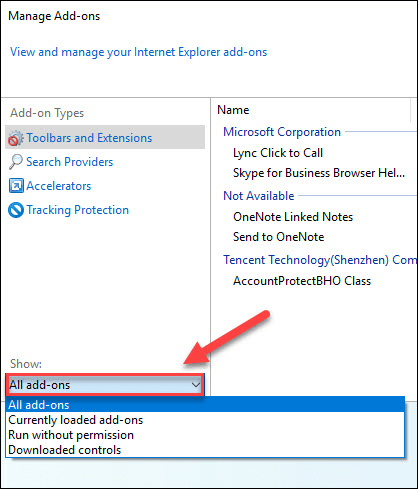
The End
Why does the “Facebook something went wrong” issue occur and how to fix the issue? From this post, you know a lot of information. If you encounter this issue, try the solutions above.
User Comments :