Though Windows 10 is said to be the most stable release of Microsoft, a series of problems are still found on this operating system. When your Windows 10 computer is not running the way it should, giving you some strange prompts or errors, you should factory reset Windows 10.
You are able to solve a lot of Windows issues via factory reset, without affecting any of the important files and folders you have stored on your computer. (If you want to sell your PC to others, factory reset is not enough; click to see how do you wipe a computer clean to sell it.)
Is It Safe To Sell Used Hard Drives As Second Hand?
The Windows 10 factory reset equals to reinstalling Windows 10; it will only erase the data in the system partition. Therefore, please make sure there isn’t any data you need or you have backed up all the data in the target drive.
3 Ways to Factory Reset Windows 10
You should backup all your important files before In case of windows 10 factory reset failed. How do you wipe a Windows 10 computer? Format the disk? Delete all partitions? Actually, these are not enough.
The following content will tell you how to reset PC Windows 10 effectively.
Reset This PC
In the past, it’s an inconvenient process to factory reset Windows. However, Microsoft has introduced an easier way to restore the current operating system to factory settings since Windows 8.
- Press Start button on the keyboard.
- Click on the Settings icon from the left side of Start menu.
- Scroll down to choose Update & Security.
- Choose Recovery from the left-hand panel.
- Find Reset this PC part from the right-hand panel.
- Click on the Get started button.
- Choose to Keep my files or Remove everything (take the latter as an example).
- Choose from Just remove my files and Remove files and clean the drive.
- Click on the Next button in the Warning window which says you won’t be able to undo the upgrade and go back to the previous version of Windows.
- Click on the Reset button in the Ready to reset this PC window.
- Click on the Continue button in the Choose an option window.
- Wait for the process to complete.
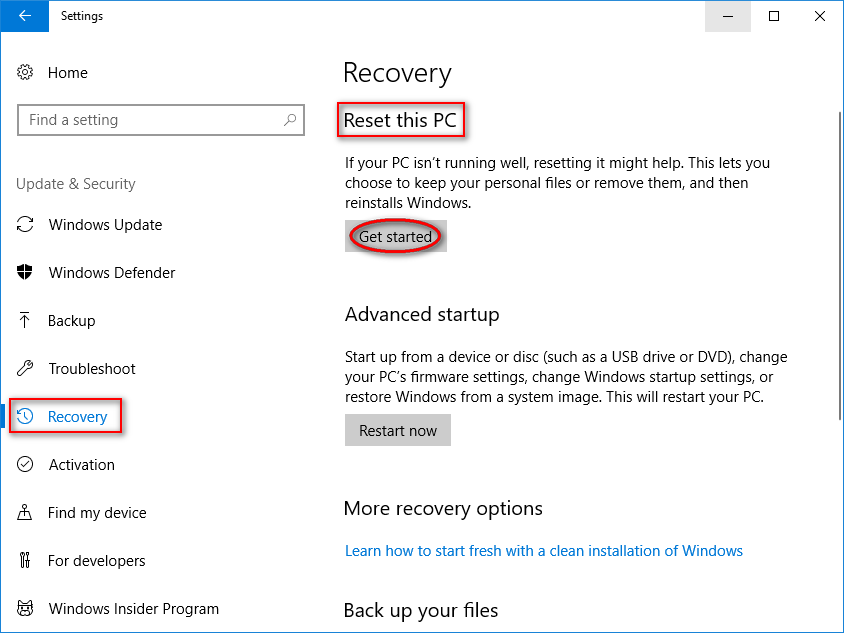
Fresh Start
- Repeat step one to step four of the above method.
- Find the More recovery options part.
- Click on the link text Learn how to start fresh with a clean installation of Windows.
- Choose Yes from the pop-up window to open Windows Defender Security Center.
- Click on the Get started button under Fresh start.
- Choose Yes from the pop-up User Account Control window.
- Click on the Next button to remove all apps and programs from your PC.
Reinstall Windows
If you PC won’t boot (for instance, you run into Windows 10 black screen), you should factory reset Windows 10 from boot.
How to factory reset Windows 10 without settings?
Stage one: get & create installation media.
- Go to the Microsoft software download website on another computer.
- Find the Create Windows 10 installation media part.
- Click on the Download tool now button.
- Run the Media Creation Tool after downloading is finished and select Create installation media for another PC.
- Choose Yes from the pop-up User Account Control window.
- Connecting a DVD or USB drive to the computer and create installation media on it.
- Set a language, edition, and architecture (64-bit or 32-bit).
- Continue the installation media process under guidance.
- Select Finish at the end of installation.
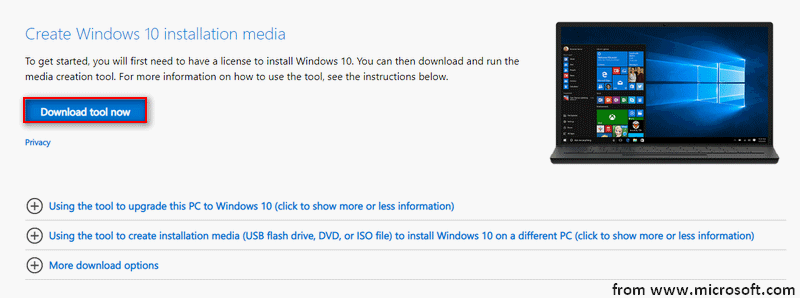
Stage two: use the installation media to reinstall Windows 10.
- Remove the DVD/USB drive from current computer and connect it to the problematic one.
- Restart your PC and enter your language & other preferences on the initial setup screen.
- Click Next.
- Select Install now.
- Enter a product key in the Enter the product key to activate Windows page or select Skip.
- Choose I accept the license terms in the License terms page.
- Click Next.
- As for Which type of installation do you want, please select Custom.
- As for Where do you want to install Windows, please select a partition and formatting option (if necessary).
- Wait for the process to complete and click on the Next button.
- Finish the rest instructions to finish reinstalling Windows 10.
That’s how do I restore my computer to its factory settings. How to factory reset Windows 8? Indeed, you can use the same methods to reset your Windows 8 computer.
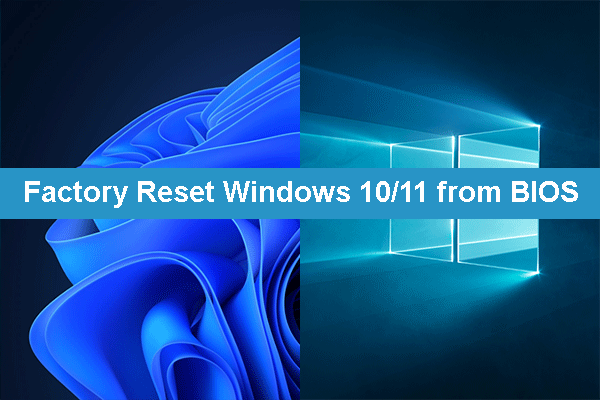
User Comments :