When does the failed - network error occur? How to fix the download failed - network error? This post from MiniTool will show you how to fix this Google Drive download failure error.
When Does Failed – Network Error Occur?
The failed – network error may occur when you are downloading files on Google Drive. And it often occurs when you are downloading large files but it is not the general rule. The Google Drive download failed network error may be caused by the antivirus software, or the unwanted software blocking the installation.
So, do you know how to fix the download failed – network error?
In the following section, we will show you the solutions to the Google drive download failed network error.
4 Solutions to Failed – Network Error on Google Drive
Solution1. Try Another Browser
When you encounter the download failed – network error on Google Drive, you can change another browser to download files. Several users say that they download successfully after changing another browser.
Hence, when encountering the failed – network error, trying another browser would be a good way.
Solution 2. Check the Security Settings
When encountering the Google Drive download failed network error, you can choose to check the security settings.
In general, when the Google Drive download failed network error occurs, it may be caused by the blocking of the antivirus software. So, at first, you need to unblock the download on antivirus software.
Now, here is the tutorial.
Step 1: Open the antivirus software, and go to the Settings.
Step 2: Then click the Advanced settings, Additional or Components. (It depends on the antivirus software.)
Step 3: Then you will see the HTTPS Scanning or Encrypted connection scanning. Uncheck it.
After that, you can download the file again and check whether the failed – network error is solved.
Solution 3. Clean up the Google Chrome
If the above solutions are not effective, you can choose to perform a Clean-up from the chrome to remove the harmful software.
Now, here is the tutorial.
Step 1: Open the Settings of Google Chrome.
Step 2: Then scroll down and choose Advanced to continue.
Step 3: Scroll down to choose Clean up computer to continue.
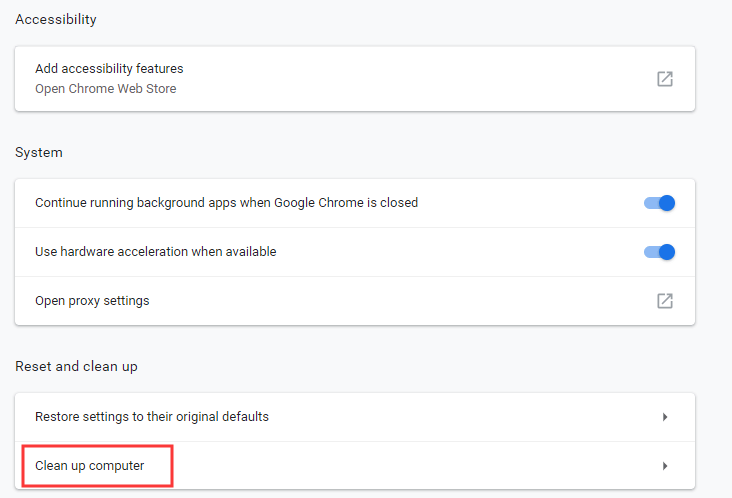
Step 4: Click Find, then Google Chrome will find the harmful software on your computer and remove them.
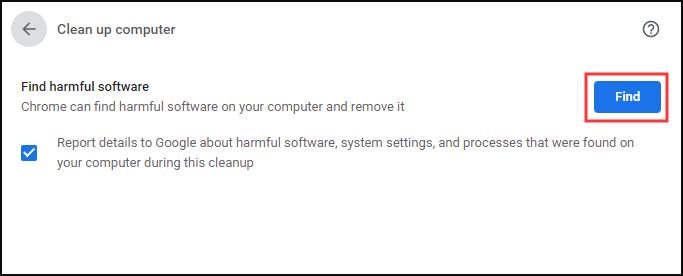
After that, you can download files again and check whether the download failed – network error is solved.
Solution 4. Check Windows Attachment Manager
The Google drive download failed network error may be blocked by the Windows Attachment Manager. So, in order to solve this Google download failed error, we can check the Windows Attachment Manager.
Now, here is the tutorial.
Step 1: Type inetcpl.cpl in the search box of Windows and choose the best-matched one to continue.
Step 2: In the pop-up window, go to the Security tab.
Step 3: Select Internet in the Select a zone to view or change security settings and choose Custom level… to continue.
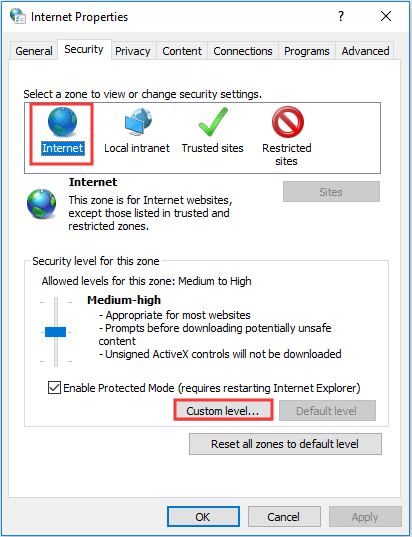
Step 4: In the pop-up window, find out the Launching applications and unsafe files (not secure) and click Enable (not secure) to continue.
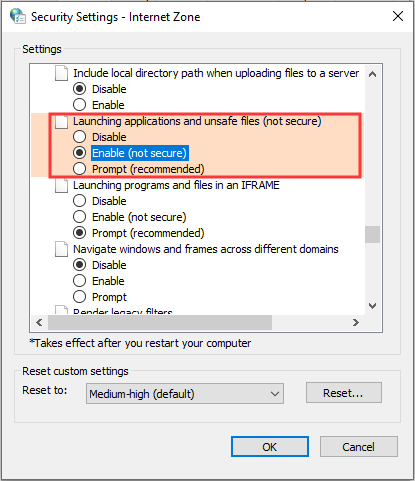
Step 5: Then click OK to confirm the exchanges.
When it is finished, download files again and check whether the failed – network error is solved.
If the above solutions are not effective, you can choose to remove the extension of the Google Chrome or choose to reinstall Google Drive.
Final Words
In conclusion, the failed – network error may occur when you are downloading files on Google Drive. And this post also has shown 4 solutions to fix the download failed – network error.
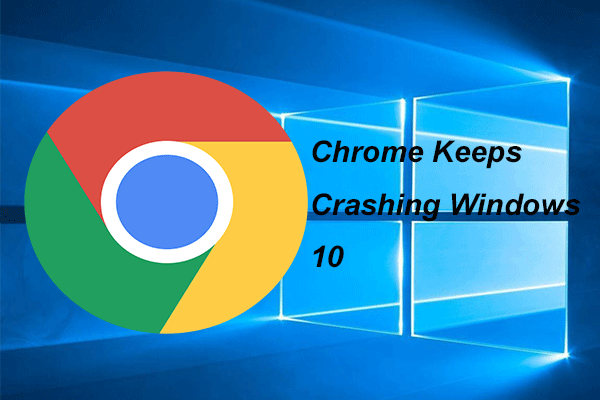
User Comments :