There are two types of backups – file level backup and system level backup. What are their differences? In this post on MiniTool Website, we will show you a brief introduction to them respectively and compare them for you.
File Level Backup
As the name suggests, file level backup focuses on backing up individual files and folders. It is the most common backup and it is easy and quick to carry out. Compared to system level backup, you can perform file level backup more frequently and the uploading time is pretty short.
System Level Backup
Image level backup or image-based backup can create a copy of the whole system and upload it to the storage path you choose. Usually, you can choose to back up the whole system with all the drives or just the specified partitions.
The size of image backups is relatively big, so it is advisable to use image backup in the local to save the backup storage cost. Since system level backup might take quite a long time and it will consume many network resources, you had better schedule system-level backup outside the work hours.
File Level Backup vs System Level Backup
Here is a quick comparison of file level backup vs image level backup:
File Level Backup | System Level Backup | |
Backup Items | folders and files | system, partition, and disk |
Image Size | relatively small | relatively big |
Backup Frequency | several times a day | once a week or month |
Backup Time | relatively short | relatively long |
Recovery Options | restore files and folders | restore the entire system, disk, and partitions |
How to Back up Files and System Easily?
If you need to back up any files or the whole system, a piece of free backup software – MiniTool ShadowMaker is a good option. This tool is reliable & green and it is available on Windows 11/10/8/7. MiniTool ShadowMaker provides you with solutions for backing up files, folders, systems, partitions, and disks.
What’s more, it is so user-friendly that many steps are simplified. Even if you are not an expert in computers, you can also create a backup for your files or system easily.
MiniTool ShadowMaker TrialClick to Download100%Clean & Safe
How to Back up Files with MiniTool ShadowMaker?
Step 1. Launch this tool and click on Keep Trial.
Step 2. Go to the Backup page, click on SOURCE > Folders and Files, and then you can choose the files you want to back up. Go to DESTINATION, and you can select a storage path for your backup files.
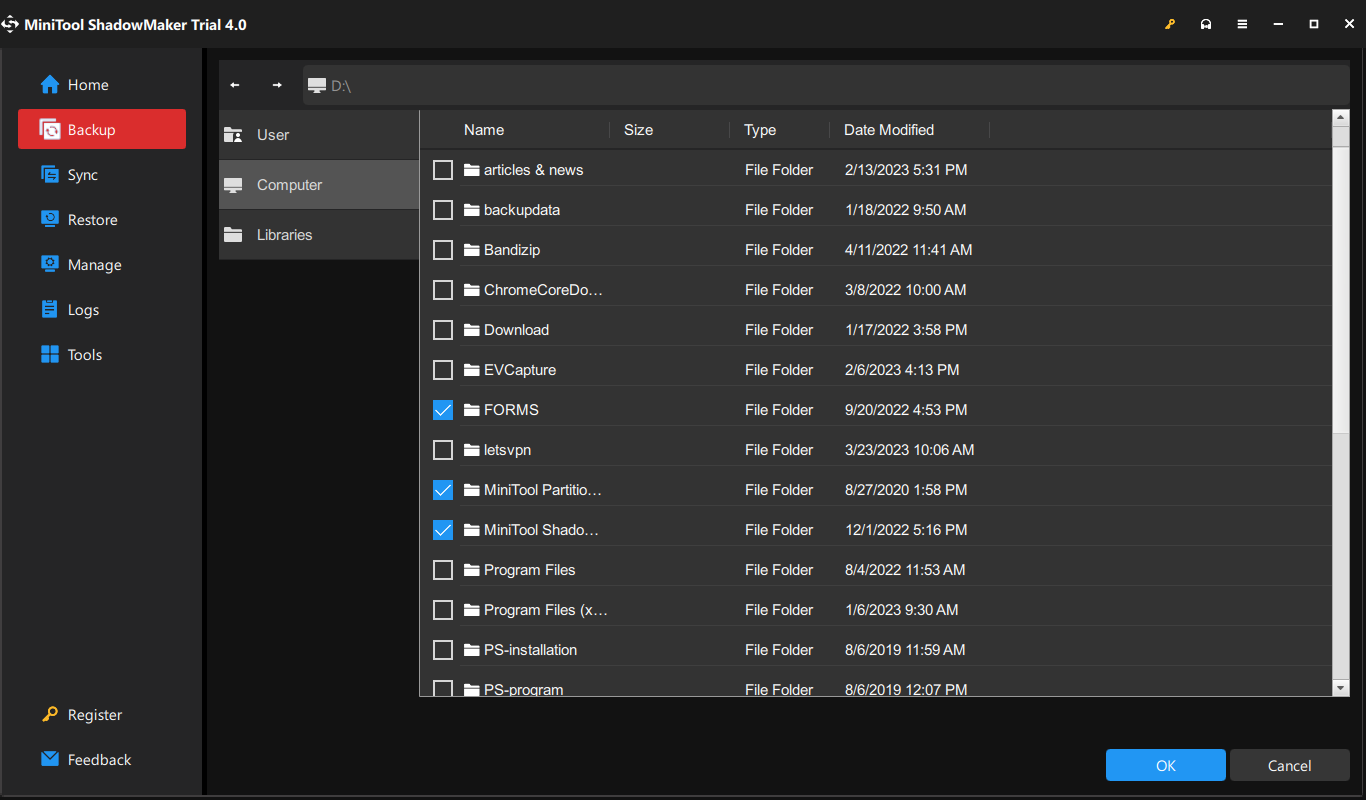
Step 3. Click on Back Up Now to start the process at once.
How to Back up System with MiniTool ShadowMaker?
Step 1. Run this program and go to the Backup page.
Step 2. In the Backup section, the system is selected in SOURCE by default, so you just need to choose a destination path for the system backup image in DESTINATION.
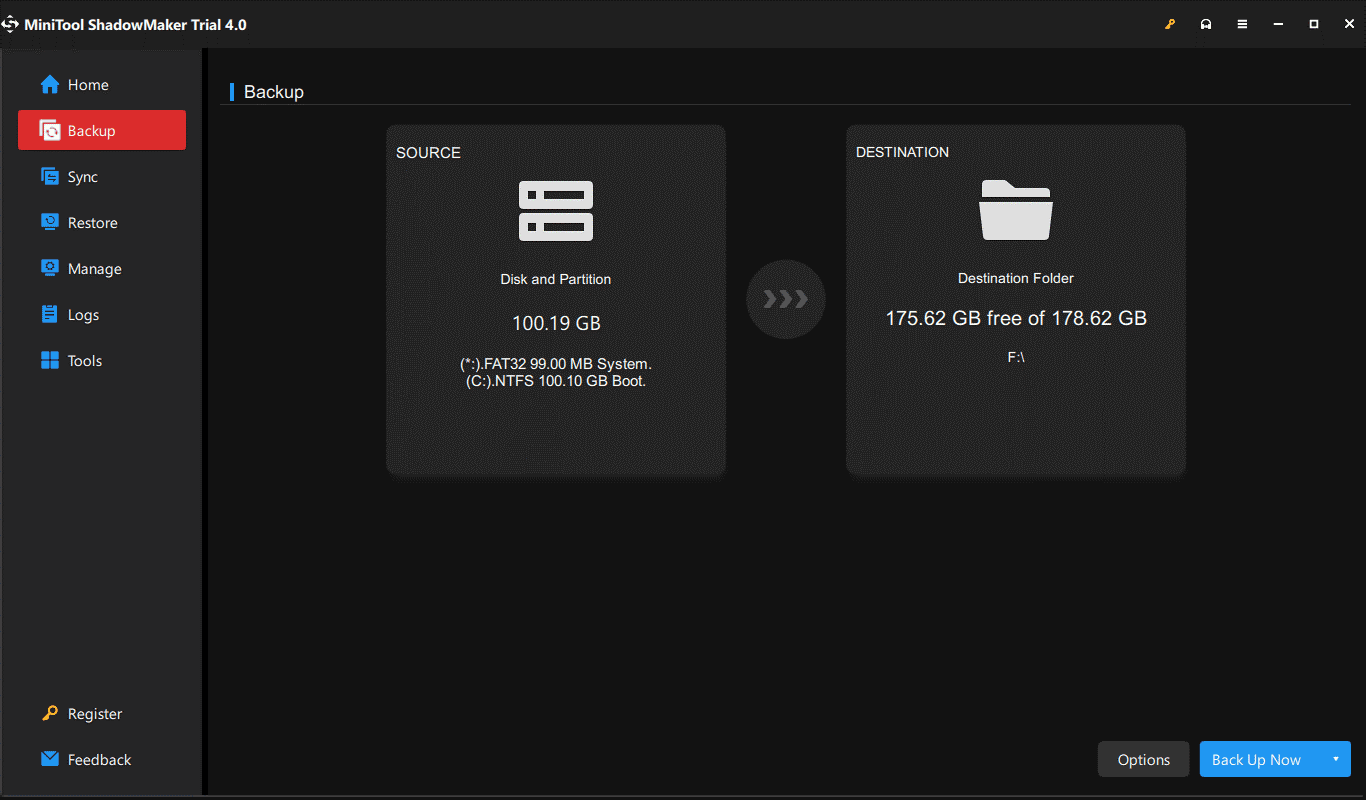
Step 3. Press Back Up Now to start the task immediately or hit Back Up Later to delay the backup process. The delayed task will remain in the Manage page.
Also see: How to Back up Windows to Safeguard Your Computer? Try MiniTool!
Final Words
In this post, we compare the two types of backups for you – file-level-backup vs system-level backup. In short, file level backup can backup multiple files or folders, while system level backup can create a copy of the entire system or selected partitions. They are both feasible solutions for protecting the contents on your computer, you can choose either of them according to your actual needs.
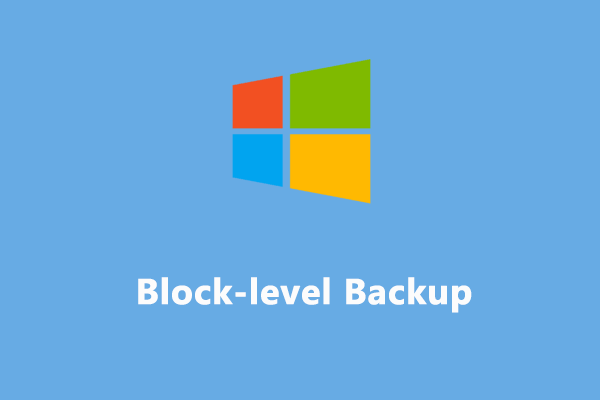
User Comments :