Five Nights at Freddy’s: Secret of the Mimic Save File Location
In Windows, you can find the Five Nights at Freddy’s: Secret of the Mimic save file location in the following location:
C:\Users\Test\AppData\Local\FNAF_SOTM\Saved\SaveGames
In this folder, you will see several files ending with .sav. These are your game progress records. Based on the file naming, you can tell which save slot or chapter they are. The following suggestions can help you manage and apply the game save better.
- Backup saves: If you plan to try to modify the configuration file, switch accounts, or reinstall the game, it is wise to copy the contents of this folder in advance.
- Cross-device migration: Copy these .sav files to the same path on another device to synchronize progress (provided that the game version is the same).
- Modification risk: Although technical players may try to edit the save or data, there is a risk of data corruption, so be sure to back up the original file.
Recover Nights at Freddy’s: Secret of the Mimic Save Games
Where is the Five Nights at Freddy’s Secret of the Mimic save game? I believe you have a better understanding. What if you find that your game saves are gone? Here I recommend you to use MiniTool Power Data Recovery to recover lost game saves. You can learn about its key advantages:
- Support multiple data loss scenarios: Whether it is accidental deletion, formatting, system crash, virus attack, or partition loss, MiniTool can perform a deep scan and try to recover data.
- Compatible with multiple storage devices: It can recover data from hard drives, USB flash drives, SD cards, etc., which is very suitable for local hard drives or mobile devices commonly used by gamers.
- Support specific folder scanning: You can only scan the folder where the game saves are located, saving time and improving recovery efficiency.
- File preview function: You can preview .sav and other files before recovery to confirm whether it is the save you want to avoid accidental recovery.
This free file recovery software allows you to recover 1 GB of files for free. Download and install it on your computer to give it a try.
MiniTool Power Data Recovery FreeClick to Download100%Clean & Safe
Step 1: Launch MiniTool Power Data Recovery and enter the main interface. In the Logical Drives tab, all the partitions are shown. At the bottom, the Recover From Specific Location section offers some useful options. You can recover files from the Desktop, Recycle Bin, or a specific folder.
Now, you need to recover game saves, so you can move your cursor to the Select Folder section and click Browse. Find the game saves folder and click Select Folder to scan for data.
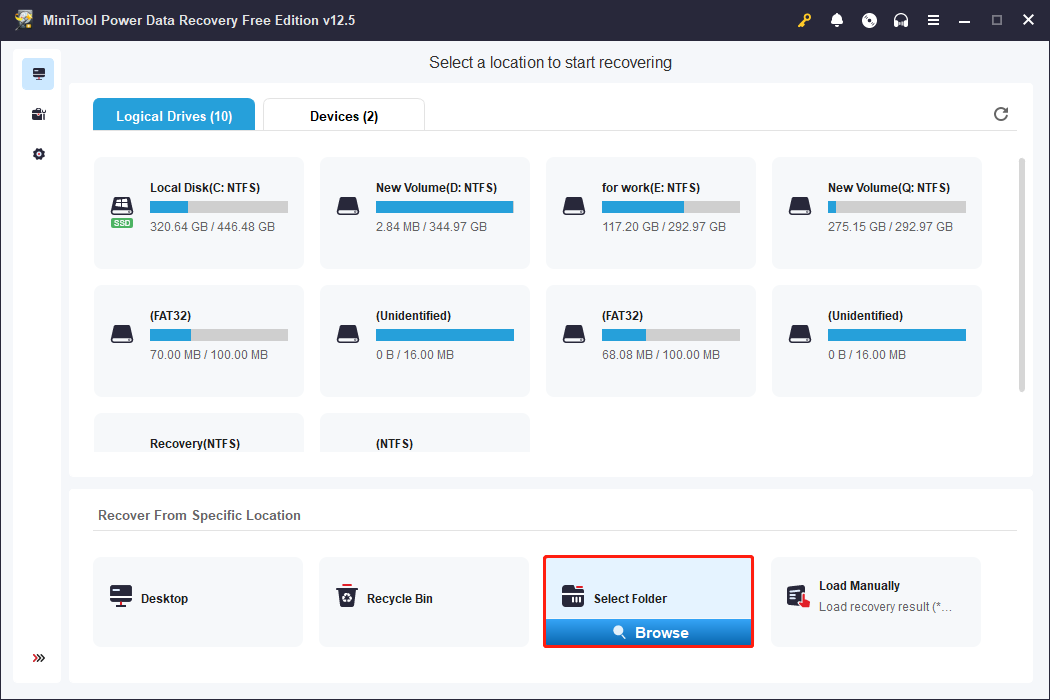
Step 2: When the scan process ends, all the files will be listed in the Path tab. You can expand Deleted Files, Lost Files, and Existing Files to find files. Besides this, there are also other features that can help you find target files.
- Type: Displays scan results by file type. If you only want to retrieve a certain type of file (such as pictures, documents, videos, etc.), you can click the Type tab to quickly locate it.
- Filter: Filter files based on file extension, size, creation/modification time, etc. Common filtering conditions include file type, file size, modification time, and file directory.
- Search: Search file names by keywords. Enter the file name or part of the keyword in the search box and press Enter.
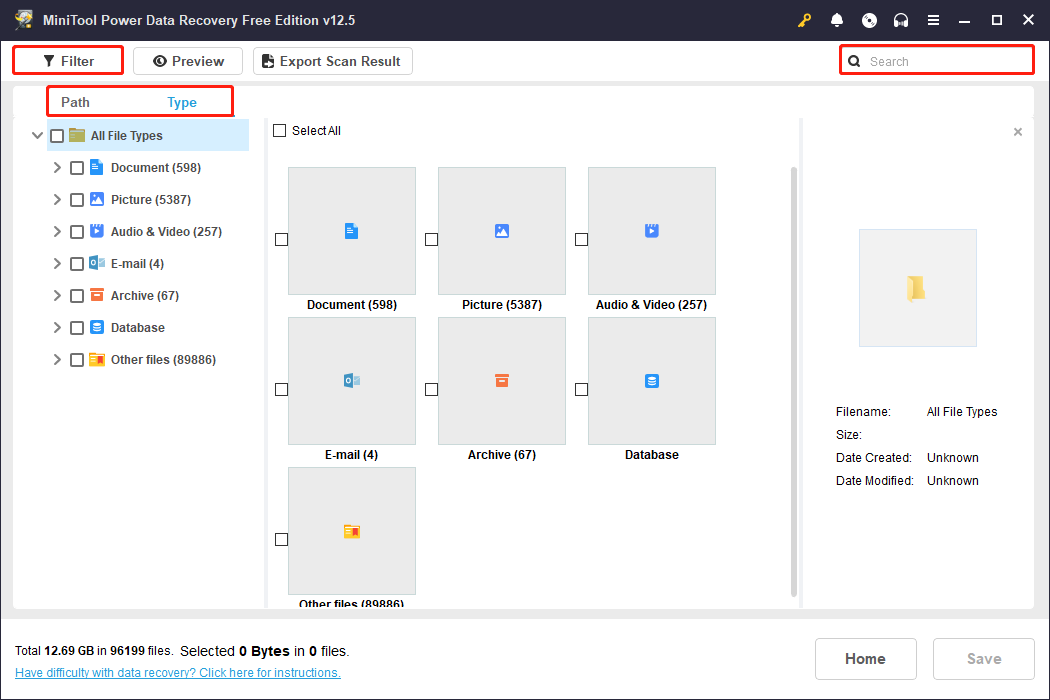
These three functions can help you find the required files from the massive scan results more efficiently.
Step 3: After locating all the files you want to recover, tick them all and click the Save button. In the new pop-up window, choose a new location and click OK to start recovering files.
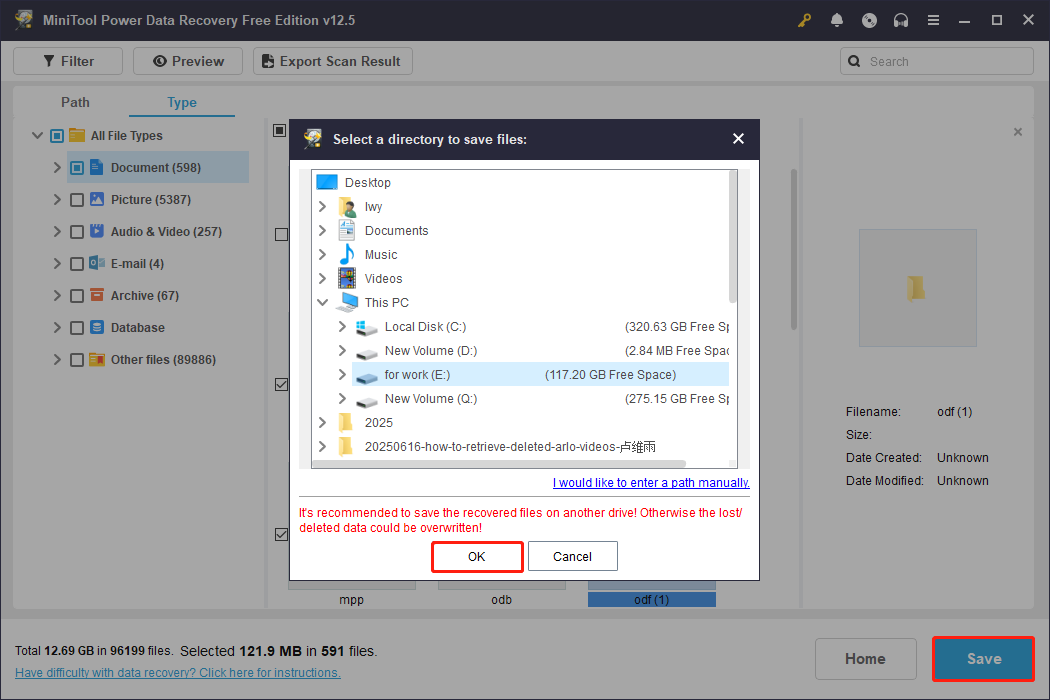
In a Word
Whether you want to back up your game progress, share your saves, or manually restore your data, knowing the Five Nights at Freddy’s: Secret of the Mimic save file location is a very useful skill. Hope this guide works for you.
User Comments :