Windows Store code 0x87af000b sometimes occurs when you are trying to download an application from Windows Store. Check how to fix 0x87af000b Windows Store error in Windows 10 with the 5 ways in this post. For other needs like Windows data recovery, hard drive partition management, system backup and restore, etc. MiniTool software offers easy tools and solutions.
When you try to download an app from Windows Store, the error code 0x87af000b pops up, how to fix it? This post introduces 5 ways to fix 0x87af000b Windows Store error. You can check the detailed guide below.
Fix 1. Run Windows Store Apps Troubleshooter
Windows own offers a Troubleshooter tool to help users to diagnose and fix some computer problems. You can firstly run the Windows Store Apps Troubleshooter to try to fix 0x87af000b error.
- Click Start -> Settings or press Windows + I shortcut key to access Windows Settings.
- In Settings window, you can click Update & Security, and click Troubleshoot in the left column.
- Scroll down in the right window to find Window Store Apps option and click it.
- Click Run the troubleshooter button to troubleshoot problems that may prevent Windows Store Apps from working properly.
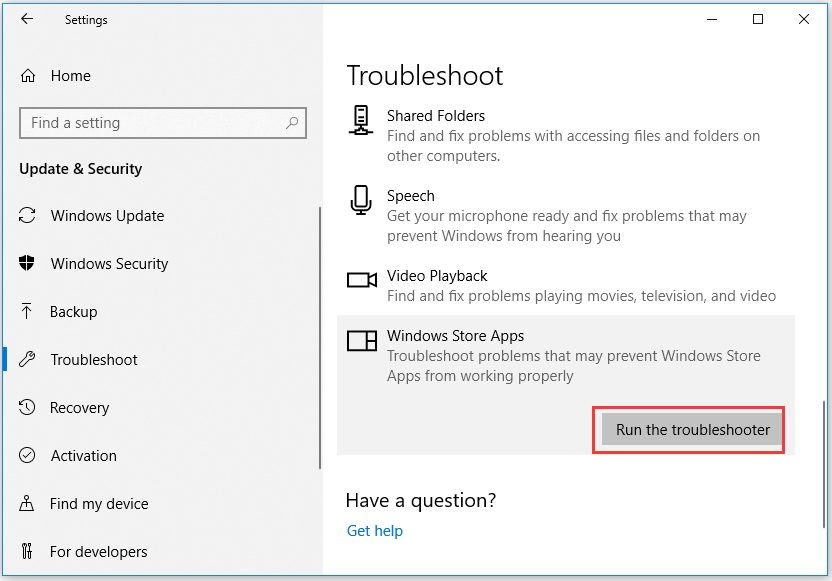
Fix 2. Clear Windows Store Cache
You can also try to reset Windows Store Cache to fix Windows Store error 0x87af000b.
- You can press Windows + R to open Run box.
- Type exe in Run box, and hit Enter to clean Windows Store cache.
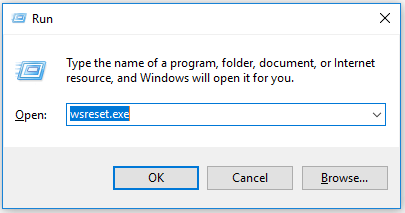
Fix 3. Sign Out and Reinstall the App
You can also sign out your Microsoft account and reinstall the target app to see if the Windows Store code 0x87af000b error can be fixed.
- After you open Windows Store app, you can click the Account icon at the upper-right corner. You can select your account and click Sign Out option.
- After signing out, you can search the target application you want to install in Windows Store. Click the application in the search result and click Install or Get button to install it.
Fix 4. Use Windows 10 PowerShell to Re-register Windows Store
You can also try to re-register Windows Store app and download the app again to see if the 0x87af000b Window Store error has gone.
- You can press Windows + X, and select Windows PowerShell (Admin) to open Windows PowerShell and run it as administrator.
- Then you can type this command in PowerShell window: Get-AppXPackage *WindowsStore* -AllUsers | Foreach {Add-AppxPackage -DisableDevelopmentMode -Register “$($_.InstallLocation)\AppXManifest.xml”}, and hit Enter to execute the command.
- After that, you can try to install the desired app again to see if it can be smoothly installed.
Fix 5. Sign in Windows Store with another Account
You can create another administrator account and use it to sign in Windows Store to see if it can fix the Windows Store 0x87af000b error.
- You can go to Microsoft Account sign up page, and click Create account to follow the instructions to create a new account.
- After you created a new account, you can open Windows Store, and click the Account icon at the top-right to sign out your current account.
- Then click the Account icon again to sign in Windows Store with your newly created Microsoft account.
- Try to download and install the desired application again in Windows Store to see if the 0x87af000b error message happens.
Conclusion
If you meet Windows Store code 0x87af000b when trying to install an app, you can try one of the 5 ways above to see if it can help you fix this error.
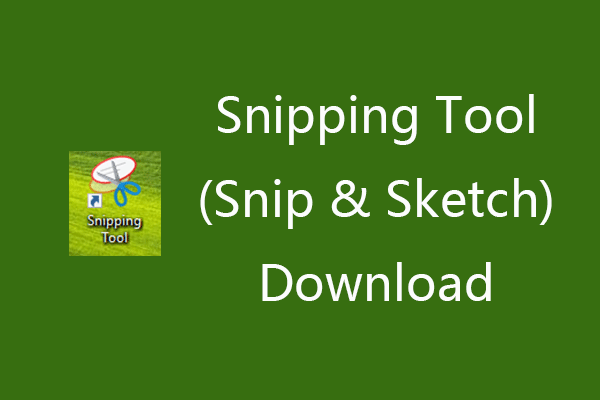
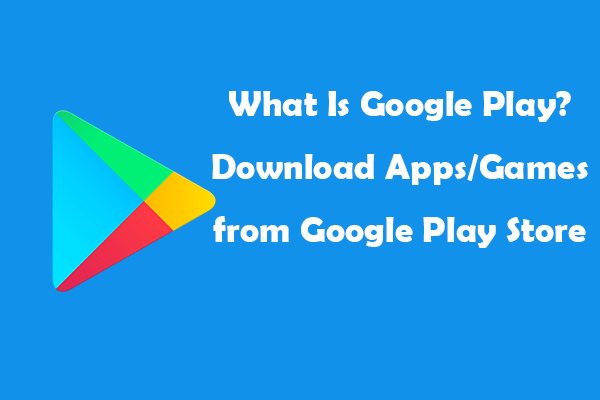
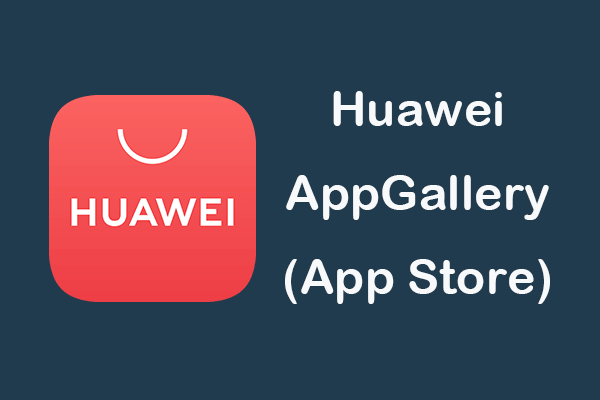
User Comments :