This post introduces 5 tips to help you fix “Cortana can’t hear me” problem on Windows 10. For other issues like data recovery, disk partition management, system backup and restore, etc. MiniTool Software offers professional tools for you.
Cortana is the voice assistant on Windows 10. You can use Cortana to search things local or online, and ask it to do many other things for you. If Cortana can’t hear you, you can try the 5 tips below to fix the problem.
How to Fix Cortana Can’t Hear Me on Windows 10 – 5 Tips
Tip 1. Check Microphone Settings
A wrong microphone settings may cause this issue. You can check your microphone settings.
- Right-click the Sound icon at the bottom-right of Windows 10 taskbar, and click Sounds.
- Next click Recording tab, and check if your microphone is set as the default recording device, if not, choose your microphone and click Set Default Click Apply and click OK to save the change.
Related: Windows 10 Volume Too Low? Fixed with 6 Tricks.
Tip 2. Update Your Microphone Driver
If the microphone driver is outdated or corrupt, it may cause “Cortana cannot hear me” problem. To fix this, you can follow the guide below to update microphone driver.
- Press Windows + R, type msc in Run dialog, and press Enter to open Device Manager on Windows 10.
- Next you can expand Audio inputs and outputs category, and right-click your microphone device to choose Update driver Alternatively, you can also choose Uninstall device option to uninstall the microphone driver. Restart your computer and it will reinstall the driver.
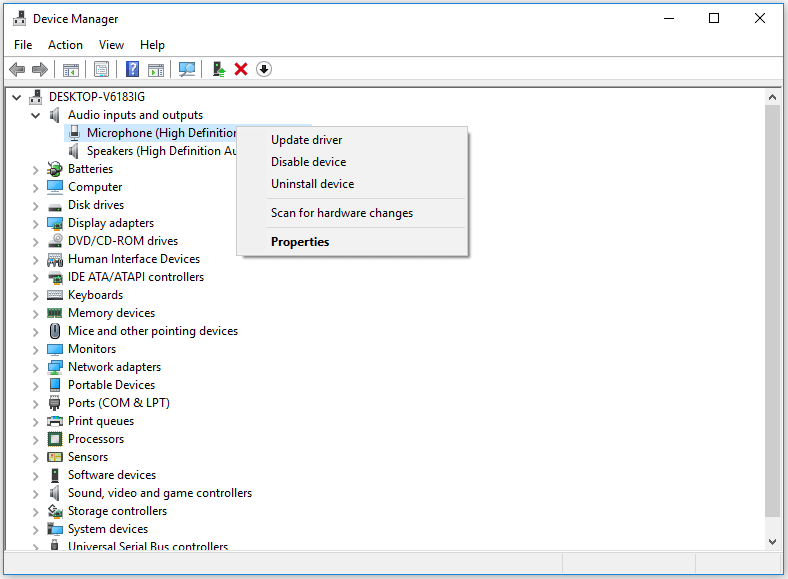
Tip 3. Run Windows 10 Audio Troubleshooter
- You can press Windows + I, click Update & Security -> Troubleshoot.
- Next scroll down in the right window to find Speech Click Speech and click Run the troubleshooter button. Windows will automatically get your microphone read and fix problems that may prevent Windows from hearing you.
- You can also click Recording Audio option in the right window, click and click Run the troubleshooter button to automatically find and fix problems with recording sound.

Tip 4. Disable Microphone Enhancements
- You can right-click the Sound icon at the taskbar and click Sounds.
- Click Recording tab and double-click your microphone device to open its properties.
- Click Enhancements tab and click Disable all enhancements. Click OK.
- You can also click Levels tab, and adjust the microphone levels a little higher.
Related: How to turn up or boost mic volume on Windows 10.
Tip 5. Change another Microphone
Check if your microphone is working well. If you have a broken microphone, then Cortana can’t hear you. You can change another microphone to have a try.
Bottom Line
If you meet the “Cortana can’t hear me” error on Windows 10, you can try the 5 tips above to fix this issue. If you have better ways to solve the problem, you can share with us.
MiniTool Software, a top software developer, releases several useful programs for Windows users. Its MiniTool Power Data Recovery software lets you easily recover deleted/lost files from computer, external hard drive, SSD, USB, SD card, memory card, etc. in 3 simple steps.
User Comments :