If Cortana has no sound on your Windows 10 computer, you can try the 7 solutions in this post to fix this issue. MiniTool Software offers users free data recovery software, disk partition manager, system backup and restore software, screen recorder, etc.
Cortana has no sound in your Windows 10 computer? Check the 7 fixes below to solve this problem.
Fix 1. Update Audio Driver
- Press Windows + X and select Device Manager to open Device Manager on your Windows computer.
- Expand Audio inputs and outputs, right-click the audio device, and select Update driver.
- Click Search automatically for updated driver software to automatically update the audio driver in your Windows 10 computer. Check if Cortana has sound, if not, try other solutions below.
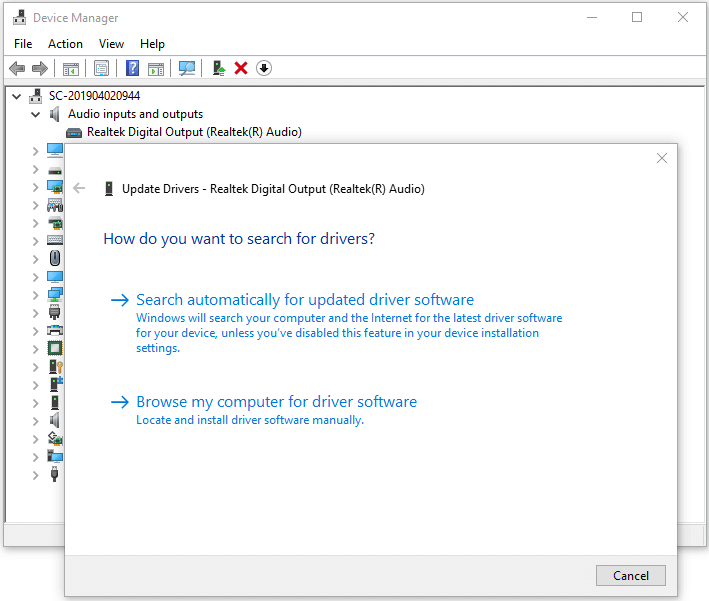
Fix 2. Disable Digital Audio Output
- Right-click the Sound icon at the bottom-right corner and select Sounds.
- Click Playback tab.
- Right-click the audio device you don’t use and click Disable to disable them. Check if it fixes the Cortana no sound Windows 10 issue.
Fix 3. Troubleshoot Sound Problems
- Right-click the Sound icon at the taskbar and select Troubleshoot Sound Problems.
- Select the audio device you want to troubleshoot problems, and it will automatically detect and fix problems with audio playback on your computer.
Fix 4. Reset Cortana
- Click the Cortana icon on the taskbar to open Cortana.
- Click the wheel-like Settings icon to open Cortana settings window.
- Turn off Let Cortana respond to “Hey Cortana” option and other Cortana settings.
- Restart your computer and turn on those settings to enable Cortana again.
Fix 5. Check Recording Device Settings
- Right-click the Sound icon at the taskbar, and select Open Sound Settings.
- Check the Input in the right window and make sure that your microphone is selected. Or you can change another microphone to see if the no sound Cortana Windows 10 issue is solved.
Fix 6. Keep Your OS Up-to-date
Make sure your Windows 10 computer installs the latest updates.
Click Start -> Settings -> Update & Security, and click Check for updates button to automatically download and install the latest Windows updates on your computer.
Fix 7. Reinstall Cortana with PowerShell
- Press Windows + X and select Windows PowerShell (Admin), click Yes in User Account Control window to open PowerShell.
- Type the command below in PowerShell window to reinstall Cortana in Windows 10.
Get-AppXPackage -Name Microsoft.Windows.Cortana | Foreach {Add-AppxPackage -DisableDevelopmentMode -Register “$($_.InstallLocation)AppXManifest.xml}
This will remove Cortana in Windows 10 and reinstall Cortana. After this, you can check if Windows 10 Cortana no sound issue is fixed.
Conclusion
If you meet the Cortana no sound error on your Windows 10 computer, you can try the 7 tips above to fix this issue.
If you mistakenly deleted a file on your computer, you can use MiniTool Power Data Recovery to easily retrieve the deleted files.
MiniTool Power Data Recovery, a professional data recovery program for Windows, lets you recover any deleted/lost files, photos, videos, etc. from Windows computer, memory card, SD card, USB flash drive, external hard drive, SSD, etc.
You can use it to recover data in 3 simple steps. Connect your device to computer, select the target device to scan, find and save the recovered files.
MiniTool Power Data Recovery TrialClick to Download100%Clean & Safe
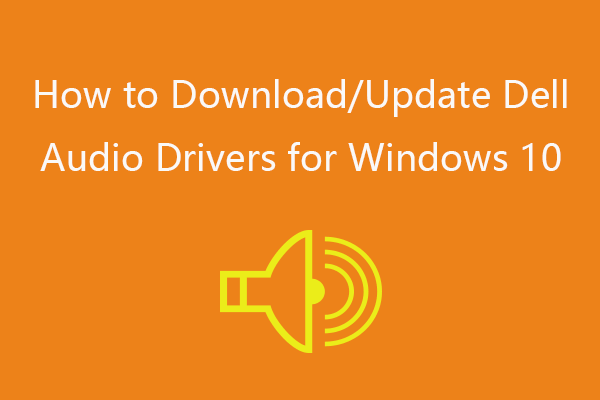
User Comments :