Cortana reminders not working in Windows 10? This post lists some possible solutions to help you fix this issue. For Window users, MiniTool software provides you professional data recovery software, disk partition manager, system backup and restore software, video editor, video converter, and more.
Cortana has a reminder feature letting you create reminders, but if you find that you can’t set a reminder in Cortana, you may try the solutions below to fix this issue.
Fix Cortana Reminders Not Working on Windows 10
Fix 1. Disable your antivirus temporarily
The installed third-party antivirus programs may interfere some Windows processes. In case the antivirus disables some Cortana features, you can temporarily turn off any third-party antivirus software on your Windows 10 computer. After that, try to create a reminder with Cortana again.
Fix 2. Check if you’ve set a wrong reminder
You can open Cortana and click reminder icon to check the reminders in the list. Check if you’ve really saved the reminder and created a right reminder.
Fix 3. Turn on location
If you’ve created a reminder based on location, then the Cortana reminder won’t work if your location if off. To turn on location, you can press Windows + I to open Windows Settings. Next you can click Privacy, and click Location in the left panel. In the right window, switch on the Location option.
Fix 4. Run Windows apps troubleshooter
You can press Windows + I, click Update & Security and click Troubleshoot. Then you can scroll down in the right window to find Windows Store apps, click it and click Run the troubleshooter button. It will automatically troubleshoot problems that may prevent Windows Store apps from working properly. After this, you can check if Cortana reminders not working issue is fixed.
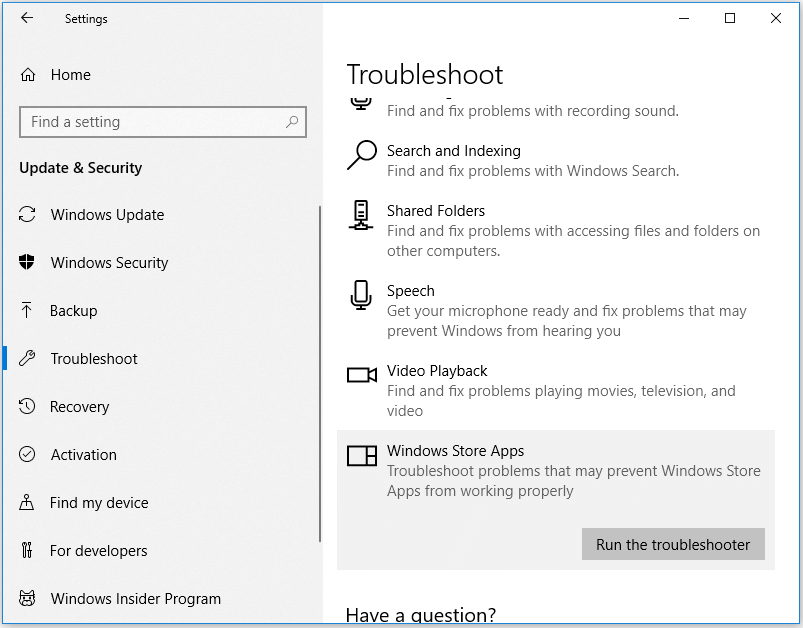
Fix 5. Reset Cortana with PowerShell
You can press Windows + X, select Windows PowerShell (Admin) to open PowerShell utility. Then you can type the command in PowerShell window: Get-AppXPackage | Foreach {Add-AppxPackage -DisableDevelopmentMode -Register “$($_.InstallLocation)\AppXManifest.xml. Press Enter to execute command to reset Cortana app.
Fix 6. Run sfc /scannow command
Press Windows + R, type cmd, press Ctrl + Shift + Enter to open elevated Command Prompt. Then you can type sfc /scannow command, and press Enter to run SFC utility to fix corrupt system files. If the Cortana reminders not working issue is caused by corrupt system files, this should help fix the problem.
Must-have Free Windows 10 Software
MiniTool Power Data Recovery – A top free data recovery application for Windows. You can use this tool to easily recover deleted or lost files from your Windows computer, memory card, SD card, USB flash drive, external hard drive, SSD, etc. Only 3 simple steps to retrieve deleted/lost files.
MiniTool Partition Wizard – A well-received free disk partition manager for Windows letting you fully manage your hard drives. You can use this program to easily create, delete, extend, resize, format, wipe partitions; convert disk format; migrate OS to SSD; check and fix disk errors; test hard drive speed, etc.
MiniTool ShadowMaker – An easy PC backup software for Windows. You can use this application to select and back up files, folders, partitions or the whole disk content on your Windows 10 computer. You can back up files or system to external hard drive, USB, network drive, etc. When needed, you can easily restore your computer system with the backups.
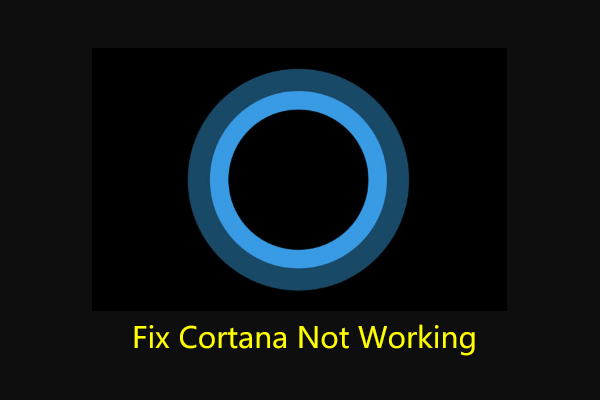
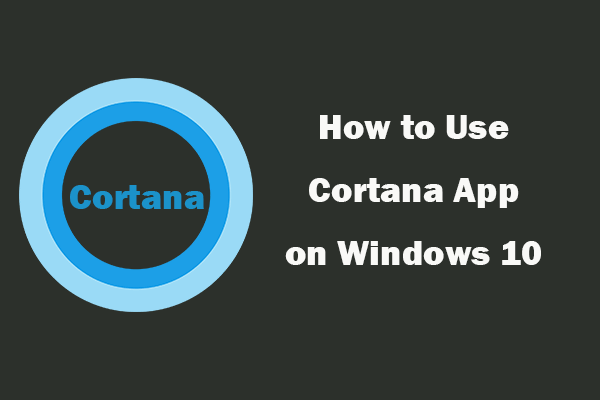
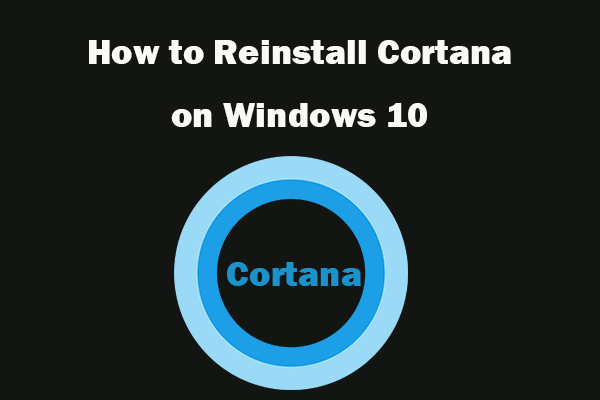
User Comments :