Microsoft Edge is a great alternative to the old and slow Internet Explorer and now Microsoft Edge has become the default browser Windows 10. However, you may receive the Critical Error but it is just a scam. You can click this post from MiniTool to get more information.
Reasons for Microsoft Edge Critical Error
Many users reported that they were redirected to pages that asked them to contact Microsoft Technical departments since there were some potential problems on their computers or malware on their systems. What is causing this error? Here are two reasons for it.
A computer virus or malware
Your computer is probably infected with a virus if you download something from the Internet from an untrusted or dangerous website, which can cause fake messages to appear on your screen.
Adware application
If you recently have installed an adware application on your system, you may receive this error. These applications often embed such fraud.
Now, you know the reasons for Microsoft Edge Critical Error. Then, I will introduce some solutions for you to fix Microsoft Edge critical error.
Solutions to Fix Microsoft Edge Critical Error
Solution 1: Install an Antivirus Software
There are thousands of viruses on the Internet whose main target is attacking Windows, which is the most popular desktop operating system. Thus, it is always helpful to install Antivirus software on Windows.
You can download Avast or Malwarebytes on your computer and use it to scan for viruses in your system. After the scan is complete, the antivirus software will remove the virus, and if the cause is a virus or malware, you will not receive this error.
Solution 2: Reboot in Safe Mode and Remove Threats Manually
If your antivirus software does not detect any threats, then you should continue to use the following solution to fix Microsoft Edge critical error.
Step 1: You need to open Task Manager and go to the Process section after you run your computer in safe mode.
Step 2: Then you need to identify processes that may be dangerous or have questions for you.
Step 3: If fake processes are found, you need to right-click the process name and click Open file location in Task Manager, and press the Shift + Delete keys at the same time to delete it.
Solution 3: Uninstall Adware Programs
You should delete any adware programs that you have installed on your computer recently to see if the error persists. Here is how to fix Microsoft Edge critical error.
Step 1: Open Control Panel application and choose Uninstall a program.
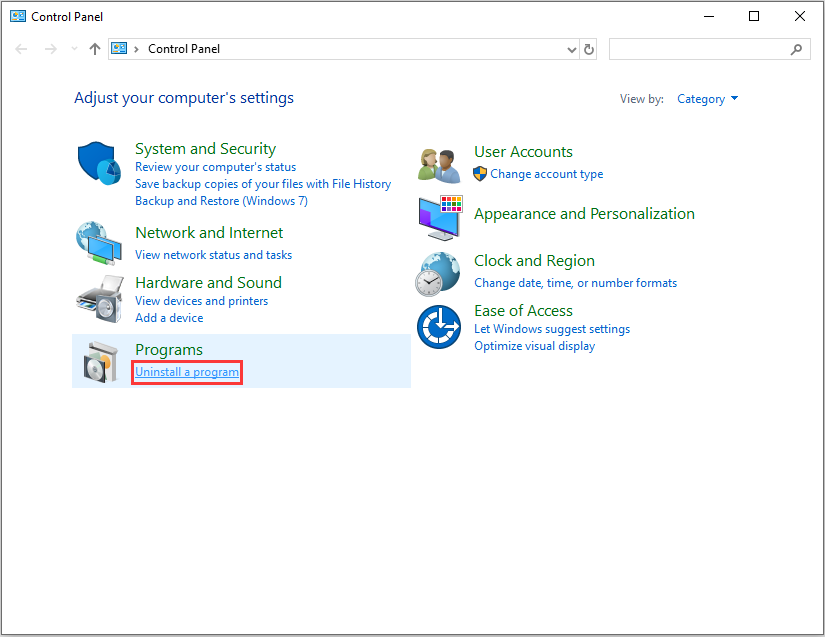
Step 2: Then right-click the adware program and choose Uninstall/Change.
Step 3: At last, click Yes to confirm the uninstallation.
Solution 4: Remove Malicious Add-ons from Microsoft Edge
There is another situation you need to consider – if you recently have installed any new add-ons on the Microsoft Edge browser. You should uninstall them to see if this error still occurs. Here are the steps:
Step 1: Open Microsoft Edge and click the Setting and more button on the top-right corner and click Extensions.
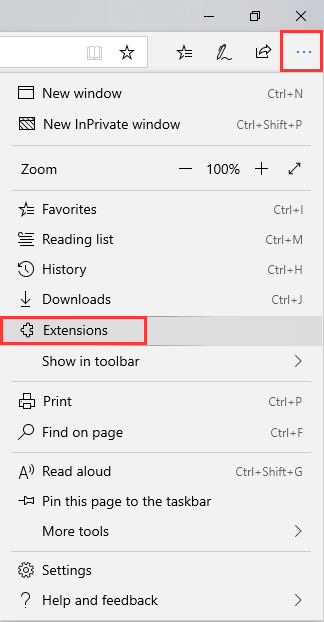
Step 2: Click the Settings icon in front of the add-on and click Uninstall.
Then, you can check if the error still exists. If yes, you can try the last solution.
Solution 5: Reset Microsoft Edge Settings
The last solution to fix Microsoft Edge critical error is resting Microsoft Edge settings. The steps are as follows.
Step 1: Search for Edge in the Start Menu and right-click Microsoft Edge’s icon.
Step 2: Click App settings and scroll down to the bottom and select the Reset option.
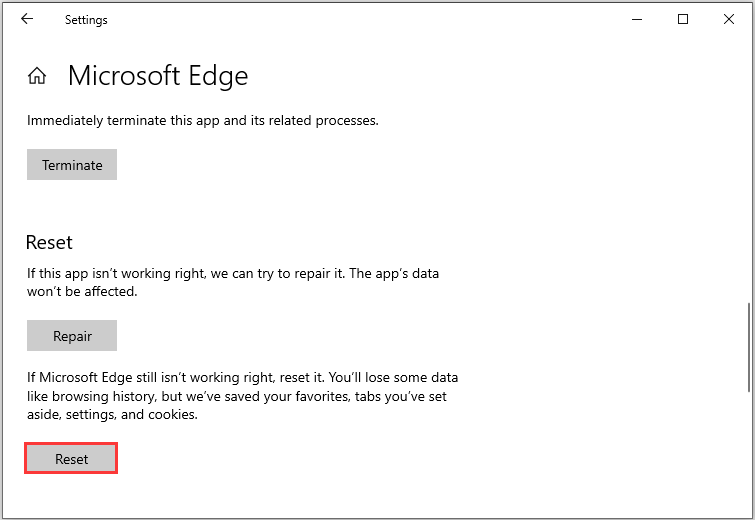
Microsoft Edge will reset and you can see if you still face the problem or not.
Final Words
This is all the information on how to fix Microsoft Edge critical error. It is not scared to receive Microsoft Edge Critical Error. You just need to take some good defense measures. Even if you received it, you can try the above solutions to fix it.
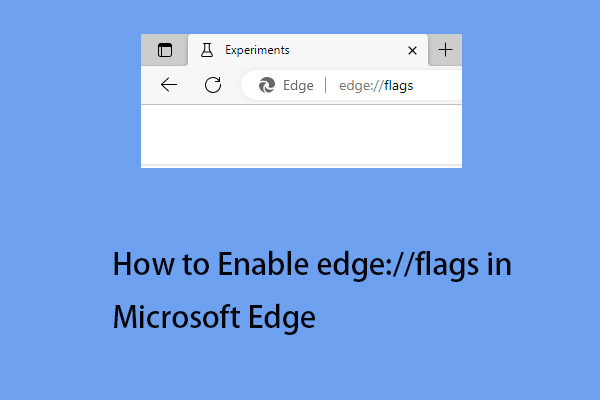
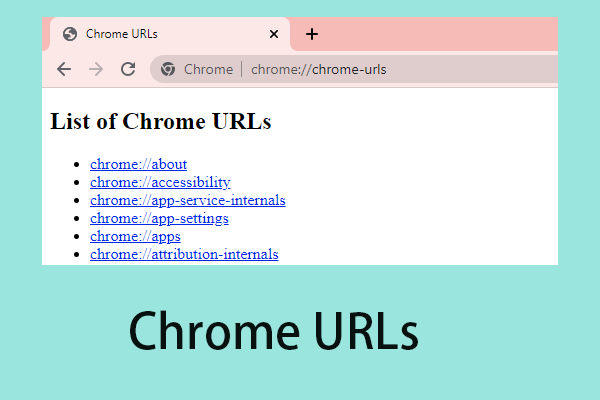
User Comments :