When you use your computer, TV, or mobile device to watch Netflix, you may encounter different kinds of issues like error code M7111-1931-404. To make the situation go back to normal, you need to take some measures to get rid of this error code. MiniTool will show you some reasons that may cause this issue and some solutions.
Main Causes of Netflix Error Code: M7111-1931-404
The error code M7111-1931-404 is an issue you may encounter when you watch Netflix shows. It can happen on your computer, TV, or mobile devices.
We have noted this issue and search for & test some solutions. Before fixing it, we think you can first learn the main reasons for error code: M7111-1931-404 Netflix. Here are the things we can tell you:
The VeeHD browser extension is conflicting with the streaming
The VeeHD extension is a known extension that can cause error code: M7111-1931-404 Netflix. You need to remove this extension to get rid of the error.
The Netflix content is blocked by Adblock
Perhaps, you have added an Adblock feature to your device and this can prevent you from watching Netflix successfully. Many users have reflected this question. They solve the issue by disabling Adblock.
Sideloaded extension issues
Several Netflix sideloaded extensions may be corrupted after some updates, but you don’t know it. This can also cause error code M7111-1931-404 on Netflix.
Technical problems
The Netflix servers may be down in your area due to some technical problems and then lead to error code: M7111-1931-404 Netflix. This is common. You need to wait until Netflix solves the issue by itself.
In the next part, we will show you how to get rid of this error code M7111-1931-404 in Netflix.
How to Fix Error Code M7111-1931-404
Based on the situations that are mentioned in the last part, we collect the solutions as follows:
Method 1: Remove the VeeHD Extension
To rule out the possibility of the VeeHD extension conflict, you can remove this extension to have a try.
Here is what you can do to remove the VeeHD extension:
- Open Google Chrome.
- Navigate to chrome://extensions/.
- Scroll down and click the Remove button that is associated with VeeHD Enhanced.
- Click Remove on the pop-out prompt to confirm the uninstallation.
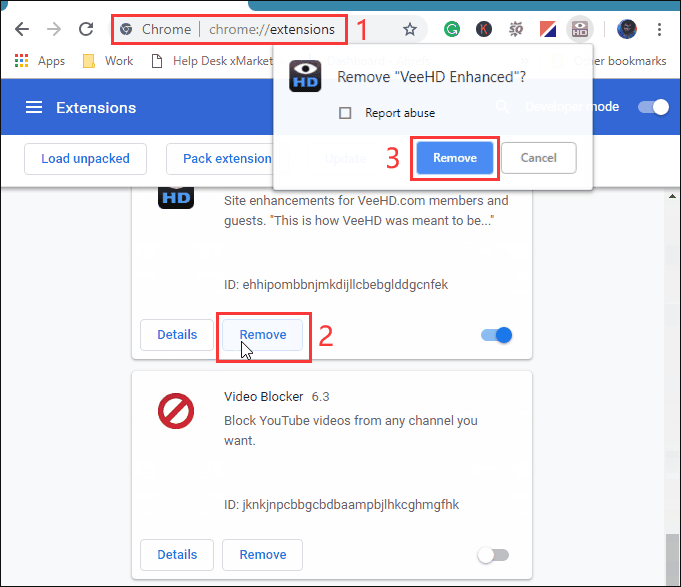
At last, you can restart Google Chrome to see whether the error code M7111-1931-404 disappears. If it persists, you can try the next method.
Method 2: Disable Adblock
Adblock can help you clock the ads you don’t want to see. But, unfortunately, it can also cause some issues including Netflix error code: M7111-1931-404. Perhaps, you don’t know whether your case is caused by this element. But, you can disable it to have a try.
You can follow these steps to disable Adblock:
- Open Google Chrome.
- Navigate to chrome://extensions/.
- Find Adblock and switch the button from on to off to disable Adblock.
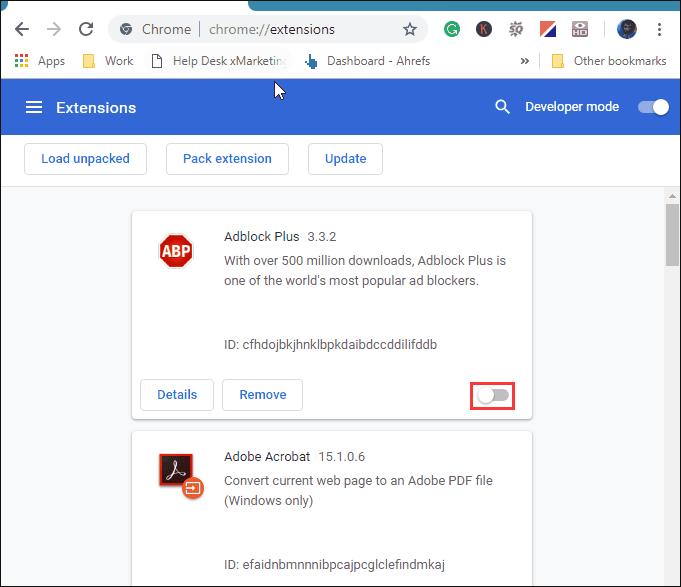
If you find this method doesn’t work, Adblock should not be the real cause of error code: M7111-1931-404 Netflix. You can re-enable it and then use the next solution to have a try.
Read more: How to Block Ads on YouTube (Windows/Android)
Method 3: Disable the Sideloaded Netflix Extension
Disabling the sideloaded Netflix extension is worth trying since this action helps a lot of users solve the Netflix error code M7111-1931-404.
You can disable it like this:
- Open Google Chrome.
- Navigate to chrome://extensions/.
- Find Netflix and click the Remove button that is associated with Netflix.
- Click the Remove button on the popup prompt to confirm the change.
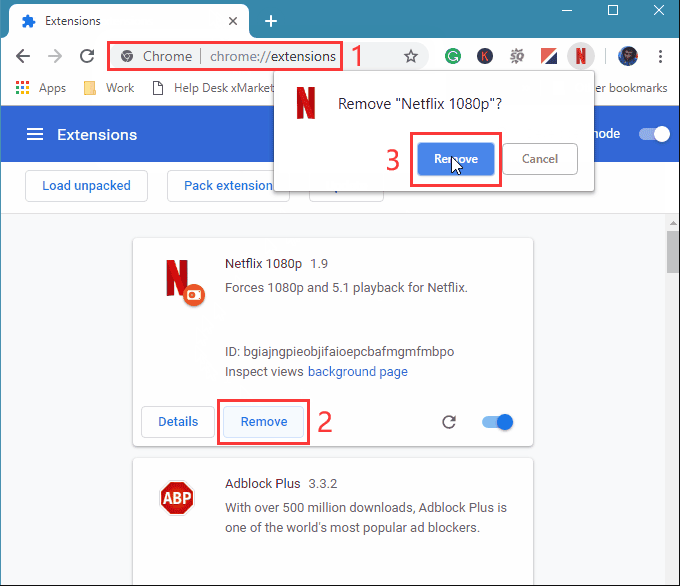
Method 4: Check the Current Status of Netflix Servers
If the above solutions can’t help you solve the error code: M7111-1931-404 Netflix, you should consider whether there is something wrong with the Netflix servers.
You can go to check whether there is related news about Netflix, or you can go to the Netflix status page to check whether Netflix is down.
If the page reports that there is something wrong with the Netflix servers, there is nothing you can do but only wait until the issue is solved by Netflix.
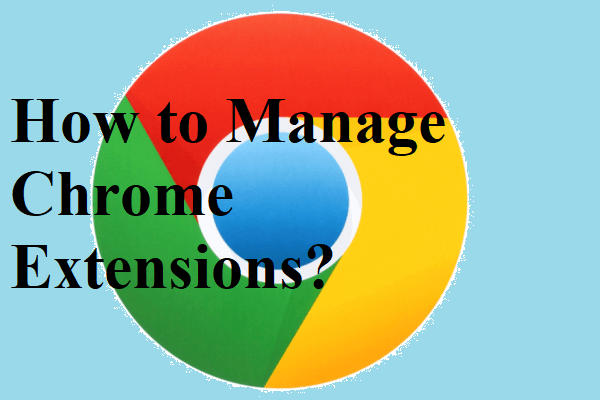
User Comments :