Microsoft Outlook is convenient for users to send group emails, check calendars, encrypt important messages, and other operations. But one day you may be blocked from using this software because of the out of memory or system resources error. This article will explain why this error occurs and how to resolve it in the following content.
What Causes an Out of Memory or System Resources Error
Many reasons can lead to this error in Outlook. The most basic one is as the error message indicated, too many windows or programs opened. If you open too many windows, they will occupy a large amount of the system memory; thus, you can’t open Outlook as normally.
Other possible reasons are listed below:
- The system has limited RAM or low virtual memory.
- Outdated Outlook version.
- Oversized or corrupted PST files.
- Etc.
How to Fix an Out of Memory or System Resources Error in Outlook
Fix 1: End Unnecessary Programs
Before thinking about issues happening on Outlook, you can simply shut down unused programs on your computer to release some system memory for Outlook.
Step 1: Right-click on the Windows icon and choose Task Manager from the context menu.
Step 2: You can browse the program list under the Processes tab and choose the unnecessary programs.
Step 3: Right-click on the program and select End task.
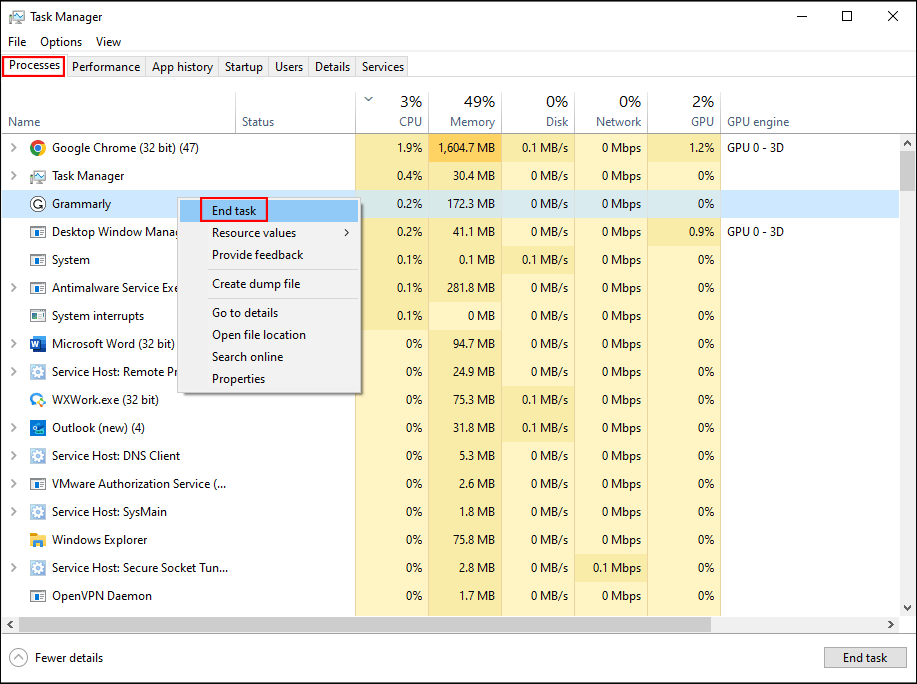
After this, you can reopen Outlook to see if the error is fixed. If not, move on to the next solution.
Fix 2: Update Outlook
Like running Windows systems, an outdated version of Outlook might cause various problems as well, including out of memory or system resources. You can update the software and try to solve the problem. If you are unable to open Outlook, just open other Official software to update, such as Word, Excel, etc.
Step 1: Open a Word document and click on the File option.
Step 2: Choose Account, then you can find the Update Options choice on the right pane.
Step 3: Select Update Now.
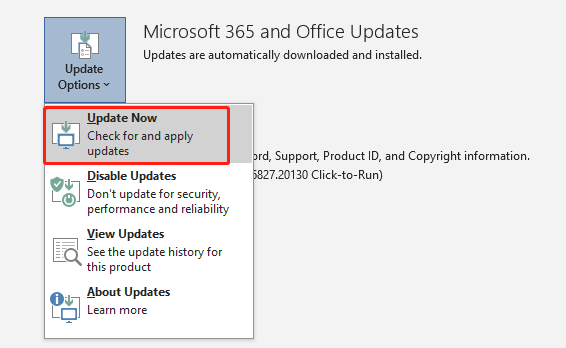
Since the latest version will fix some bugs and provide premium settings, this problem might be fixed after this operation.
Fix 3: Recreate the OST File
The OST file stores the synchronized files on your computer. The integrity problems of the OST file will probably cause this out of memory or system resources problem. You can rename this file and let Outlook recreate a new one to fix this problem. You should make sure no other Outlook items run in the background before starting the following steps.
Step 1: Press Win + R to open the Run window.
Step 2: Copy and paste %LocalAppData%/Microsoft/Outlook into the text box and hit Enter to go to the corresponding path.
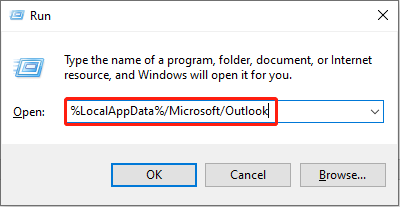
Step 3: Rename the OST file and save the change.
Afterward, relaunch Outlook to recreate the OST file and check whether the problem is fixed.
You can obtain more information about OST files and PST files from this page.
Fix 4: Decrease Memory Cache Size for PST Files
The last method is to free up more space by decreasing the size of PST files. The PST files store email and other Outlook settings information on Windows. Therefore, these files will occupy more and more memory space on your computer. This method shows you how to shrink PST files.
Step 1: Press Win + R to open the Run window.
Step 2: Type regedit into the text box and hit Enter to open the Registry Editor window.
Step 3: Navigate to HKEY_CURRENT_USER > SOFTWARE > Microsoft > Office > 1x.0 > Outlook > PST.
Step 4: Right-click on the right blank space and choose New > DWORD (32-bit) Value to create a new subkey.
Step 5: Rename this subkey as UseLegacyCacheSize.
Step 6: Double-click on the subkey and change the Value data to 1, then, click OK to save the change.
You need to restart the computer to fully apply this change.
Bottom Line
It is common to encounter this out of memory or system resources error when using Outlook. Try to fix it with the methods mentioned above.
Besides, if you have deleted emails from Outlook but need to restore them, MiniTool Power Data Recovery can help you. This free file recovery software provides you with a secure data recovery service that will cause no damage to your data during the file recovery process. For specific steps of restoring emails, please go to this blog.
MiniTool Power Data Recovery FreeClick to Download100%Clean & Safe
Please feel free to contact us via [email protected] when having problems with our software.
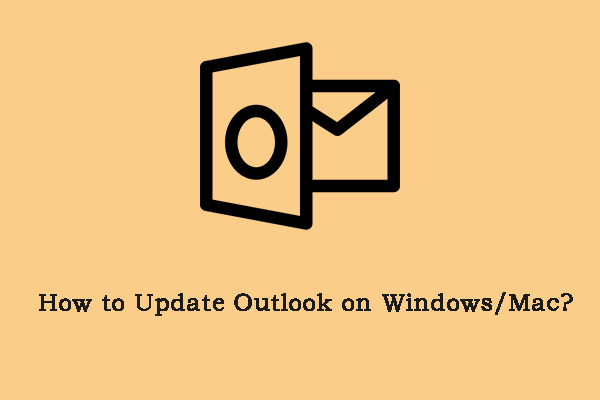
User Comments :