If all apps on your Windows 11 computer don’t have rounded corners, the system has issues. Fortunately, it is possible to fix rounded corners disabled on Windows 11. MiniTool Software shows you some easy and effective methods to fix disabled rounded corners on Windows 11.
Rounded Corners Disabled on Windows 11
As a new version of Windows, Windows 11 has many new features. For example, it has a new UI (user interface), a new Start menu, a centered taskbar, APP rounded corners, and more.
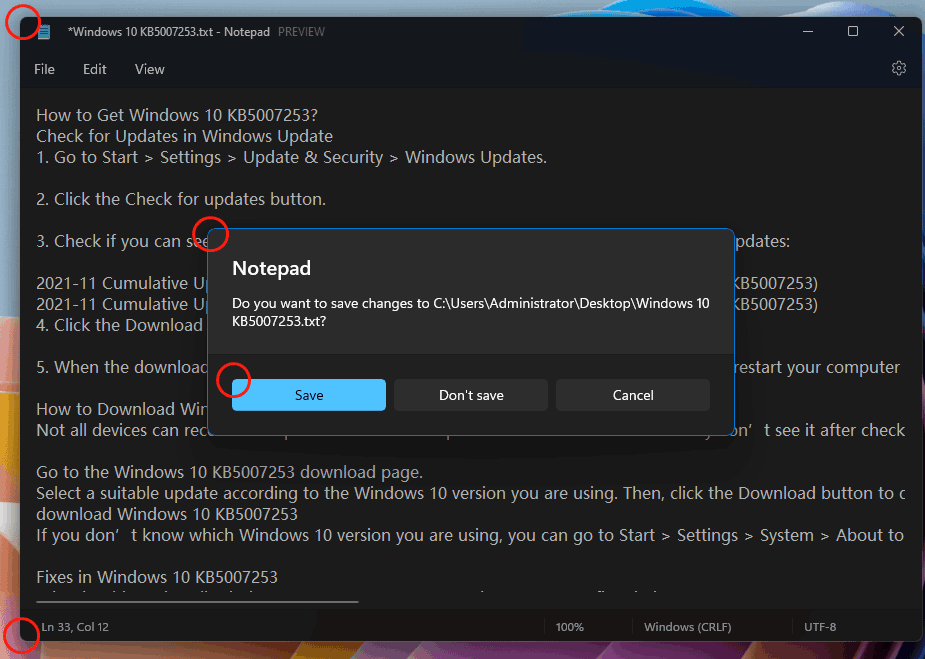
App’s interface with rounded corners on Windows 11 is a feature that is worth noting. It can give users a good visual experience. However, many users find that rounded corners are not displayed on their Windows 11 computers. To enable rounded corners on Windows 11, we collect some methods and show them in this post.
Not All Apps Have Rounded Corners on Windows 11?
Not all apps on your Windows 11 computer have rounded corners. The system only rounds top-level window corners for all inbox apps, including all UWP apps and most other apps. Some Win32 apps might not be rounded. Besides, the 3-party apps installed on your computer also have no rounded corners.
For example, if you install MiniTool Power Data Recovery, a free file recovery tool from MiniTool, on your Windows 11, the software’s interface only has rectangle-edged corners. It is normal.
MiniTool Power Data Recovery TrialClick to Download100%Clean & Safe
On the contrary, the apps like Settings, Device Manager, File Explorer, and more should have rounded corners. If these apps have no rounded corners on Windows 11, the system encounters issues.
How to Fix Round Corners Disabled on Windows 11?
Fix 1: Update Windows 11 to the Latest Version
App rounded corners are not displayed on Windows 11 may be a bug on your computer. If a new build of Windows 11 is released, you can update Windows 11 to have a try.
- Go to Start > Settings > Windows Update.
- Click Check for updates to see if there are available updates. The available updates will be automatically downloaded and installed on your computer.
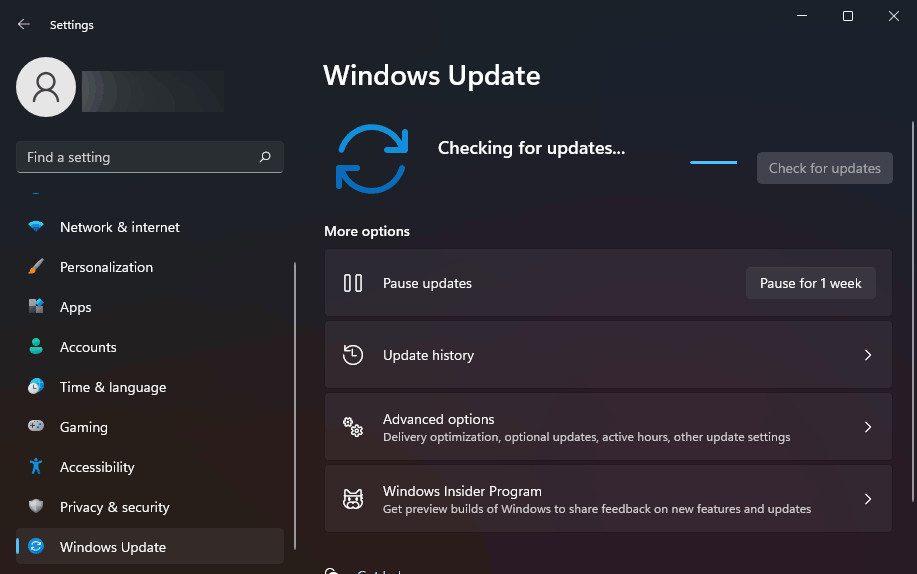
Check if this method can fix rounded corners disabled on Windows 11. If it doesn’t work for you, try the next one.
Fix 2: Update the Display Driver
- Press Win+X and select Device Manager.
- Expand Display adapters.
- Right-click the display and select Update driver.
- Follow the on-screen guide to update the display driver to the latest version.
- Restart your computer.
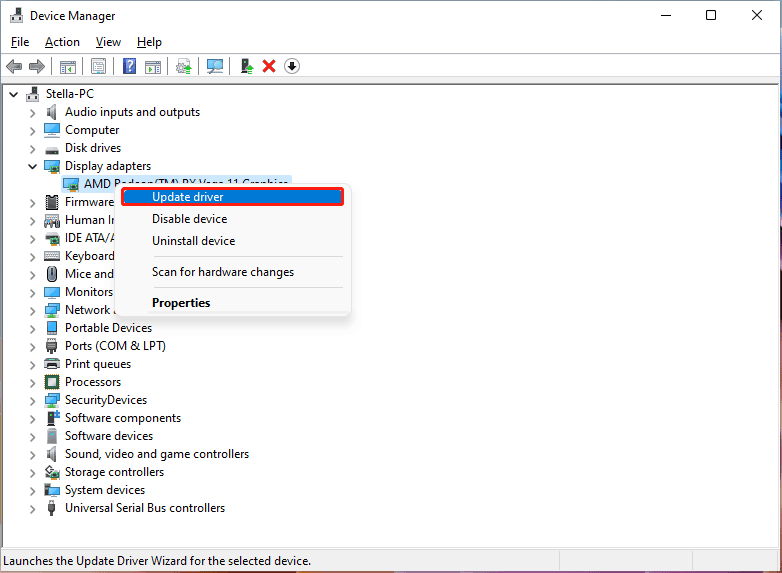
Fix 3: Reinstall the Display Driver
- Press Win+X and select Device Manager.
- Expand Display adapters.
- Right-click the display and select Uninstall driver.
- Click Uninstall on the pop-up interface to confirm the operation.
- After the uninstallation, you need to restart your computer. Then, the system will install the latest version of the display driver on your computer.
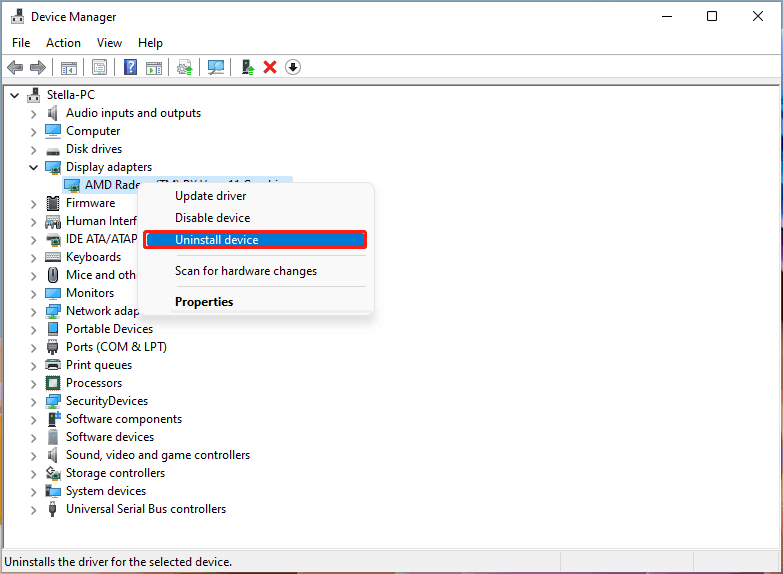
Fix 4: Reset This PC
If all of the above methods can’t help you get the rounded corners back on Windows 11, you will need to reset your computer.
1. Go to Start > Settings > System > Recovery.
2. Click the Reset PC button next to Reset this PC under Recovery options.
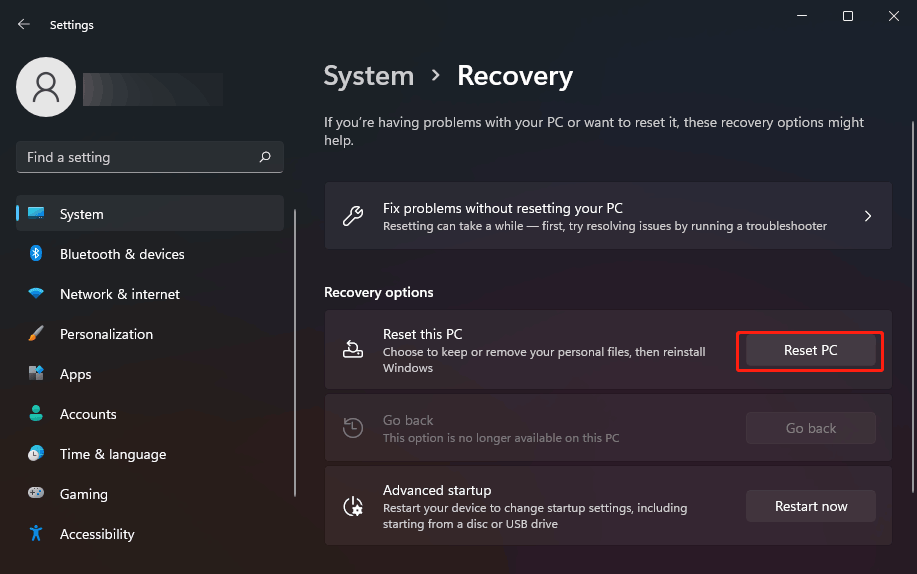
3. Click Keep my files.
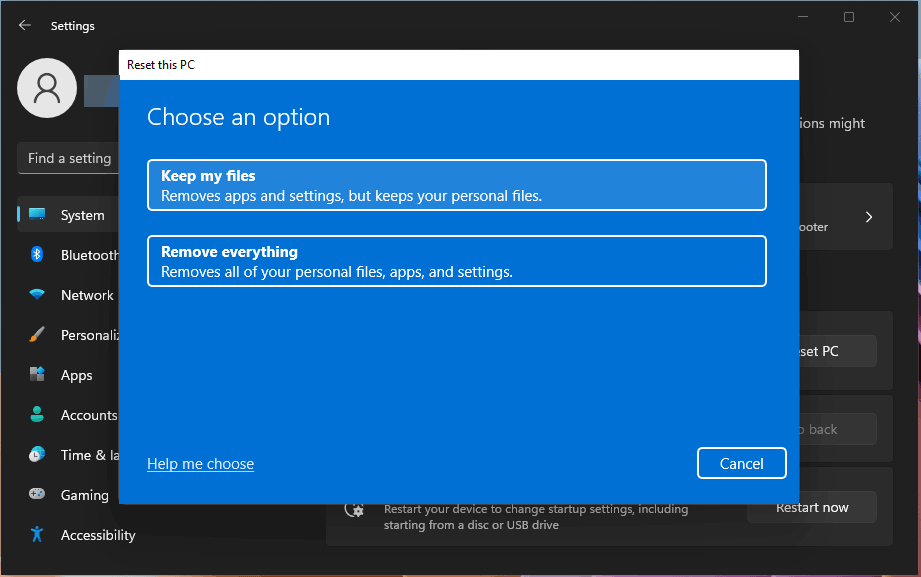
4. Click Cloud download.
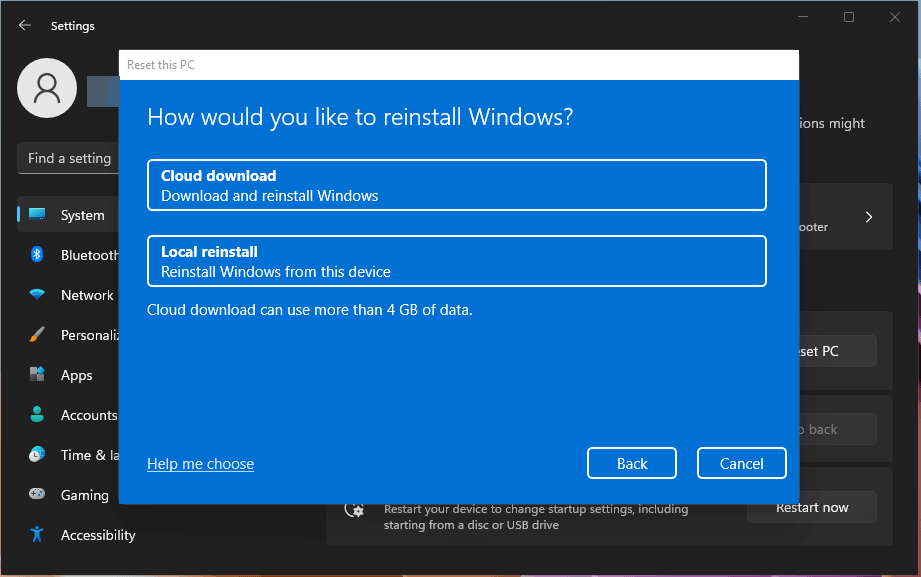
5. Follow the on-screen instructions to reset this PC.
App Rounded Corners Are Not Displayed on Windows 11
You should know what to do when the apps have no rounded corners on Windows 11. There should be a suitable method for you. Should you have other related issues, you can let us know in the comments.
User Comments :