Windows 10 doesn’t install the specific drivers for USB audio devices on the first connection? Check the solutions to fix USB audio drivers won’t install in Windows 10. If you need to recover lost data, manager your hard drive partitions, backup and restore Windows system, MiniTool software offers easy and professional solutions.
If you connect your USB audio devices to your Windows 10 computer, Windows 10 system doesn’t install the specific drivers for the USB audio device, you can check the causes and solutions for this problem.
A USB audio 2.0 driver in included in Windows 10 now. This driver is specifically designed to support the USB audio 2.0 devices.
When you connect a USB audio device to a Windows 10 computer the first time. The Windows 10 system detects the USB audio device but loads the standard USB audio 2.0 driver (usbaudio2.sys). It won’t install the specific USB device driver. Check how to fix USB audio drivers won’t install Windows 10 error?
Tip 1. Install Latest Windows 10 Updates
Generally when you connect a new device to your Windows 10 computer, the system will search for the compatible drivers for the device. You can use Windows Update to check and install new updates on your Windows 10 computer. This will install the USB audio driver if the specific USB audio driver is distributed through Windows Update.
You can click Start -> Settings -> Update & Security -> Windows Update. Click Check for updates button, and the system will search and install the latest cumulative updates in your Windows 10 computer.
Tip 2. Update USB Audio Device Driver in Device Manager
You can also manually update the USB device driver though Windows Device Manager.
- You can press Windows + X, and select Device Manager to open Device Manager in Windows 10.
- Expand Universal Serial Bus controllers category in Device Manager window. Find your USB device you want to update the driver for.
- Right-click the USB audio device and select Update driver. Then you can click Search automatically for updated driver software option and install the specific driver for the USB audio device.
Tip 3. Manually Install USB Audio Device Driver
You can also look for the specific driver of the USB audio device from the device manufacturer website, and follow the instructions and user guide on the manufacturer website to install the device-specific driver.
After you installed the specific driver for the USB audio device, you can connect the device again, and Windows 10 will select the installed driver instead of the standard USB audio 2.0 driver.
Tip 4. Manually Reinstall the Driver
After you install the device-specific driver for the USB audio device by following the guide in Tip 2, you can also try to reinstall the driver if the driver isn’t distributed through Windows Update.
- You can press Windows + X, select Device Manager to open it.
- Find your USB audio device in Device Manager window, right click the device name and select Uninstall.
- Then you can restart your computer. The Windows system will try to reinstall the driver.
More Help
If you lost some important data because of computer problems or mistakenly deleted some files in Windows 10 computer, you can recur to MiniTool Power Data Recovery to easily recover lost data or deleted files from Windows 10 PC or laptop. Besides, this best data recovery software for Windows 10 also allows you to recover data from other storage devices like external hard drive, SSD, USB pen drive, SD memory card, and more.
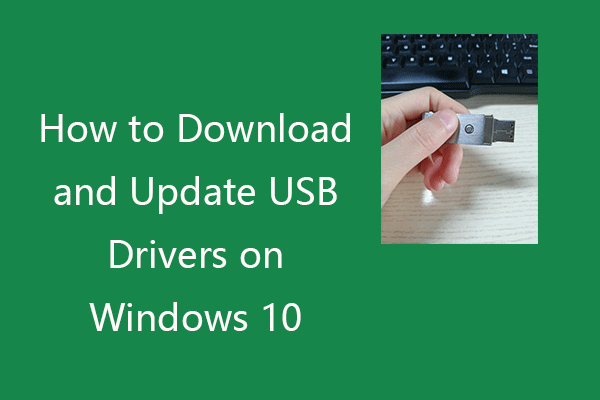
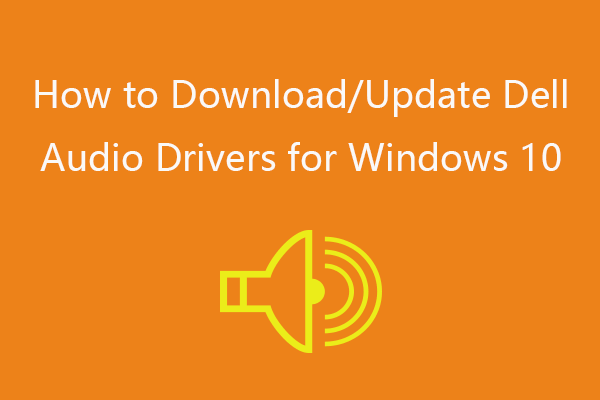
User Comments :