Windows Media Player no sound is a common issue when you playing videos using the player. Are you also bothered by this issue? If yes, do you know what you can do to fix this problem? This MiniTool post shows you some effective solutions to fix it.
Windows Media Player is a Windows built-in audio and video player, which is pre-installed on your computer. And it is widely used. It may malfunction at times. For example, it may have no sound when playing videos. If you encounter this problem, you should not worry about it. You can use the methods mentioned in this post to solve the issue.
How to Fix Windows Media Player No Sound?
- Don’t mute the sound
- Make sure the equalizer is balanced
- Update the audio driver
- Reinstall the audio driver
- Reinstall Windows Media Player
- Fix codec issues
Fix 1: Don’t Mute the Sound
If there is no sound in Windows Media Player, the first thing you need to check is whether you have muted the sound in Windows Media Player and your computer. If yes, you need to click the sound icon to get the sound back.
On the other hand, you also need to make sure that the sound volume is not 0 or wool low. You can increase the volume and check whether you can hear the sound.
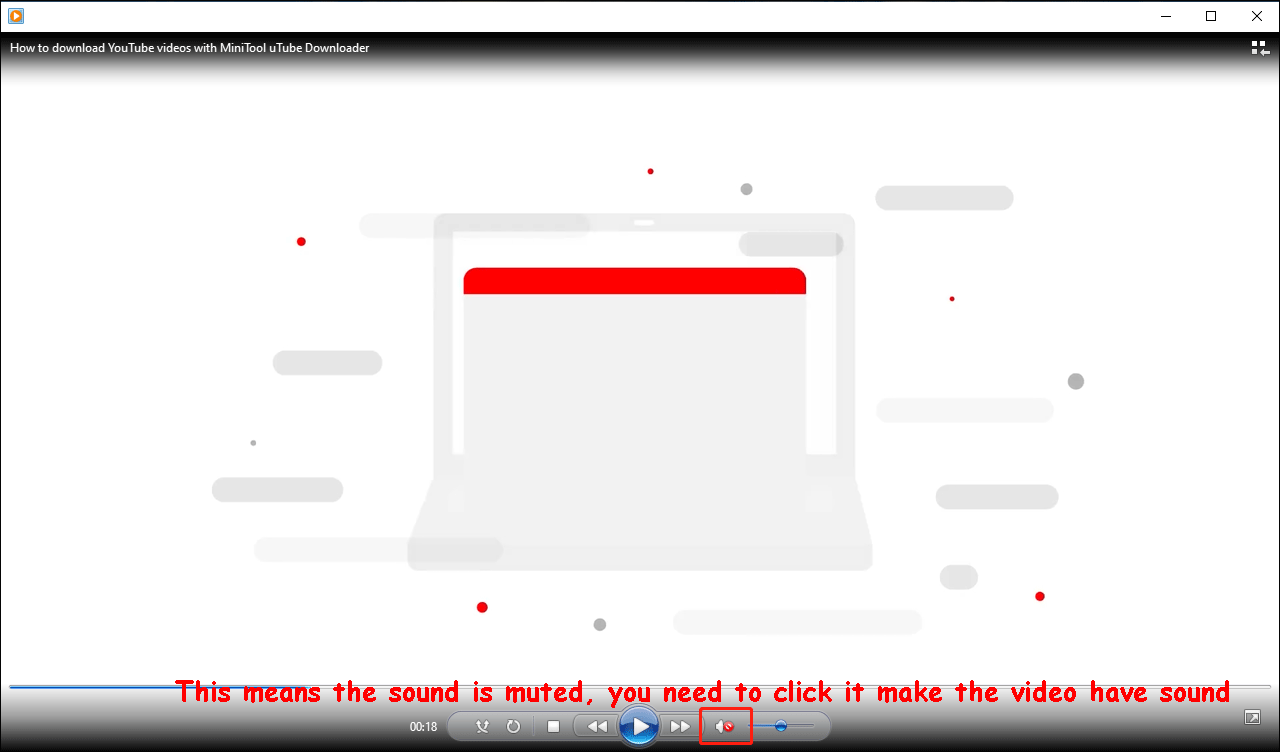
Additionally, you also need to check your Windows volume settings (click the audio icon in the taskbar): whether it is muted and whether the volume is too low.
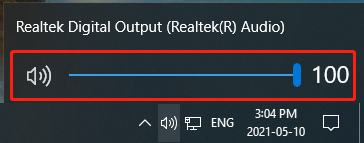
Fix 2: Make Sure the Equalizer Is Balanced
You may turn down the graphic equalizer by mistake and this can cause Windows Media Player sound not working. To fix the problem, you can do this when it is still playing a video:
1. Right-click on the player.
2. Go to Enhancements > Graphic equaliser.
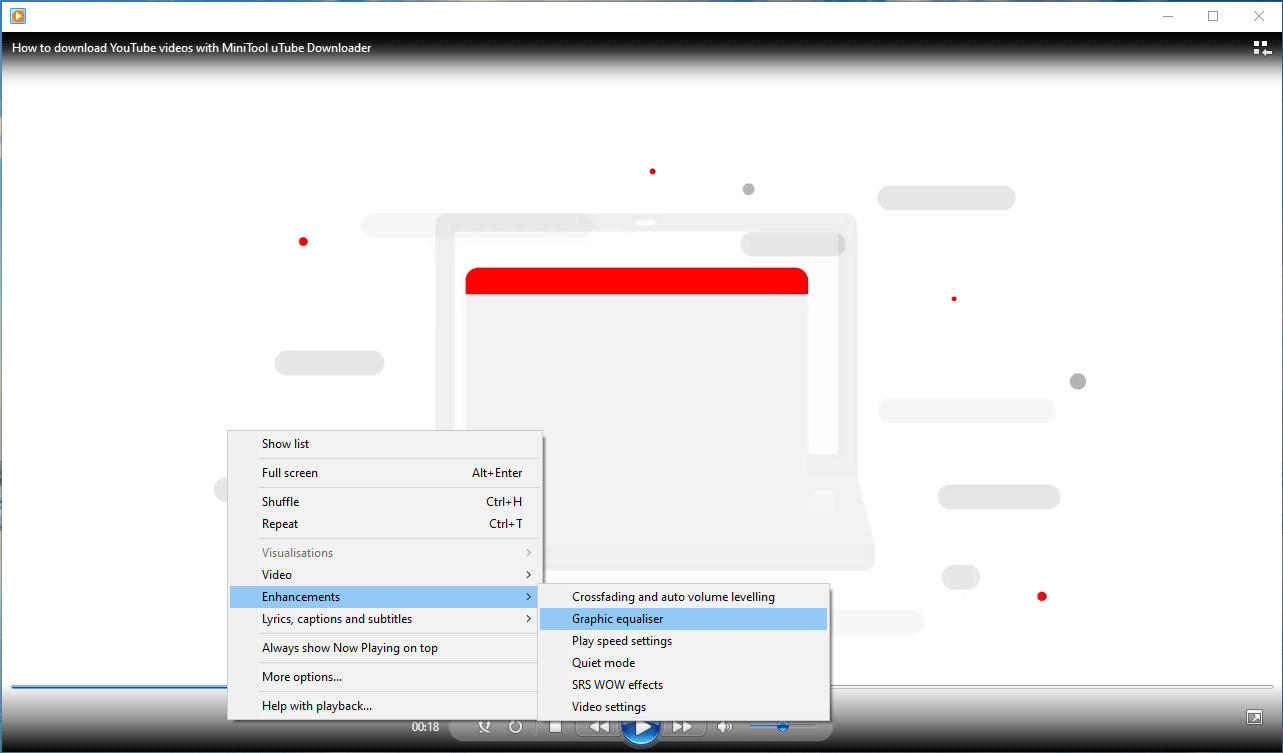
3. There will be a black pop-up interface. You need to make sure that all indicators are located at least halfway.
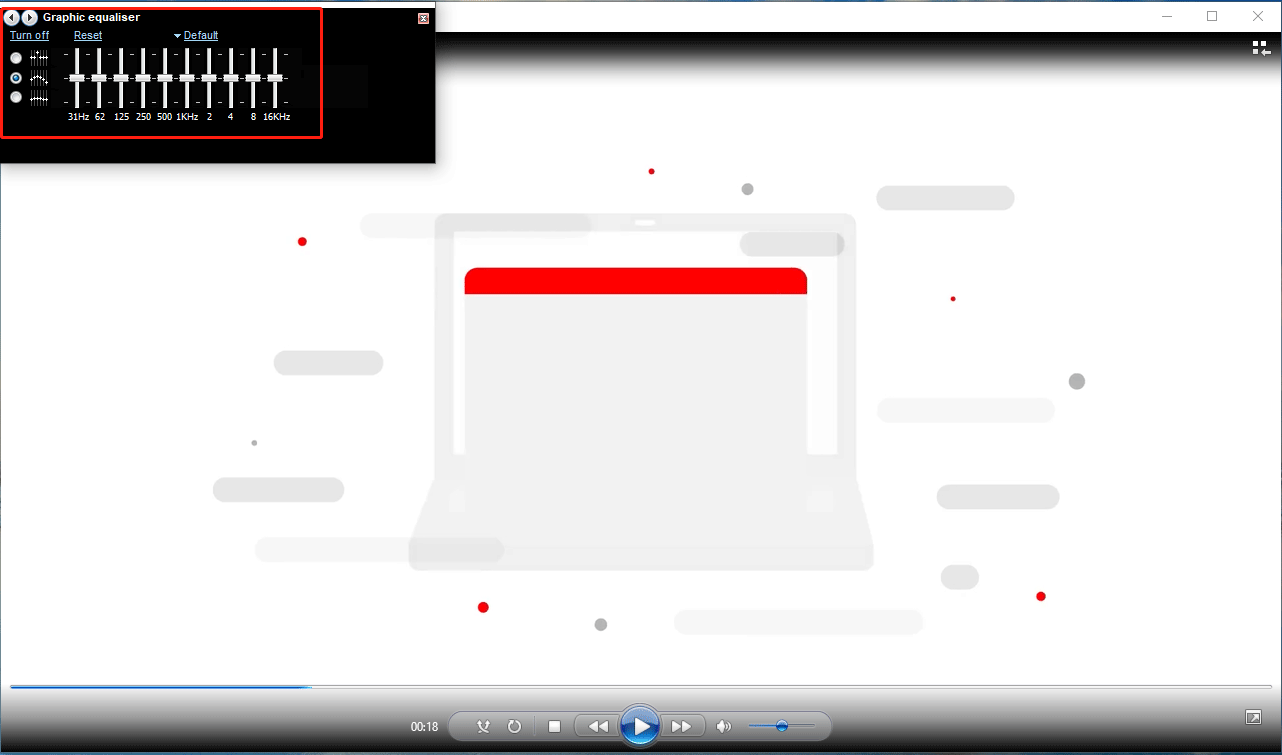
Fix 3: Update the Audio Driver
An outdated audio driver can be the cause of no sound in Windows Media Player. You can update it and check whether the issue is fixed.
- Right-click Start and select Device Manager to open it.
- Expand Audio inputs and outputs and right-click the audio driver.
- Select Update driver and follow the onscreen guide to update the audio driver.
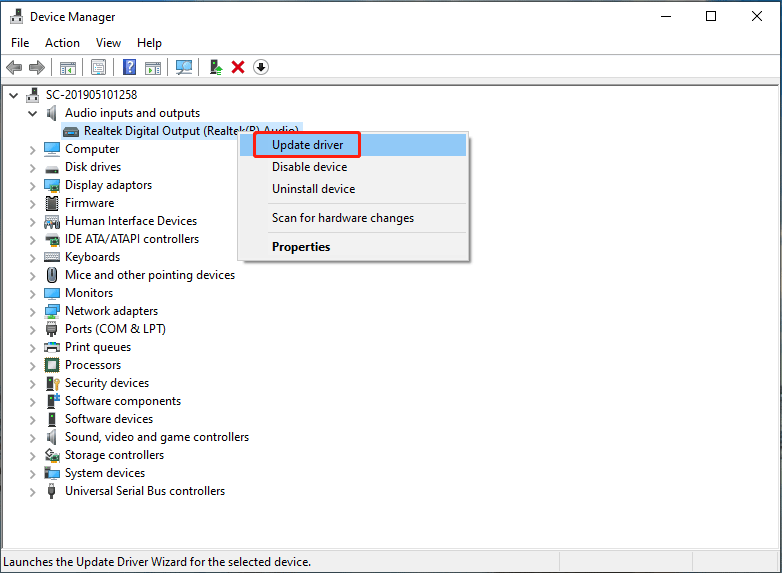
Fix 4: Reinstall the Audio Driver
If the above method doesn’t work for you, you can try reinstalling the audio driver. Here is a guide:
1. Right-click Start and select Device Manager to open it.
2. Expand Audio inputs and outputs and right-click the audio driver.
3. Select Uninstall device.
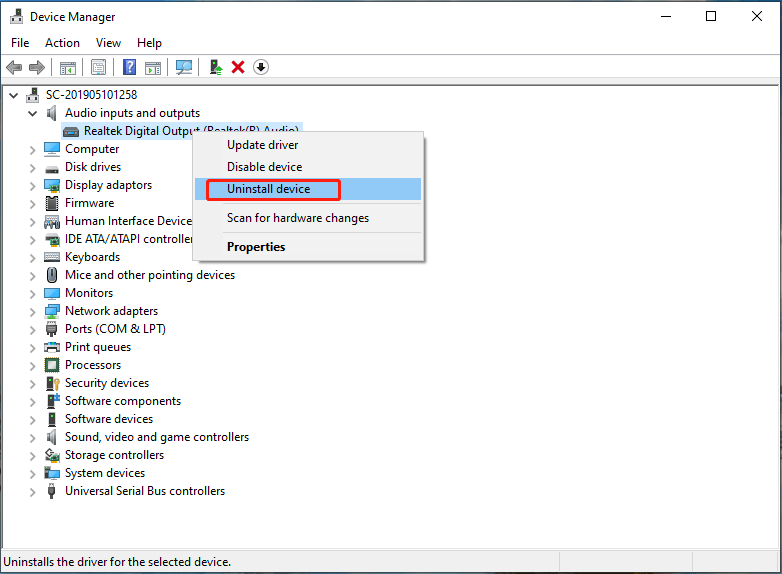
4. Click the Uninstall button on the pop-up small interface.
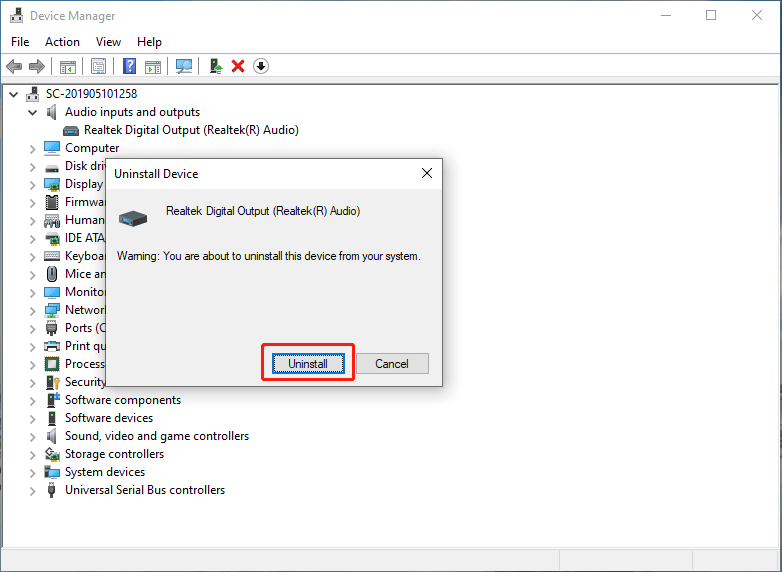
5. After the uninstallation, you need to restart your computer. Then, the system will automatically install the latest audio driver on your computer.
Fix 5: Reinstall Windows Media Player
Windows Media Player not playing sound after using the above methods, you should consider whether there is something wrong with the Windows Media Player. To rule out this possibility, you can reinstall Windows Media Player to have a try.
Fix 6: Fix Codec Issues
If only some of the videos you want to play have no sound in Windows Media Player, you need to consider the codec issues. Codecs can make the video to be smaller. However, you need to make sure that the Windows Media Player is installed using the proper codec. You can search the codec you need to for your video format on the internet and download & install the proper codec to fix the issue. Here, you need to know the recommended codec packs is the CCCP (Combined Community Codec Pack).
Bottom Line
When your Windows Media Player only plays video but has no sound, you can just use the methods mentioned above to solve the issue. Should you have any other problems, you can let us know in the comments.
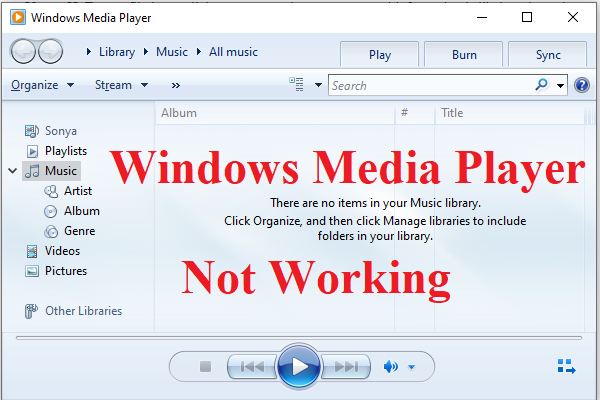
User Comments :