In some cases, when you play your video using Windows Media Player, you find that the tool only has sound by doesn’t show the video. If you are also bothered by this issue, do you know how to make everything go back to normal? In this post, MiniTool Software will show you some useful solutions.
Windows Media Player Doesn’t Play Videos!
Windows Media Player is a Windows snap-in media playing tool. It is usually the default media player on your Windows computer if you haven’t set another tool as the default one. Some Windows Media Player report that their Windows Media Player not playing video only sound.
Sometimes, the issue comes with some error codes like:
Windows Media Player cannot play the file because the required video codec is not installed on your computer.
OR
Windows Media Player cannot play, burn, rip, or sync the file because a required audio codec is not installed on your computer.
OR
A codec is required to play this file. To determine if this codec is available to download from the Web, click Web Help.
OR
Invalid File Format.
This issue is always related to the codec. You can use the methods introduced in this post to solve it. Let’s go.
Recommendation: [Problem Solved!] MKV Not Playing in Windows 10 Media Player
How to Fix Windows Media Player Not Showing Video?
- Update your Windows Media Player
- Enable Now Playing window
- Reinstall Windows Media Player
- Use an alternative
- Convert the video format
Fix 1: Update Your Windows Media Player
If there is no video in Windows Media Player but only sound, you can update Windows Media Player to have a try. This can fix the codec issue (the main cause of the issue). Since Windows Media Player is a Windows built-in tool, you can upgrade your Windows 10 to update Windows Media Player. Besides, you can also click Help on the menu bar and select Check for updates. This can also guide you to the Windows Update page.
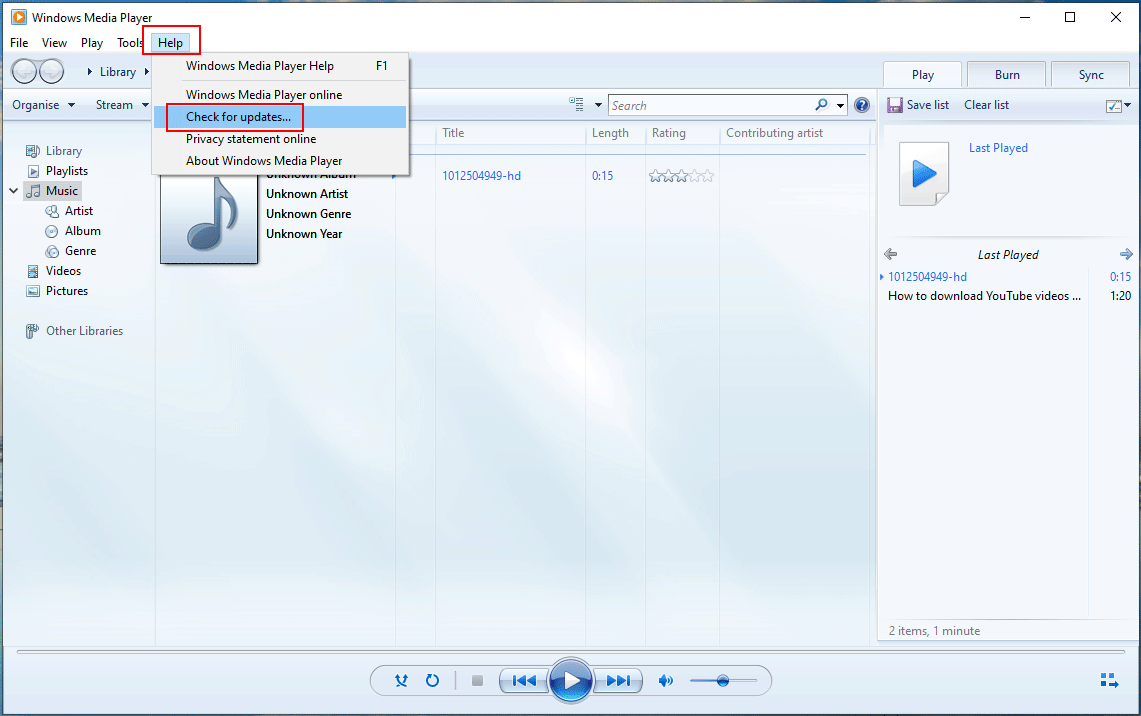
Next, you can click the View all optional updates link to select the related updates for the Windows Media Player update.
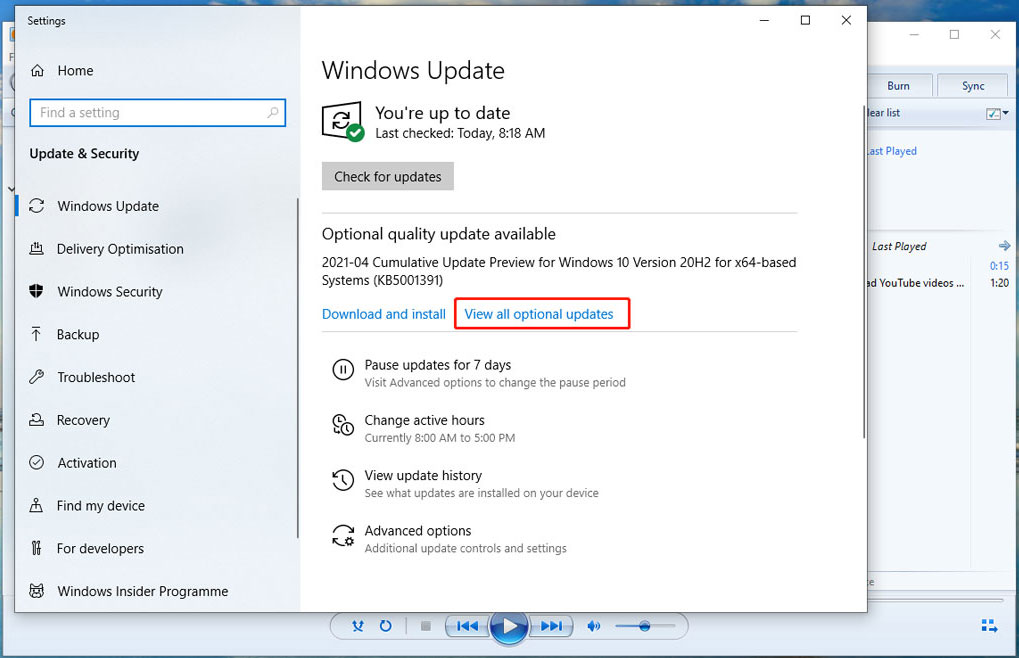
Fix 2: Enable Now Playing Window
At times, the issue happens just because the Now Playing window is disabled. You can enable it to have a try:
You can just look at the bottom right corner and check whether there is an icon as follows. If yes, you can click it to switch to the Now Playing window.
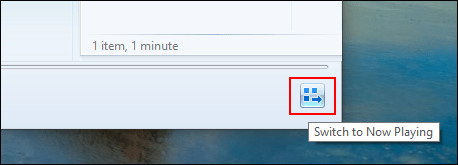
Fix 3: Reinstall Windows Media Player
The player itself may have issues, causing Windows Media Player not playing videos only sound. You can reinstall it to solve the issue:
1. Use Windows search to search for features and select Turn Windows features on or off from the search results.
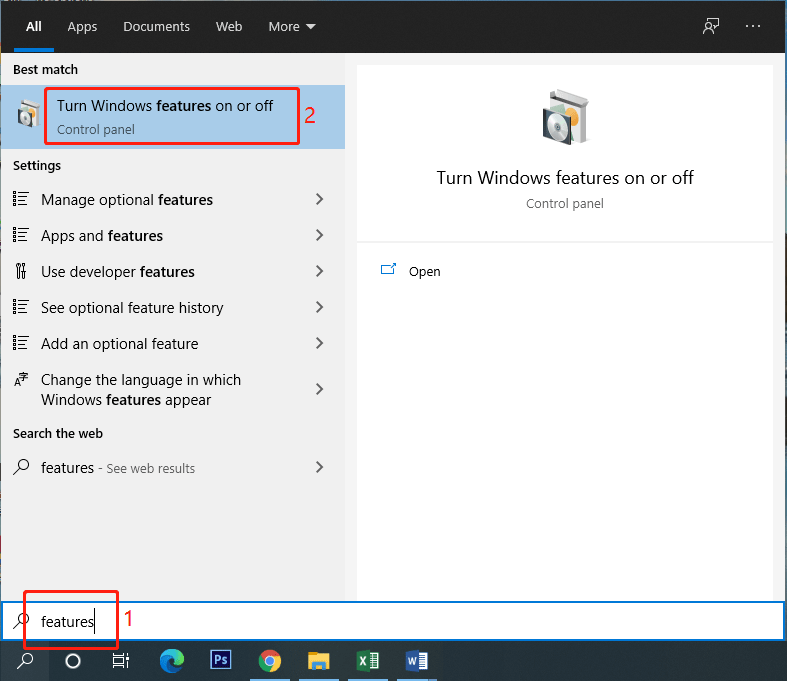
2. Scroll down to the Media Features section and expand it.
3. Uncheck Windows Media Player.
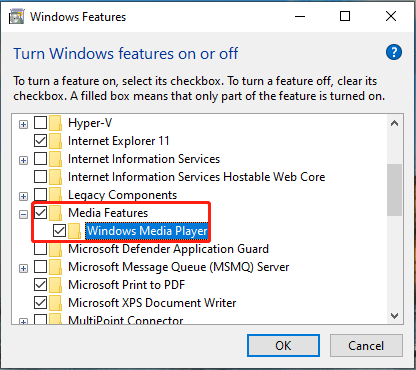
4. A small window will pop up. You need to click the Yes button to continue.
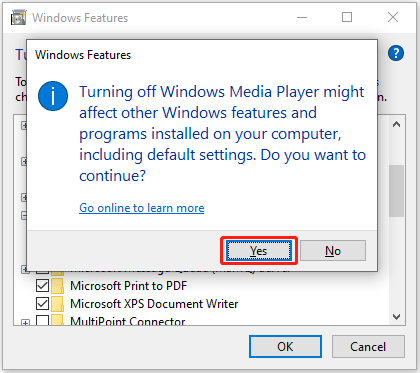
5. The system will begin to apply the change. You need to wait until the process ends and then click Close.
6. Click OK on the Windows Features interface.
7. Restart your computer and Windows Media Player should be uninstalled from your computer.
8. Open Windows Features using the above method.
9. Expand Media Features and check Windows Media Player this time.
10. Click OK.
11. The system also begins to execute the change. You need to wait again.
12. Restart your device and Windows Media Player should be installed on your computer.
Recommendation: Solved! – How to Fix Windows 10 Can’t Play MP4?
Fix 4: Use an Alternative
If your Windows Media Player still can’t work normally, you can consider using an alternative to play videos. Here are many choices like VLC, KMPlayer, Kodi, and more. This post shows you more choices: 10 Best Media Player for Windows 10 That You Should Have.
Fix 5: Convert the Video Format
If your media player can only play sound in a video, the video format may not be supported. You can convert the video format to have a try. You can use MiniTool Video Converter to have a try. It is a free video converter and supports 1000+ conversions between videos and audio formats.
You can press the following button to get this software.
MiniTool Video Converter FreeClick to Download100%Clean & Safe
Here is a user manual on how to use this software to convert video format: How to Convert/Download/Record with MiniTool Video Converter?
Bottom Line
Windows Media Player not playing video only sound on your computer? Why not try the methods in this post to help you out. You can always find a suitable solution here. If you have other related issues that need to fix, you can let us know in the comments.
User Comments :