Like any other hot games, Forza Horizon 5 is also full of bugs and glitches since its release. Forza Horizon 5 stuck on loading screen is one of the most common errors you might meet. To help you fix it, we come up 7 solutions for you in this post on MiniTool Website.
Forza Horizon 5 Stuck on Loading Screen PC/Xbox
Forza Horizon 5 stuck on loading screen may annoy you when you launch the game with a bright heart. Fortunately, this issue is not so difficult to handle. Just follow the methods mentioned in the following content, I believe you can address it easily.
How to Fix Forza Horizon 5 Stuck on Loading Screen?
Fix 1: Update Your Graphics Driver
The graphics driver is closely related to your game experience. Usually, it will get corrupted when you are trying to install the latest game files. Therefore, it is highly recommended to update your GPU driver in time.
Step 1. Press Win + S at the same time to evoke the search bar.
Step 2. Type device manager and hit Enter to open Device Manager.
Step 3. Expand Display adapters to show your graphics driver.
Step 4. Right-click it and choose Update driver in the drop-down menu.
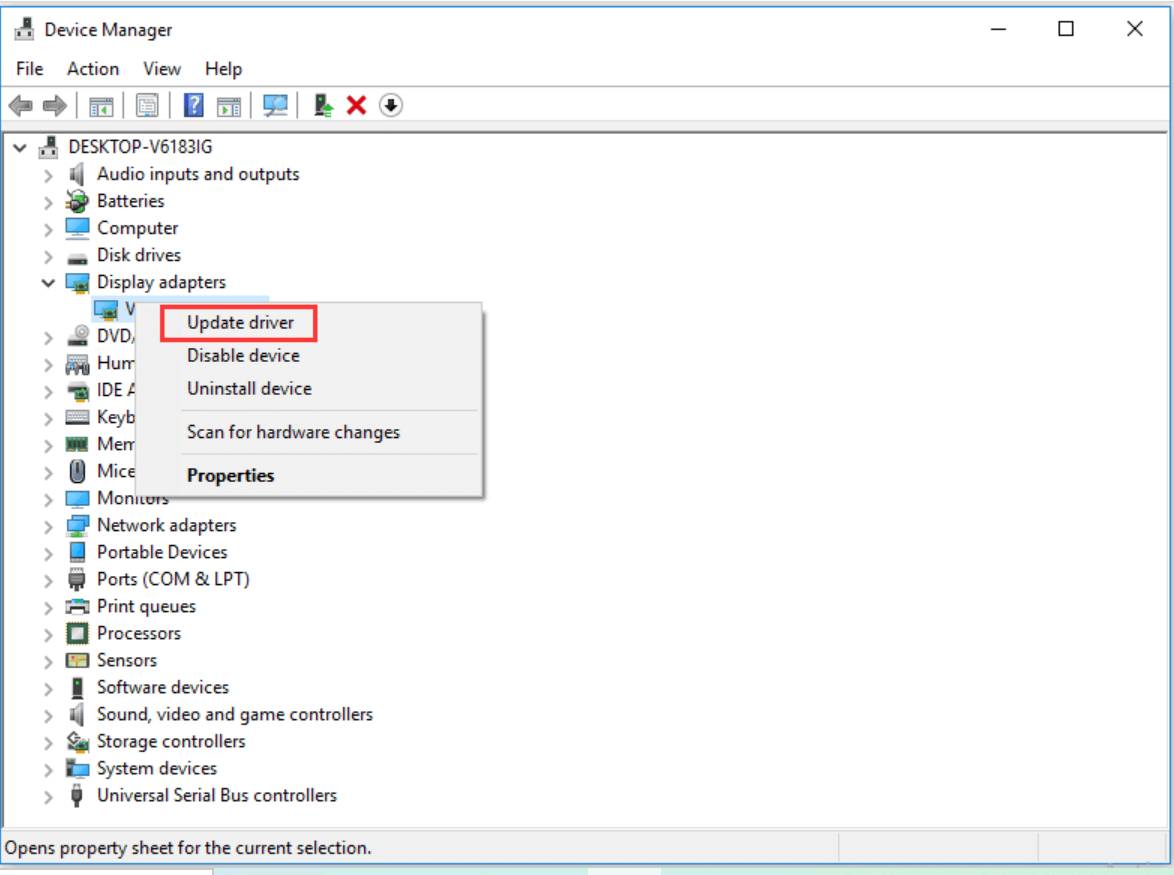
Step 5. Hit Search for updated drivers automatically and follow the instructions on the screen to update your GPU driver automatically.
Fix 2: Verify the Integrity of Game Files
Corrupted or missing game files will also trigger Forza Horizon 5 PC stuck on loading screen. Therefore, you can follow the next files to repair corrupted game files.
Step 1. Open Steam and go to Library.
Step 2. In the game library, locate Forza Horizon 5, tap on it and choose Properties.
Step 3. Hit LOCAL FILES > VERIFY THE INTEGRITY OF GAME FILES.
Step 4. Reboot your device and restart the game to see if it work fine.
Fix 3: Update the Game
Since Forza Horizon 5 is a pretty new game, it is very normal that some bugs may appear when gaming. The developers is dedicated to help you to fix those bugs such as Forza Horizon 5 stuck on loading screen via the game updates.
For Steam
Step 1. Go to Steam > Library.
Step 2. Find the game and right-click on it to choose Check for updates. If there is an available update, Steam will download it automatically for you.
For Microsoft Store
Step 1. Run Microsoft Store and open Library.
Step 2. Hit Get updates to see if Forza Horizon 5 is in the update list. If so, download the update.
Step 3. Restart you PC to see if the game works much better.
Fix 4: Disable Unnecessary and Unwanted Background Apps
Most unnecessary and unwanted applications running in the background may eat up the performance of the computer thus causing Forza Horizon 5 stuck on loading screen. Now, you must disable these applications for a better performance to run the game.
Step 1. Right-click on the taskbar and select Task manager.
Step 2. In Processes, right-click on the tasks you want close and choose End task one by one.
Fix 5: Perform a Clean Boot
Performing a clean boot works the same as the last solution. It can stop the interference of some applications and startup running in the backend.
Step 1. Press Win + R at the same time to open the Run box.
Step 2. Type msconfig and hit Enter to open System Configuration.
Step 3. In the Services tab, tick Hide all Microsoft services > Disable all.
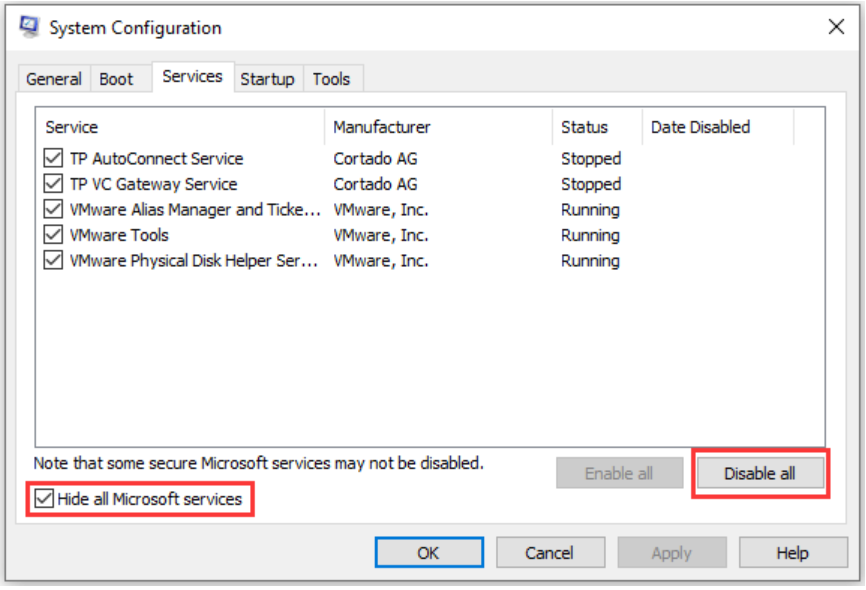
Step 4. In Startup, hit Open task manager.
Step 5. In the Startup section of Task Manager, right-click on these apps to choose Disable one after another.
Step 6. Hit OK and reboot your PC to make these changes effective.
Fix 6: Delete the Saved Files
It is reported that deleting the saved game files also helps to solve Forza Horizon 5 stuck on loading screen. Here’s how to do it:
Step 1. Locate the Forza Horizon 5 folder in File Explorer.
Step 2. Double-click on the Users folder, find a folder with some weird name and delete it.
Fix 7: Disable In-Game Overlays
You can avoid the conflicts between the game and in-game overlays by disabling the overlays hence Forza Horizon 5 stuck on loading screen will be fixed.
For Nvidia
Step 1. Open Nividia Geforce Experience and go to Settings.
Step 2. In the General section, turn off IN-GAME OVERLAY.
For Discord
Step 1. Launch Discord and open Settings.
Step 2. Toggle off Enable in-game overlay under Game Overlay.
Step 3. Go to the Games section, choose Forza Horizon 5 and disable in-game overlay again.
For Xbox Game Bar
Step 1. Press Win + I to open Windows Settings.
Step 2. Go to Gaming > Game Bar and then turn off Record game clips, screenshots and broadcasts.
User Comments :