Clearing the RAM cache can dramatically boost the PC performance if the machine runs slowly. In this MiniTool guide, you will learn how to download RAMMap and free up RAM with RAMMap to speed up the machine.
RAM cache, a part of random-access memory (RAM), holds frequently accessed data to allow the CPU to retrieve it quickly. When the CPU needs data, it first checks the cache, reducing access time and improving overall performance.
However, the RAM cache can become too full over time, thereby slowing down the system and causing memory issues. Clearing it significantly frees up memory for more processes and applications, boosts the PC performance, and solves some potential issues.
Today, we focus on how to free up RAM with RAMMap.
About RAMMap
Before learning the exact steps to clear RAM cache, let’s explore what RAMMap is.
RAMMap is a professional and sophisticated physical memory usage analysis tool that is compatible with Windows Vista and higher. If you wonder how the Windows system assigns the physical memory, how much RAM is used, and how much file data is cached in RAM, this utility comes a handy.
It displays much usage information on different tabs, including:
- Use Counts: Summarizes the memory usage by type and paging list
- Processes: Shows the amount of physical memory currently in use by processes
- Priority Summary: Lists prioritized standby list sizes
- Physical Pages: Displays per-page use for all physical memory
- Physical Ranges: Demonstrates physical memory addresses
- File Summary: Shows file data in RAM by file
- File Details: Lists individual physical pages by file
With it, you can easily and effectively clear RAM cache to improve system performance via its Empty feature.
How to Free up RAM with RAMMap
How to use RAMMap to clear RAM cache to free up memory? Follow the instructions now.
Step 1: RAMMap Download
First, download this memory usage analysis utility from Microsoft’s website about RAMMap.
If you download the ZIP file, extract all the files to a folder.
Step 2: Launch RAMMap.
Run the executable file to open the installation interface.
Then, agree to the RAMMap license terms.
Step 3: Use RAMMap to free up RAM
To clear RAM cache with RAMMap, use its Empty feature. When hitting Empty, you see several options:
- Empty Working Sets: removes memory from the working sets of processes (user and system) and moves that memory to the standby or modified list.
- Empty System Working Set: clears the system cache working set
- Empty Modified Page List: The modified page list contains some pages in memory that have been modified but haven’t yet been written to the disk. This option flushes these pages to the page file on disk and frees up memory.
- Empty Standby List: releases memory that is being used to store temporary data.
- Empty Priority 0 Standby List: frees up memory regarding the lowest priority standby pages (not actively being used by any running processes or applications).
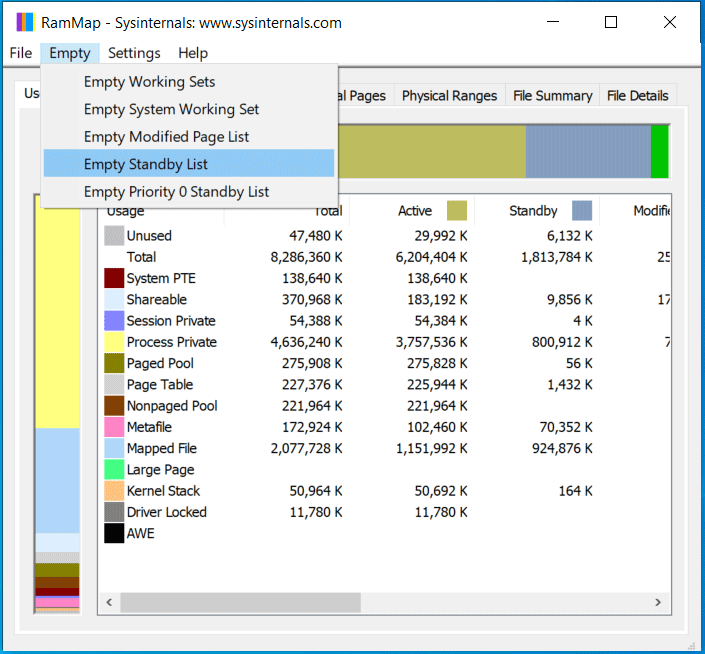
We strongly recommend emptying the standby list and working sets to clear memory to boost your PC performance.
Other Options to Clear Cache
In addition to using RAMMap to free up RAM, there are some other measures you can take:
MiniTool System Booster: It is a professional PC optimizer, specializing in speeding up the computer. With its Memory Mechanic option of Deepclean, you can effectively free up RAM. On its LiveBoost page, the RAMJet option helps clear old caches when more RAM is needed. Besides, you can run the Process Scanner tool to disable background-intensive processes to release CPU and RAM.
MiniTool System Booster TrialClick to Download100%Clean & Safe
Disable some visual effects: Windows 11 or 10 brings many visual effects to take up memory. Disabling some can clear the cache.
In addition, you can choose to flush RAM cache, clear page file when shutting down, end hogging taks in Task Manager, etc. For details, refer to this guide on how to clear cache.
The End
Don’t know how to free up RAM with RAMMap? By following the instructions above, download RAMMap from Microsoft and easily clear the RAM cache to free up memory.
User Comments :