Ghost Spectre Windows 10 Superlite is a tweaked version of Windows 10. As its name indicates, this system from Ghost Spectre is super lite because many unnecessary features have been removed. Therefore, any PC can take advantage of Windows 10 without worrying about the update, RAM limit, or an old HDD with limited speed.
Even if you have a low-end PC, you can install Ghost Spectre Windows 10 Superlite on it smoothly. You can decide whether to install this system after learning its features.
In addition to Ghost Spectre Windows 10 Superlite, you can also consider installing one of the following systems on a low-end PC.
Features Removed from Ghost Spectre Windows 10 Superlite
As mentioned earlier, many features have been removed from Ghost Spectre Windows 10 Superlite. What features or apps are removed? Well, they are summarized as follows!
- Remove Windows apps and system apps like Cortana
- Remove Windows Security/Defender/Smart Screen
- Remove OneDrive
- Remove errors reports – (Superlite only)
- Remove WinRE (you can add it back on Ghost Toolbox)
- Disable Remote desktop/tablet keyboard/NFC/clipboard/focus assistant – (Superlite only)
- Disable Action Center/notifications – (Superlite only)
- Disable UAC (Never notify)
- Telemetry – (Superlite only)
Also read: Install Nexus LiteOS 10 22H2 from ISO File [Full Guide]
Features of Ghost Spectre Windows 10 Superlite
What are the main features of Ghost Spectre Windows 10 Superlite? You can preview them by checking the list below.
- Free of bloatware
- Compact Integrated + LZX (algorithm)
- Forced .NET Framework 4.0/4.5/4.6/4.7/4.8
- Optimized page file/services/scheduled/search indexer
- Privacy optimizations & performance mode
- Ghost Toolbox (add or remove Windows Store and other apps)
- Ghost Custom bootable with more features
- GhostDark Purple V2 themes
- Ghost Dark (full dark themes Beta Test)
- Support other languages & keyboards
- Support UWP games/apps
- Updatable (you can update to the build Windows 10 version 2009/2004)
- Windows update can be paused until 2030
- Iconspacks/Windows theme and much more
If you still decide to install Ghost Spectre Windows 10 Superlite, you should download its ISO file and then make an installation media. Then install the system step-by-step.
Related article: Safe Download Windows 10 China Government Edition ISO
Ghost Spectre Windows 10 Superlite Download
To install the system from scratch, you need to download Ghost Spectre Windows 10 Superlite ISO on the Internet first. According to your needs, download a suitable version.
The links below are available on the Internet. We don’t take responsibility of any loss.
21H1 (2009) 64-bit: It’s a super lite and compact version, without Defender. The build number is 1904.1021. The file size of this version is 3.02GB.
21H1 (2009) 32-bit: It is very lite and compact. The file size of this version is smaller than that of the 64-bit version, only 2.47GB.
20H2 (2009) 64-bit: Its file size is 2.63GB. The build number of this version is 1904.685.
20H2 (2009) 32-bit: It’s a 32-bit version with a file size of 2.48GB. Its build number is 1904.630.
You can install the system using the following steps after you download Ghost Spectre Windows 10 Superlite ISO by clicking the offered links.
Step 1: Download Rufus from its official website and then install it on your computer.
Step 2: Plug an empty USB drive into the PC. If there’s any data on the USB drive, move or back up it in advance. Otherwise, you may lose the data.
Step 3: After you enter the main interface of Rufus, click the SELECT button.
Step 4: In the pop-up window, find and select the downloaded Ghost Spectre Windows 10 Superlite ISO, and then click Open to continue the process.
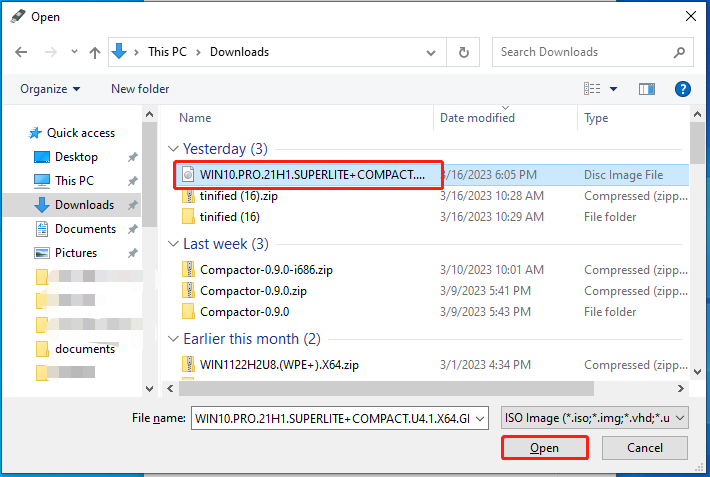
Step 5: If you don’t have specific demands, just follow the default settings and click the START button.
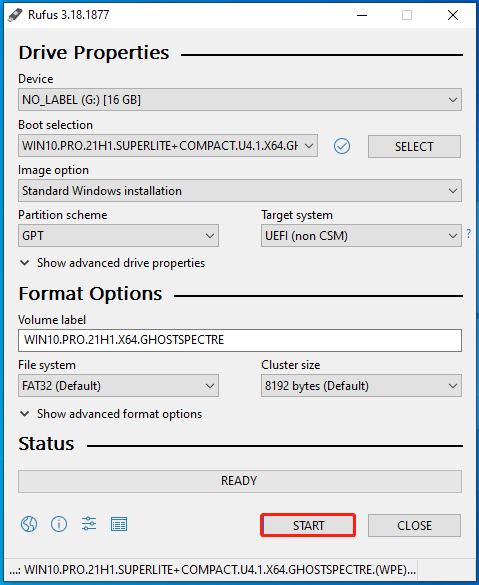
Step 6: The Windows installation media will be ready after the process ends. Then you should plug the USB drive with installation media into the computer that you would like to install Ghost Spectre Windows 10 Superlite.
Step 7: Restart the target computer to enter its boot menu. You need to keep pressing the boot key of the computer while the device boots up.
Step 8: Choose the connected bootable USB drive as the boot option and then follow the prompted instructions to finish the process.
If you don’t want to install Ghost Spectre Windows 10 Superlite from scratch, you can directly migrate it from another PC with MiniTool Partition Wizard. You are allowed to use the system immediately after migration, but the prerequisite is that there’s a fresh Ghost Spectre Windows 10 Superlite on your friends’ computers. Both the Copy Disk and Migrate OS to SSD/HDD features can help you perform the migration process.
MiniTool Partition Wizard DemoClick to Download100%Clean & Safe
User Comments :