If the Photos app color on Windows 10/11 doesn’t bring you a good experience, you can change its background color. However, do you know how to change the background color of the Photos app? This MiniTool post shows you two methods.
MiniTool Power Data Recovery TrialClick to Download100%Clean & Safe
Want to Change the Background Color of the Photos App
The Photos app is a Windows built-in photo viewer that is pre-installed on your computer. Usually, your photos on your computer are opened with the Photos app by default. Some users find it is not so convenient to use this app to open photos because the app background color prevents them from seeing the true look of the photos.
The following is a true example:
Change the background colour of Windows 10 Photo app?
When viewing some transparency images (png,gif) the black background of Win10 Photo App, can obscure black text and black shapes.
Presumably these would be seen, if the photo app background was white or a light neutral colour, but I can see no way to change the black background of this app and this is very frustrating as these images do not display properly.
Is it possible to fix this background to view such transparency images properly?
from answers.microsoft.com
Here, we will tell you the answer: you can change Windows Photos app background color. There are two available modes: Dark and White. Now, we will show you how to change the background color of the Photos app on your Windows 10/11 computer.
How to Change Windows Photos App Background Color on Windows 10/11?
Method 1: Change the Photos App Appearance
1. Open the Photos app.
2. Click the 3-dot menu on the top-right corner and select Settings.
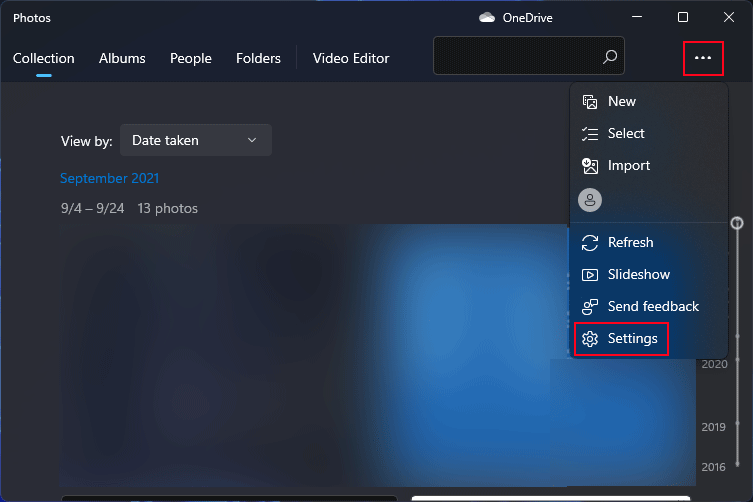
3. Scroll down to the Appearance Here, you can change the Photos app color mode. If you don’t want to use the Dark mode, you can switch to the Light mode. Besides, you can also select Use System settings to make the background color of the Photos app change along with the system settings. The color change will not be executed immediately. You need to close the Photos app and re-open it to see the change.
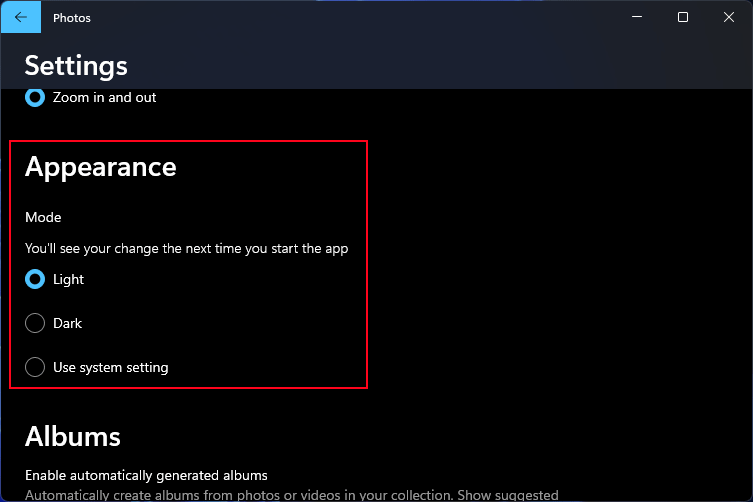
Method 2: Change the System Color Mode
If you set the Photos app’s color to use the system settings, you need to modify the system color mode to change the background color of the Photos app.
Here is what you should do:
1. Go to Start > Settings > Personalization > Colors.
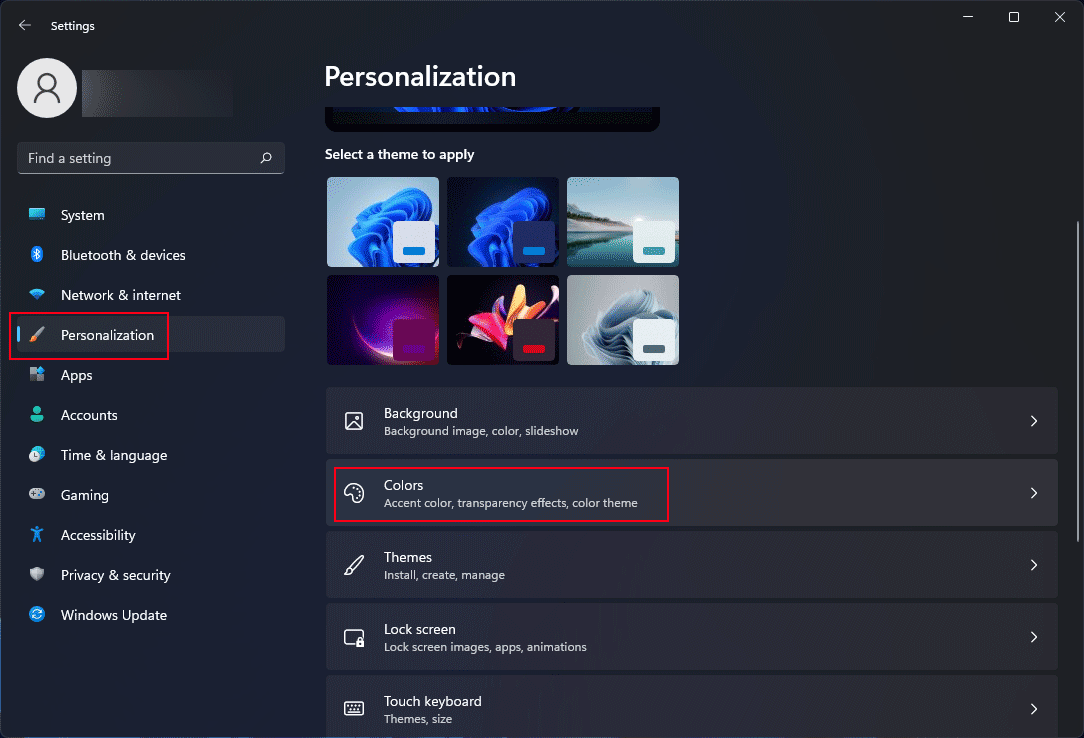
2. Expand the option for Choose your mode and select the mode you want to use.
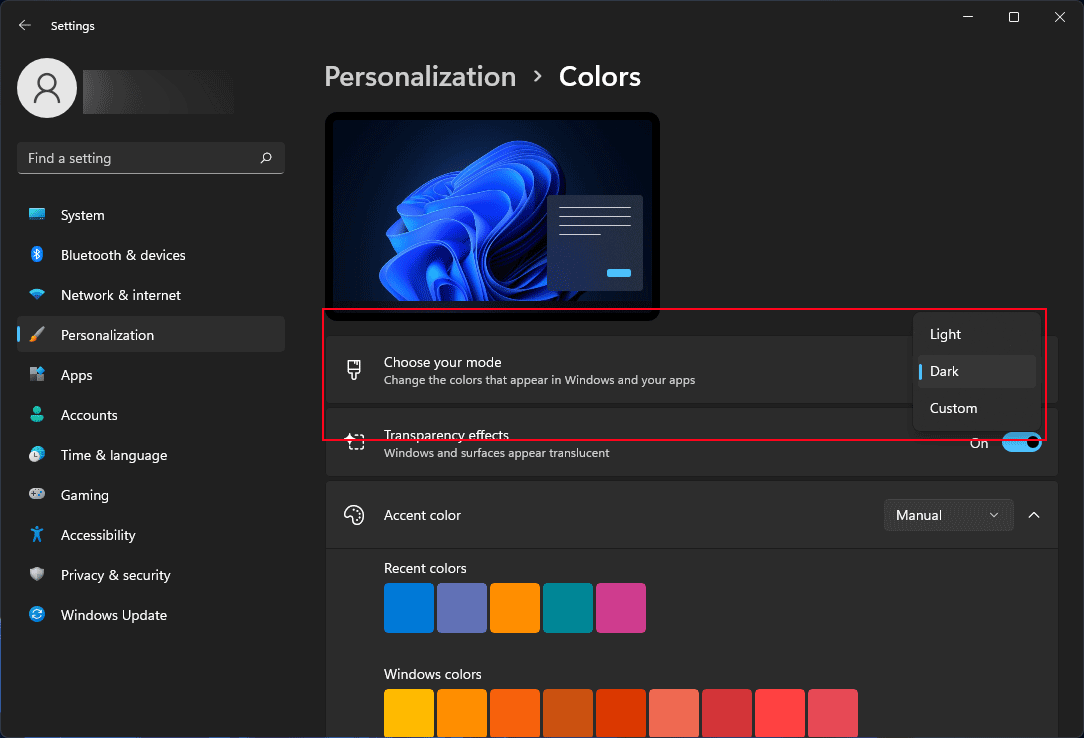
You can also select Custom to set different color modes for your default Windows mode and default app mode.
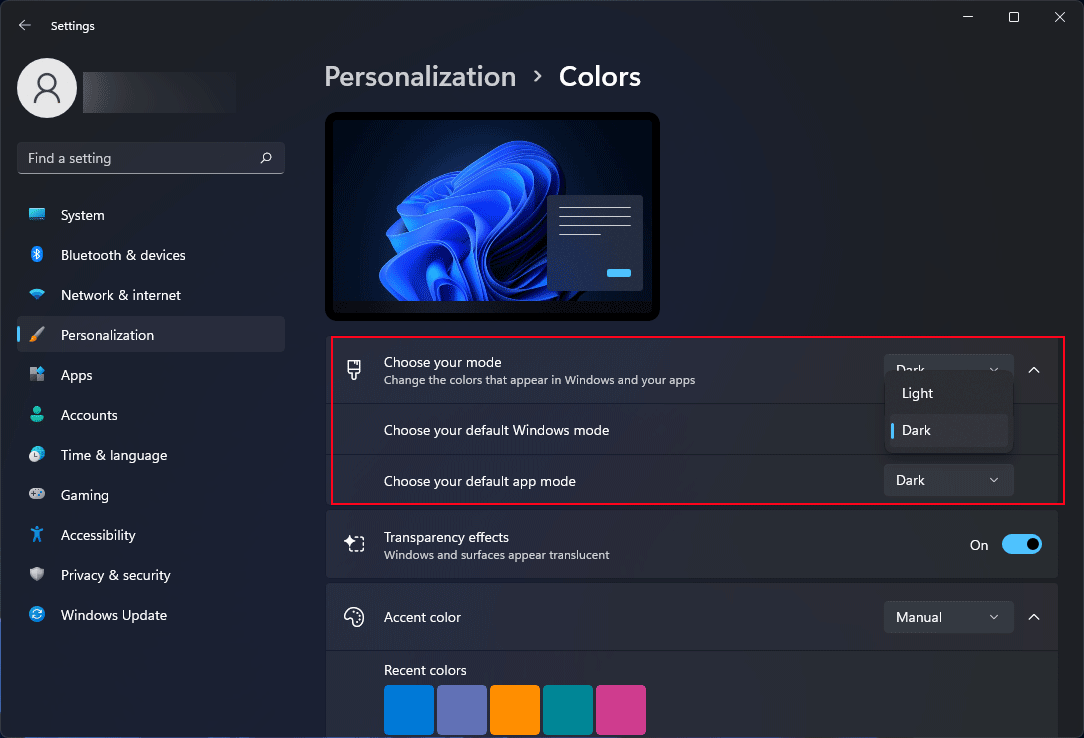
Tip: Use other Photo Viewers
You can use other Photos viewers to browser photos and images on your computer. Here are some available choices: Windows Photo Viewer, Google Photos, 123 Photo Viewer, and more.
Reading here, you should know how to change the background color of the Photos app on your Windows computer. Should you have other related issues, you can let us know in the comments.
User Comments :