How to change main display Windows 10? How to change primary monitor? This post from MiniTool introduces 2 ways to change primary monitor Windows 10. Besides, you can visit MiniTool to find more Windows tips and solutions.
Having two or more monitors allows you to have better productivity and improve the ease of use. Multiple monitor support is a godsend for users since they can have more than one monitors connected to their computers.
When you connected more than one monitors to your computer, Windows set the first connected one as the primary one by default and the left is the secondary, the tertiary, etc.
But sometimes you need to change the primary and the secondary monitor in order to achieve the desired results. The primary display is the default monitor Windows displays everything on it, so it is the reason that setting primary display is an important thing.
So, do you know how to change main display Windows 10? In this post, we will show you how to change which monitor is primary in 2 different ways.
How to Change Main Display Windows 10 in 2 Ways
Change Primary Monitor Windows 10 via Settings
In order to change primary monitor Windows 10, you can do that through Windows Settings.
Now, here is the tutorial.
- Right-click on the blank area on the desktop and then choose Display settings.
- In the Settings window, go to the Display tab, and you will see the Multiple Displays. Click on the Detect button if the external monitor is not detected automatically.
- Then you will see virtual workspace at the top for Select and rearrange displays and screens with number 1 and 2 in that.
- Select the monitor you want to set it as main display.
- At last, check the option Make this my main display.
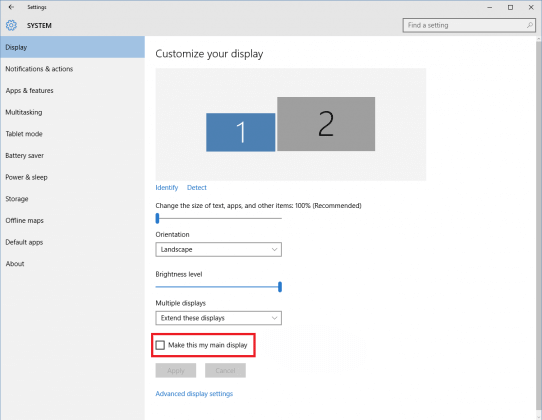
When all steps are finished, you have successfully changed primary monitor Windows 10.
Change Primary Monitor Windows 10 via NVIDIA Control Panel
In order to change primary monitor Windows 10, you can also do that through NVIDIA Control Panel.
Now, we will show you how to change which monitor is primary.
- Open NVIDIA Control Panel settings.
- In the pop-up window, choose Set up multiple displays under Display section.
- Then right-click on the display number you want to set it as the primary display and choose Make primary.
- Then click Apply to continue.
- At last, confirm the changes and click Yes to continue.
When all steps are finished, you have successfully changed primary monitor Windows 10.
Changing primary and secondary monitor is quite simple to do on Windows 10. If you want to change primary monitor Windows 10, try these solutions. In addition, these solutions are also suitable for multiple displays setup.
Final Words
As for how to change main display Windows 10, this post has introduced 2 useful ways. If you do not know how to change primary monitor Windows 10, you can try these solutions. If you have any different opinions of main display setup, you can share it in the comment zone.

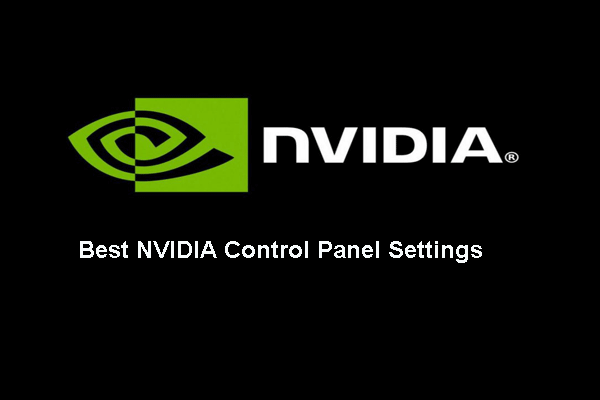

User Comments :