Are you an administrator of a Facebook group that is inactive or no longer needed? Then, you may want to delete the Facebook group. Now, this post from MiniTool introduces how to delete a Facebook group on Windows/Andriod.
How to Delete a Facebook Group
To delete a Facebook group, you only need to delete all members from the group and leave the group by yourself. The following are the detailed instructions.
For Windows User
If you are a Windows user, you can refer to this part. Here is how to do that:
Step 1: Go to the Facebook official website.
Step 2: Click Groups. Under the Groups You Manage section, select the name of your group.
Step 3: Select Members and click the collection of member profile pictures.
Step 4: After that, select the three dots next to each member’s name and select Remove from Group.
Step 5: Under Remove Member, select the options you want to delete, then select Confirm.
Step 6: Then delete the member one by one by repeating the steps above.
Step 7: Once all members are removed, select the More button next to your name. Select Leave Group and then Leave and Delete.
Then, you have known how to delete a group on Facebook on Windows PC.
For Android User
How to delete group on Facebook on Android phone? The instructions are as follows:
Step 1: Open the Facebook application on your Android phone. Select the Menu tab and then select Groups.
Step 2: Then, select See All and select See All again to view all of your groups.
Step 3: Open the group that you want to delete. Click the name of the group, and then click See All to view all of the members.
Step 4: Click each person’s name and select Remove Member to remove them from the group.
Step 5: Once everyone is deleted from the group, click your name, and select Leave Group.
Step 6: Facebook will confirm that once you leave the group, the group will be deleted. Select Leave and Delete.
Then, you have known how to delete groups on Facebook on the Android phone.
Also see: How to Turn off Autoplay on Facebook (Computer/Phone)
How to Archive a Facebook Group
You can only archive Facebook groups from Facebook.com in your web browser. This feature is not available through the Facebook mobile app for iOS or Android.
Step 1: Open the Facebook application on your Windows PC. Then, in the left column, select Groups.
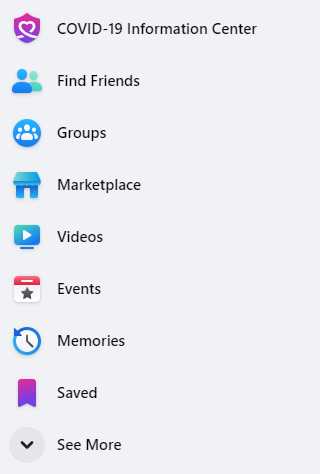
Step 2: You must be an admin of the group to archive it. Under Groups You Manage, select the name of your group.
Step 3: Select More directly beneath the group header photo. Select Archive Group from the dropdown list. Select Confirm to archive it.
Final Words
After reading this post, you may have known how to delete a Facebook group. If you want to do that, follow the steps above. If you have any questions, leave it in the comment zone.
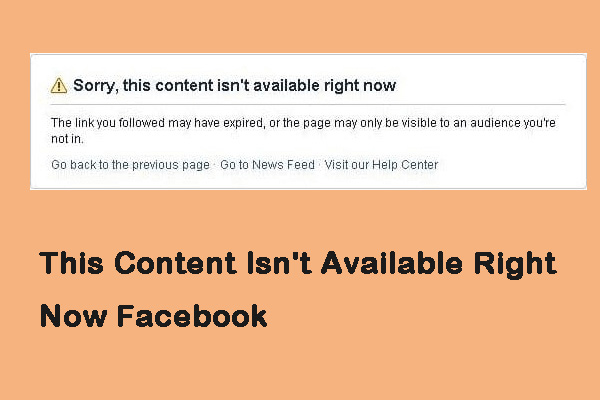
User Comments :