Google Docs is a famous word processor designed by Google and was introduced as part of the free, web-based Google Docs Editors suite. Some users want to know how to double space in Google Docs. This post from MiniTool provides answers.
Google Docs defaults the line spacing of all newly created documents to 1.15, which is suitable for readability in most cases. However, if you want to make room for editing or improve the legibility of the content, then changing the line spacing to double line spacing may be an option for you. Then, how to double space in Google Docs?
Related articles:
- How to Add a Border in Google Docs? Here Are Three Ways!
- How to Delete a Page/a Blank Page in Google Docs?
How to Double Space in Google Docs on PC
If you want to make double space in Google Docs on PC. Follow the guide below:
Step 1: Open your Google Docs document and highlight the text you want to see double-spaced.
Step 2: Please click the Format menu in the menu bar to format it. Then, click Line spacing.
Step 3: Next, you will see a list of line spacing options. Select Double from the list to set the text to use double spaces. After setting this option, you should see double line spacing applied to the selected text.
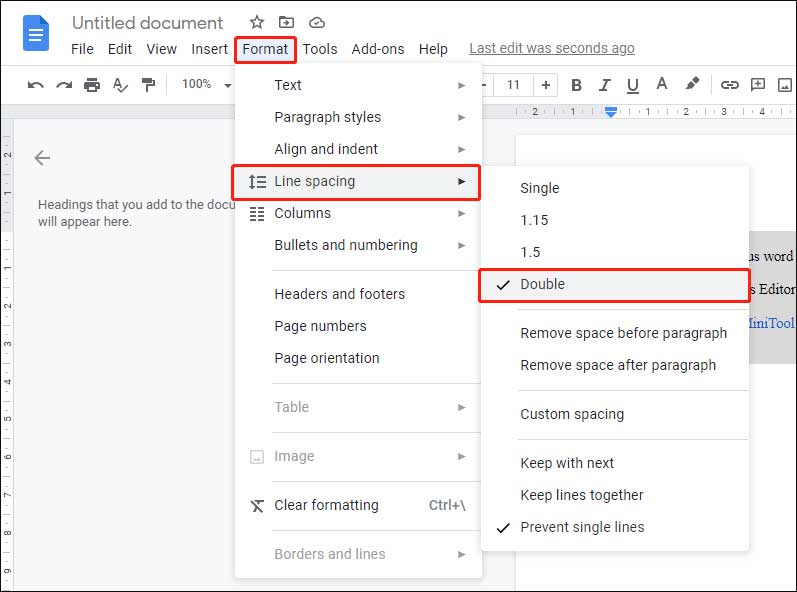
How to Set Double Space as Default?
If you want to set double space in Google Docs as default, you can follow the instructions below:
Step 1: Please open a document that contains the double-spaced text. Highlight any part of the double-spaced text and click the Normal Text drop-down menu in the toolbar.
Step 2: In the drop-down menu, hover the cursor to the right of the word Normal text. An additional menu will appear, then click Update ‘Normal Text’ to match to apply the changes.
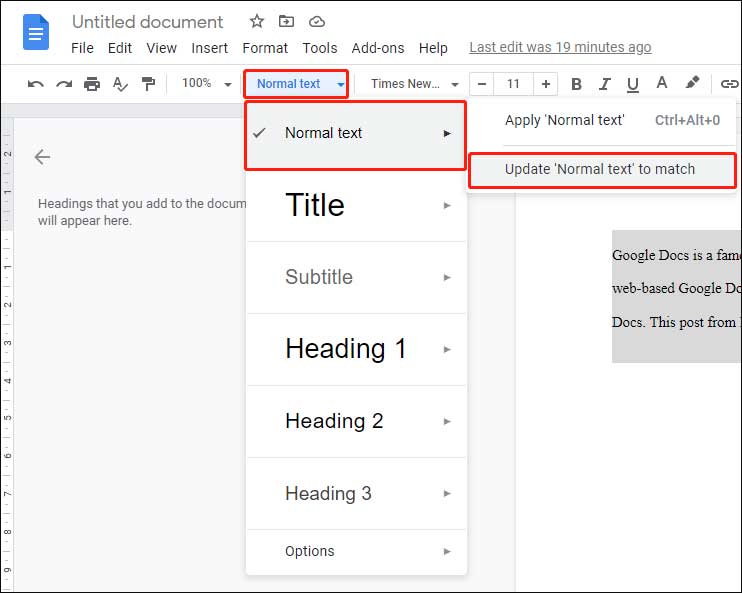
Then, you have set double space in Google Docs as default successfully.
How to Double Space in Google Docs on Mobile Phone
If you are working on Google Docs documents on a mobile device, you can still set the documents to use double space.
Step 1: Open the document you want to change, then click on the paragraph you want to change, and move the blinking cursor to that position. If you want to double-space the entire document, make sure to select all document text instead.
Step 2: You will see an A icon at the top of the screen-tap this icon to start. In the formatting options shown at the bottom, click Paragraph.
Step 3: You will see the current line spacing, with up and down arrows on both sides. Click the up arrow to change it from the default 1.15 option. Keep typing until the value becomes 2.00, which is equivalent to two spaces (hence double line space).
Final Words
How to double space in Google Docs on Windows/phone? You can find the answers in the above content. Now, just follow the instructions above to easily do this task. If you have any related issues, you can comment on our post to let us know.
User Comments :