How to enable Flash in Firefox? How to allow Adobe Flash in the Firefox browser? This post from MiniTool will show you how to enable Flash in Firefox. Besides, you can visit MiniTool to find more Windows tips and solutions.
Adobe Flash is one of the most popular technologies for displaying media-rich content on the web. However, Mozilla has disabled Flash in Firefox starting January 2021 as the platform reached its end of life.
What Happened If Adobe Flash Is Disabled?
If the Adobe Flash is disabled and when you try to open a Flash website in Firefox, this web browser does not tell you anything about the fact that Flash has been discontinued. As a result, no Flash content is loaded, and no messages about it are shown. People even don’t know that Flash content should have been there.
And if you want to know the details for why this happens, the Adobe Flash Player EOL General Information Page makes it clear the company that no longer supports Flash Player after December 31, 2020, and blocked Flash content from running in Player beginning January 12, 2021.
So, if you still want to use Flash in Firefox, is it possible? Of course, you can still use Flash in Firefox if you need to access websites that rely on Adobe Flash. So, in this post, we will show you how to enable Flash in Firefox and allow it to run on the sites you trust.
How to Enable Flash in Firefox?
In this part, we will show how to enable Adobe Flash in Firefox.
Now, here is the tutorial.
- Make sure that Adobe Flash software is up to date. If your version of Flash is out of date, go to its official site to download and install the latest version.
- In your Firefox browser, type about: addons in the address bar and press Enter.
- On the addons page, locate the Adobe Flash Player.
- Then select Always Activate from the drop-down menu.
After all steps are finished, you close the Addons tab and refresh your Digication page to finish enabling Flash. Once all steps are finished, you have enabled Adobe Flash in Firefox.
How to Enable Flash in Google Chrome?
If you are running Google Chrome, you can also choose to enable Flash in Google Chrome.
Now, here is the tutorial.
- Right-click the puzzle piece of Adobe Flash.
- Then choose Run this plugin to enter this application.
- Next, choose Click to enable Adobe Flash Player.
- At the top left, click Allow to run Flash.
Once all steps are finished, you may have enabled Adobe Flash in Google Chrome.
Related article: How to Enable Flash in Chrome Safely and Effectively
To sum up, as for how to enable Flash Player in Firefox, this post has shown you the solutions. If you do not know how to enable Flash in Firefox and want to do that, try the solutions in this post. If you have any ideas to enable Flash in Firefox, you can share them in the comment zone.
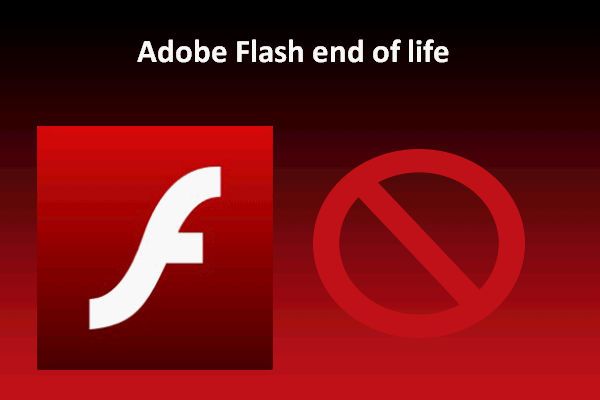
User Comments :