How to pick a color anywhere on your screen? When you see the color you like, you must want to know how to do this. You can use a color picker to find hex code of color. In this post, MiniTool Software shows you some choices.
MiniTool Power Data Recovery TrialClick to Download100%Clean & Safe
How to Pick a Color Anywhere on the Screen?
Your computer has a variety of colors. You may like some colors, and want to use them in your design. Well then, how to find the hex code of color on your screen? You need a color picker to help you find hex code.
There are many choices. For example, you can download a color picker app on your computer for further use. You can also use an online color picker. Additionally, a color picker extension for a web browser is also easy-to-use.
In this post, we will introduce these three kinds of color pickers for you.
Method 1: Use a Color Picker App
When referring to using a tool on your computer, the first thing you consider maybe installing an app. Fortunately, you can find an available color picker for your computer no matter you are using a Windows computer or a Mac device.
Download Instant Eyedropper on Windows 11/10
Instant Eyedropper is a popular color picker, which is used by many users. You can download it from its official site and use it to pick a color anywhere on your screen.
After downloading and installing it on your computer, you can open it. Then, it will show in the taskbar. If you want to find hex code of color on the screen, you need to right-click the icon in the taskbar and select Hex.
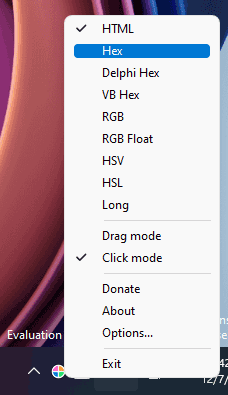
Next, you need to click the icon again and move the tool to the color you want to pick on the screen. Then, you can see the hex code of the color. Remember it and you can use it in your design.
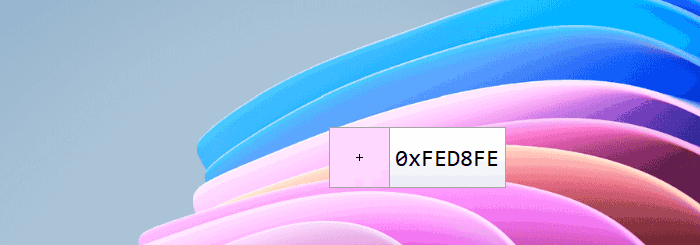
Download SIP on Mac
If you are using a Mac computer, you can download SIP to find the hex code of the color you want to use. SIP is a special color picker for Mac, with a color picking function to your Mac’s menu bar.
Method 2: Install a Color Picker Extension on Your Web Browser
If you want to use a color picker extension for Chrome, you can try Eye Dropper. This is a free extension.
How to get color code from the screen using this color picker for Chrome? Here is a guide:
1. Go to Eye Dropper for Chrome webpage.
2. Click the Add to Chrome button.
3. Click Add extension on the pop-up interface to add the extension to Chrome.
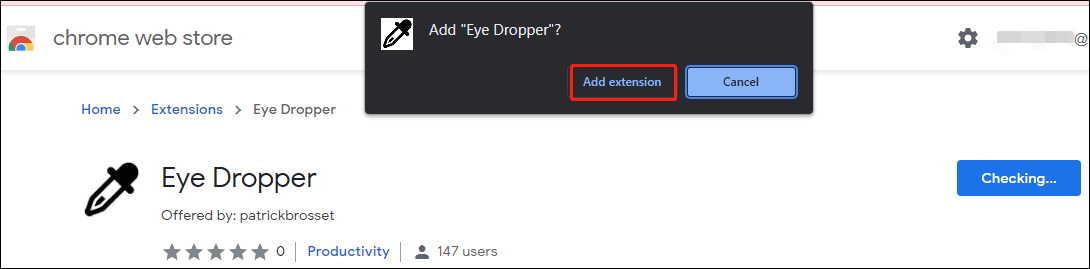
4. Click the installed extension in Chrome.
5. Click the Pick a color button.
6. Move the cursor anywhere on the screen to pick the color code.
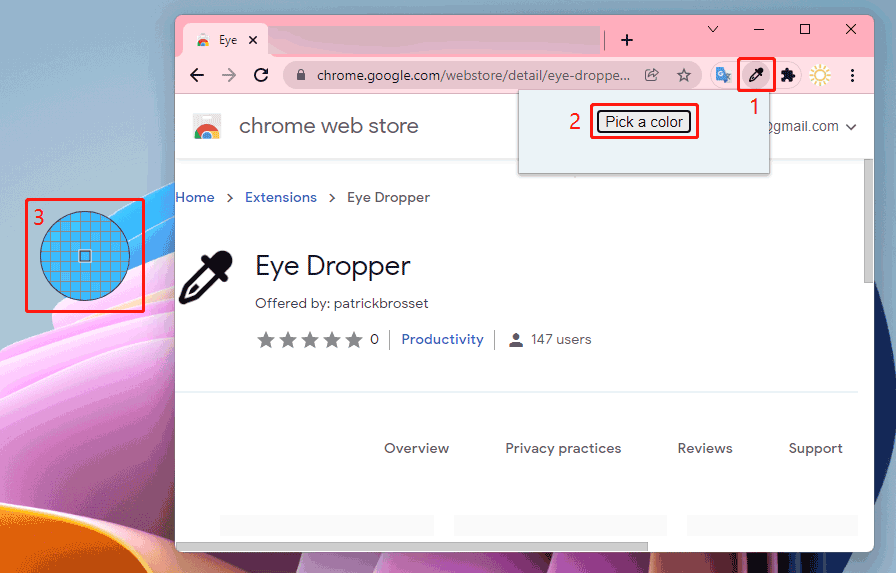
7. Click the extension again and you can see the color you just pick. Move the cursor to the color, then, you can see the color code of it. You can remember it or click it to copy it to the clipboard.
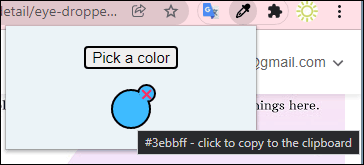
Of course, you can also use this tool to pick a color from another location on your computer. for example, you can use it to take a color from a webpage, an image, and more.
Method 3: Use an Online Color Picker
You can also use an online color picker to find the hex code of the color on your screen. There are also many choices like IMAGECOLORPICKER, HTML Color Picker, ETC. You can just select one to pick the hex code of the color on your screen.
Find Hex Code Anywhere of a Color on the Screen
Many tools can help you pick the color code you want to get. When you want to find hex code of color on your screen, you can just use one of the tools mentioned in this post to do it. Should you have any other related issues, you can let us know in the comments.
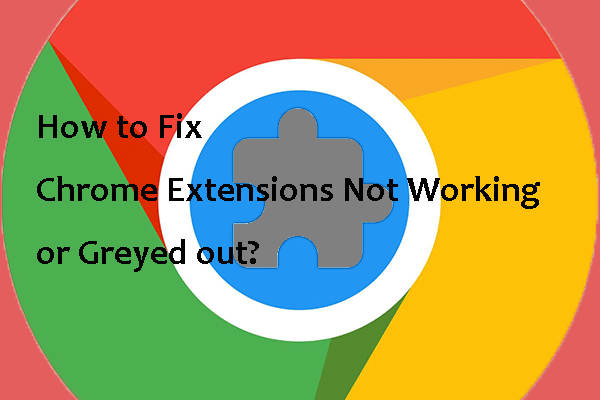
User Comments :