Are you looking for a tutorial on how to format Zoom H4n SD card? If yes, you’ve come to the right place. Here is a practical and user-friendly tutorial from MiniTool that shows you how to format SD card for Zoom H4n and how to fix Zoom H4n SD card format error.
The Zoom H4n is a popular portable recording device that stands out for its advanced microphone features, bright and natural sound quality, and lightweight durability. The Zoom H4n’s audio is usually stored on its SD card.
Formatting the SD card for Zoom H4n is a significant step to clear the original data and file system on the card to reduce potential errors and malfunctions during use. Also, formatting the SD card and rebuilding the file system is important to ensure that your recording equipment is functioning properly and recording high-quality audio.
Do you have any idea how to format Zoom H4n SD card? Here we will describe the specific steps.
How to Format Zoom H4n SD Card
Way 1. Format Zoom H4n SD Card on the Zoom Device
Here is how to format the SD card on your Zoom H4n recording device.
Step 1. Switch off your Zoom H4n, and then insert the SD card into the recorder in the correct direction.
Step 2. Power on the recorder. Then, press the MENU bar on the right side of your device. When you see the menu screen, use the dial wheel to scroll down to SD CARD.
Step 3. Choose the FORMAT option. In the card format window, choose Yes to confirm. Once the process is completed, the recorder will reload the SD card information automatically.
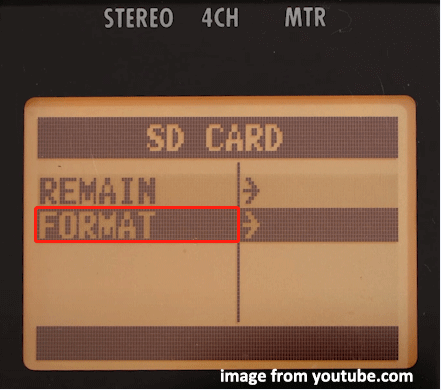
Way 2. Format the SD Card With File Explorer/Disk Management
If you prefer to format your SD card on your computer, you can follow the steps below. Before you do, you need to connect the SD card to your computer.
In File Explorer:
- Press Windows + E to open File Explorer.
- In the This PC section, right-click the SD card from the right panel and choose Format.
- In the next window, choose a file system (Zoom H4n usually uses SD cards with FAT32 or FAT16 file systems), type a volume label, tick Quick Format, and click Start.
In Disk Management:
- Right-click the Start button and choose Disk Management.
- Right-click the card partition and choose Format.
- Input a volume label, select a file system, check the Perform a quick format option, and then hit OK.
Way 3. Format Zoom H4n SD Card With MiniTool Partition Wizard
If you encounter any format error, you can use a professional and reliable disk formatter like MiniTool Partition Wizard to complete the format process. You can use this software to format SD cards for free.
Step 1. Download, install, and launch MiniTool Partition Wizard Free.
MiniTool Partition Wizard FreeClick to Download100%Clean & Safe
Step 2. Select the partition of your SD card, then scroll down the left menu bar and choose Format Partition.
Step 3. When you see the pop-up window, type a partition label, choose a file system from the drop-down menu, and click OK.
Step 4. Click the Apply button in the bottom left corner.
How to Fix Zoom H4n SD Card Format Error
During the SD card usage or formatting process, you may encounter a message saying “Card Format Error”. According to user experience, this can be caused by incompatibility issues. In this case, you can choose to change to a big SD card instead of a MicroSD with an adapter.
In addition, using an incompatible SD card may lead to other issues, such as SD card not loading, Zoom H4n no card error, and so on. You can purchase a new card according to this page: H4n/H4nPro Operation Confirmed SD/SDHC Cards. Note that the Zoom H4n only supports SD cards up to 32 GB in size.
See Also: MicroSD Card VS SD Card
How to Recover Data From Formatted SD Card
What if you forget to transfer important files on the SD card before formatting it? Is it possible to recover deleted files from formatted SD card?
If the SD card is quickly formatted instead of fully formatted, there is a chance to recover its files as long as you use MiniTool Power Data Recovery, the best data recovery software for Windows. This software provides you with a free edition, so you can download and install it and recover 1 GB of files for free.
MiniTool Power Data Recovery FreeClick to Download100%Clean & Safe
- On the main interface of MiniTool Power Data Recovery Free, select the SD card partition and click Scan.
- Find the needed files and preview them to confirm.
- Tick all required files and click Save to choose a location to store them.
Bottom Line
How to format Zoom H4n SD card? Simply start with the steps above to complete this task on both your Zoom H4n device and a Windows computer. Remember to extract the files on the card before formatting it to prevent data loss.
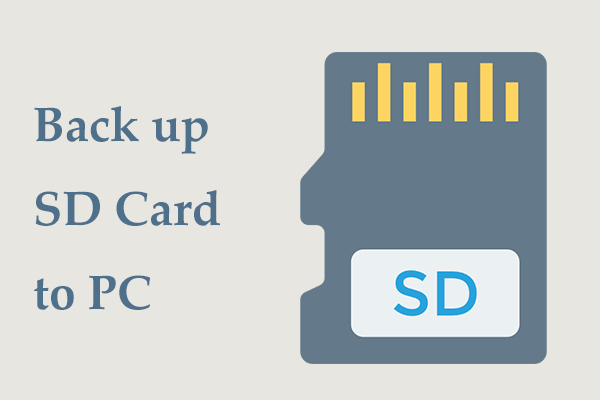
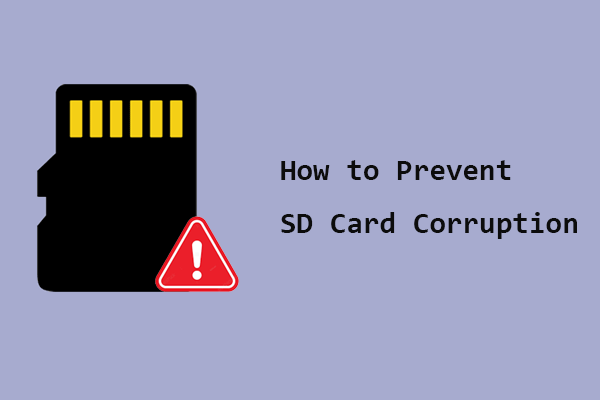
User Comments :