The Run Command on an operating system such as the Microsoft Windows and Unix-like system is used to directly open an application or documents whose path is known. In this way, it provides great convenience to access the specified program and enables you to access the program quicker.
Hence, do you know how to open Run Windows 10? If you do not know, continue your reading and the following part will show you how to open Run box in Windows 10.
6 Ways – How to Open Run Command Windows 10
In this section, we will show you how to open Run Windows 10. As a matter of fact, there are 6 ways and they will be introduced one by one.
How to Open Run – Keyboards Shortcut
At first, to open Run Command, you can use the keyboards shortcut. To open Run Command, you can press Windows key and R key together to show it.
How to Open Run – Quick Access Menu
To open Run box, you can also use the quick access menu.
Now, here is the tutorial.
- Right-click the Windows icon on the left corner to display the menu.
- Then choose Run to continue.
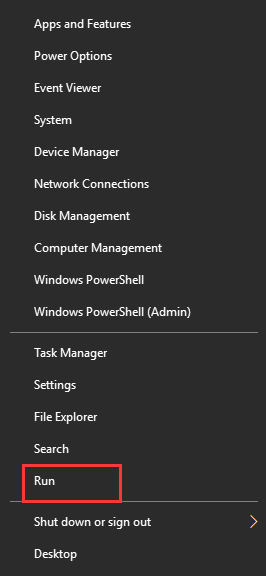
This is the second way to open Run command and you can try it.
How to Open Run – Search Box
To open Run command, you can also do that through the Windows Search box in Task Manager.
Now, here is the tutorial.
- Type Run in the search box and choose the best-matched one.
- Then double-click it to launch it.
After that, you have successfully opened the Run box, and you can type some commands or type the path to access some specific program or folder.
How to Open Run – Start Menu
Apart from the above ways to access Run Command, you can also open Run box via the Start Menu.
Now, here is the tutorial.
- Click the Windows icon on the left corner to display the menu.
- Then scroll down to find the Windows System.
- Expand it and choose Run.
- Then click it to open it.
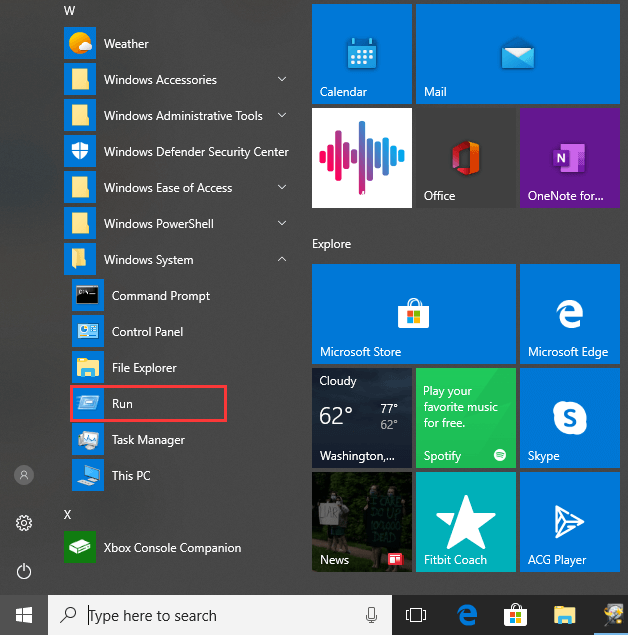
When all steps are finished, you have successfully opened the Run box.
How to Open Run – This PC
In this part, we will show you the fifth way to open Run Command. You can open it via the This PC.
Now, here is the tutorial.
- Go to This PC.
- Then type Run in the top-right box, then it will take some time to find the Run box.
- After that, scroll-down to find it and double-click it to launch it.
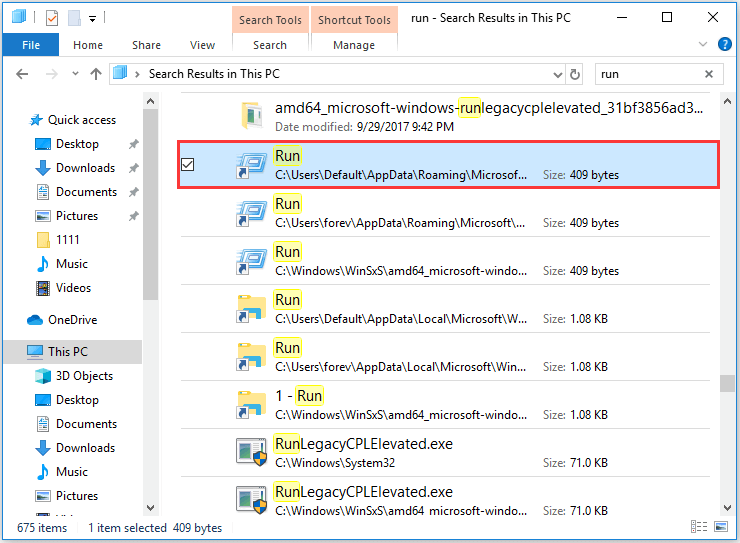
How to Open Run – Command Prompt
This part will show you the last way to open Run Command. You can choose to open via the Command Prompt.
Now, here is the tutorial.
- Open Command Prompt Windows 10.
- Then type explorer.exe Shell:::{2559a1f3-21d7-11d4-bdaf-00c04f60b9f0} in the box and hit Enter to continue.
- Then the Run box will be opened.
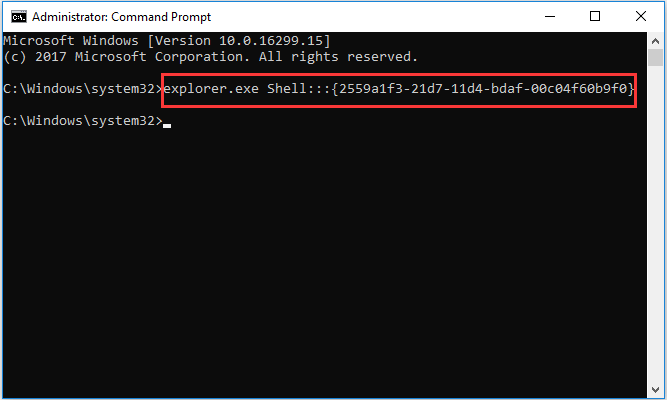
When it is finished, you have opened the Run box.
Final Words
To sum up, this post has shown 6 ways to open Run box. If you want to open Run Command, you can try these ways. If you have any better to open Run Command in Windows 10, you can share it in the comment zone.
User Comments :