USB flash drives are portable storage tools that you often use in daily work and study. However, if the files are disorganized, it will not only affect efficiency, but also bring the risk of data loss. How to organize files on USB flash drive? Continue to read to get details.
Why Organize Files on USB Flash Drive?
Here are a few important reasons to organize USB files:
1. Improve search efficiency – If files are stored randomly, it may take a lot of time to find a document. Reasonable folder classification and naming can help you quickly locate the required files and avoid wasting time.
2. Avoid data loss or accidental deletion – Chaotic storage methods may lead to accidental deletion of important files. A good file structure can reduce the risk of accidental overwriting or deletion.
3. Save storage space – Unorganized files may contain duplicate or useless content, taking up valuable space. Regular cleaning and classification can optimize the USB drive’s capacity and store more important data.
4. Facilitate backup and sync – Organized files are easier to back up to a computer, cloud or another USB drive. If files are disorganized, key data may be missed during backup.
5. Extend the life of the USB flash drive – Reduce the frequent writing/deletion of messy files and reduce the risk of USB flash drive damage. Reasonable storage can reduce file fragmentation and increase reading and writing speed.
How to Organize Files on USB Flash Drive?
Tip 1. Create a Clear Folder Structure
Start by organizing your files into logical folders. For example:
– Work (for documents, spreadsheets, presentations)
– School (for assignments, notes, research)
– Personal (for photos, music, videos)
– Projects (for ongoing or completed tasks)
How to sort files on USB stick? Follow these steps to create folders:
1. Insert your USB flash drive into your computer.
2. Open File Explorer and open the USB flash drive
3. Right-click the blank space. Then select New > Folder to create a new category.
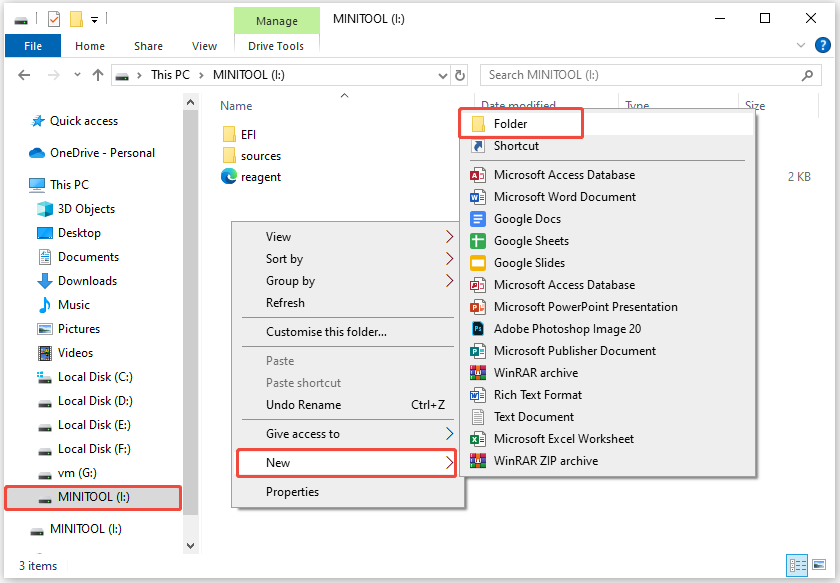
4. Name the folder based on the file category.
Tip 2. Use Descriptive File Names
Avoid vague names like Document1.docx or Image.jpg. Instead, use clear names such as Budget_Q1_2025.xlsx, Resume_DaisyLiu_Updated.pdf, and Vacation_China_2025.jpg. This makes it easier to find files later.
Tip 3. Delete Unnecessary Files
Regularly check your USB drive for duplicate or outdated files. If you no longer need something, delete it to free up space.
Tip 4. Back up Your USB Flash Drive
Flash drives can fail or get lost, so always keep a backup. You can choose upload important files to cloud storages like Google Drive, Dropbox, or OneDrive and external hard drive.
How to back up files on USB flash drive? You can try a piece of PC backup software – MiniTool ShadowMaker. This utility provides data protection services and disaster recovery solutions for PCs, Servers, and Workstations. It also allows you to back up files to USB flash drives, external hard drives, etc.
MiniTool ShadowMaker TrialClick to Download100%Clean & Safe
Tip 5. Keep Your Drive Safe
There are others USB file organization tips:
- Eject properly to avoid file corruption.
- Use encryption (if storing sensitive data).
- Store in a safe place to prevent loss or damage.
Final Words
By following these steps, your USB flash drive will stay organized, and your files will be secure. A little effort now saves time and stress later!
User Comments :