Can you print a Google doc with comments? Of course, you can. So, how to print Google doc with comments? It can be easily done if you follow these methods offered by MiniTool in this post. Let’s go to have a look.
In Google doc, there is a valuable feature – you can add comments in the document. You may want to print these comments along with the document itself. But this is not an easy task since comments may disappear on the printout when you print a document.
Fortunately, there are still some ways for you to print a doc with comments. See them in the following part.
How to Print Google Doc with Comments
Export Google Doc to Microsoft Word
The easiest way to print Google document with comments is to export it to a Word file (.docx) and then perform the print task. Just follow these steps:
Step 1: Open your Google document, go to File > Download as > Microsoft Word (.docx) in the menu.
Step 2: Save the document to your computer and then you can see the comments after opening the file in Word.
Step 3: Now start the print work. Go to File > Print and you can see the comments in the preview. Just click Print to send the document to your printer.
If the comments don’t appear in the print preview, go to Settings, choose Print All Pages, and select Print Markup. This can let these comments show up on the printout.
Download Google Doc as a Web Page
If you don’t want to use the external app like Word to print your Google doc with comments, you can do this work by converting the file to an HTML file and using the Print feature in Google Chrome.
How to print Google doc with comments via this way? Here are the instructions.
Step 1: Also, open your Google document and choose File > Download as > Web Page (html, zipped).
Step 2: This can save a zipped file to your PC. Just unzip the file and open the HTML file in Google Chrome. Then, you can see the comments in the file and each comment exists as a letter.
Step 3: Click the three-dot menu and choose Print.
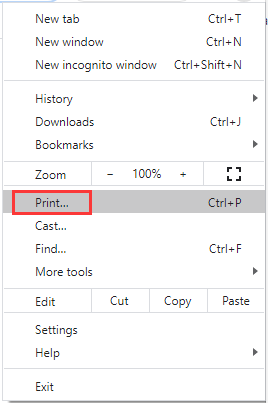
Step 4: Choose a printer and click the Print button. Then, the Google doc with comments can be printed easily.
Use an Extension in Chrome
Besides, there is another effective way to print Google document with comments and it is to use an extension in Chrome like Full Page Screen Capture. Just go to the Chrome Store to find this extension and add it to the browser.
Then, a small camera icon appears at the top of your browser and you can click it to capture a screenshot of the entire Google document with comments.
Next, click the PDF icon at the top to download the file in PDF format and then print it from your PC.
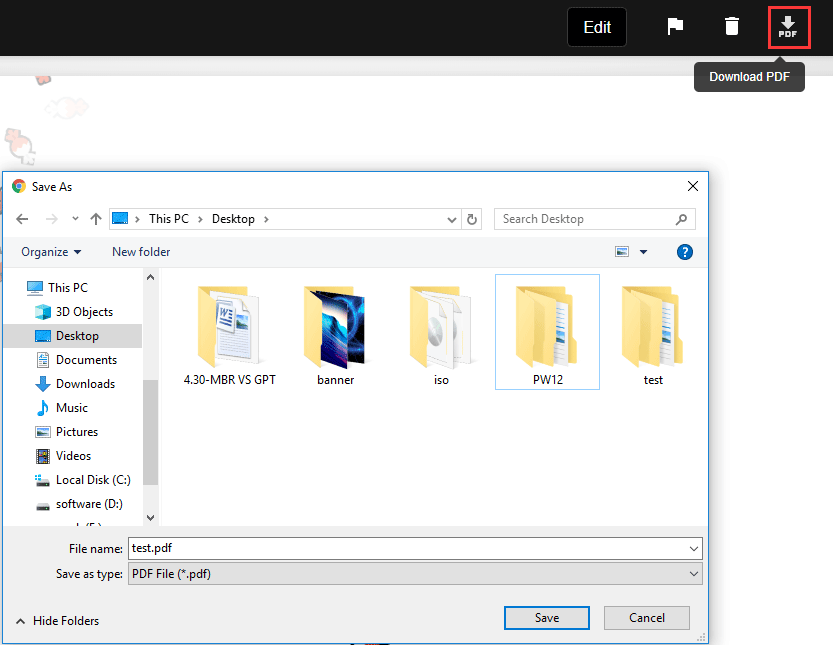
Bottom Line
How to print Google doc with comments? After reading this post, you can easily do this work. Just follow one of these methods for Google docs print comments.

User Comments :