How do you suggest a new time in Google Calendar when there is a scheduling conflict? It is simple to do this thing. See this guide from MiniTool on how to propose a new time in Google Calendar for the web, on your Android/iOS device, or in Gmail.
Google Calendar has become the first choice for many people due to its good compatibility, sharing abilities, as well as the ability to schedule events & meetings and receive reminders about upcoming activities. It is a good way to schedule meetings with friends or colleagues for pleasure or work.
But what if the scheduled time conflicts with your time? Take it easy and you can make the utmost of the Propose a new time feature in Google Calendar to suggest an alternative date and time that suits you better. And the organizers will be informed of the proposed change and choose to ignore, accept, or present alternatives to reply to you.
How to propose a new time on Google Calendar? You can do this via the web version of Google Calendar, on your mobile device, or in Gmail. Let’s look over the details below.
How to Suggest a New Time in Google Calendar
Propose New Time Google Calendar on Web
As a browser-based app, there’s no a desktop client of Google Calendar available but you can access it via a web browser on your Windows PC, Linux or Mac.
Related post: How to Use Google Calendar Desktop on Windows 10 [New Update]
See how to suggest a new time in Google Calendar via the web page:
Step 1: Visit the official website – https://calendar.google.com/ in your web browser and sign in to the page with your account.
Step 2: Locate the date of the target event and click it.
Step 3: Click the arrow icon at the right bottom and click Propose a new time.
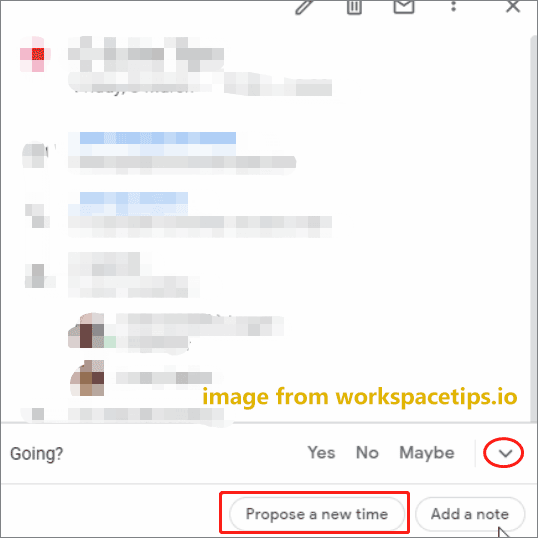
Step 4: In the new window, choose the suggested time and add an optional message under the Your proposal section. Then, click Send Proposal. This proposal can be sent to the event organizer who can review the proposed time and make a response.
Suggest a New Time in Google Calendar on Mobile Devices (Android/iOS)
Google Calendar has an app that can be used on Android or iOS devices. If you have downloaded and installed it on your phone via Google Play Store or App Store, you can suggest another time via the app.
See the guide below to know how to propose a new time in Google Calendar on mobile devices.
Step 1: Launch the Google Calendar app on your mobile device.
Step 2: Find the event that causes the scheduling conflict and tap on it.

Step 3: Tap on the arrow icon at the bottom of the screen and tap on Propose a new time to continue.
Step 4: Choose a time that suits you and click the Send icon.
Propose a New Time on Google Calendar via Gmail
Usually, you also receive an email when you are invited to an event or meeting in Google Calendar. You can check your mail via Gmail in a web browser. If the scheduling time cannot suit you, you can propose a new time in Google Calendar via Gmail.
Step 1: Open the email that invites you to a meeting or event in Gmail.
Step 2: Click the More options option and choose Propose a new time.
Step 3: Choose the proper date and time, and then click Send proposal.
Final Words
How to propose a new time in Google Calendar? In this post, you can find three methods to suggest a new time on Google Calendar including via the web browser, on a mobile device, and through Gmail. Just choose a way to do it when you need.
Are you looking for a free backup program to back up your important files on your PC? Use MiniTool ShadowMaker for data backup now.
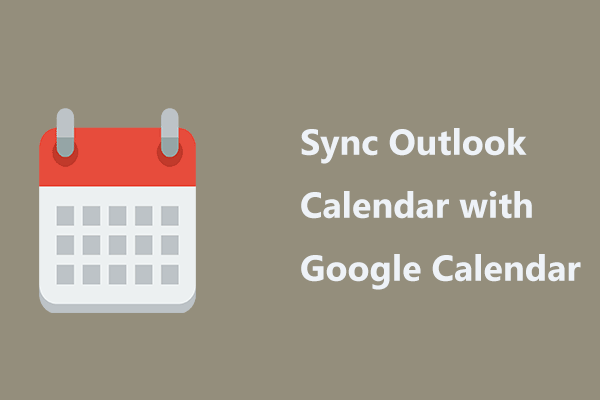
User Comments :