Sometimes, you may lose your Steam save files by accident. Then, you want to recover it but don’t know how to do that. You come to the right place and this post from MiniTool introduces how to recover Steam save files.
You may lose your Steam save files due to various reasons such as accidentally deleting the saves or Steam folder, the game update failing, the game files being corrupted, etc. Don’t worry! This post tells you how to recover Steam save files.
How to Recover Steam Save Files
Way 1: Via Recycle Bin
If you delete the Steam save files by accident, you can recover recently deleted Steam saves from the Recycle Bin. Here’s how to recover Steam deleted files via Recycle Bin.
1. Double-click the Recycle Bin icon on the Desktop to open it.
2. Locate the game file you lose and right-click it to choose Restore.
Way 2: Rename ClientRegistry.blob File
How to recover Steam save files on PC? Since the ClientRegistry.blob file contains the installation information of your Steam game saves, you can also rename the ClientRegistry.blob file.
1. Right-click the Steam shortcut on your desktop to choose Open file location.
2. Find the ClientRegistry.blob file and rename it to ClientRegistry.old.blob.
Way 3: Via MiniTool Power Data Recovery
If your game files are lost without backups, there is still a chance to recover them. MiniTool Power Data Recovery is a data recovery software that helps you recover Steam lost game data. This tool provides you with a free edition that allows you to recover 1 GB of files for free. You can use it to check if the lost data can be found.
1. Download and install MiniTool Power Data Recovery.
MiniTool Power Data Recovery TrialClick to Download100%Clean & Safe
2. Launch it. Choose the drive where you store the Steam save files and click Scan.
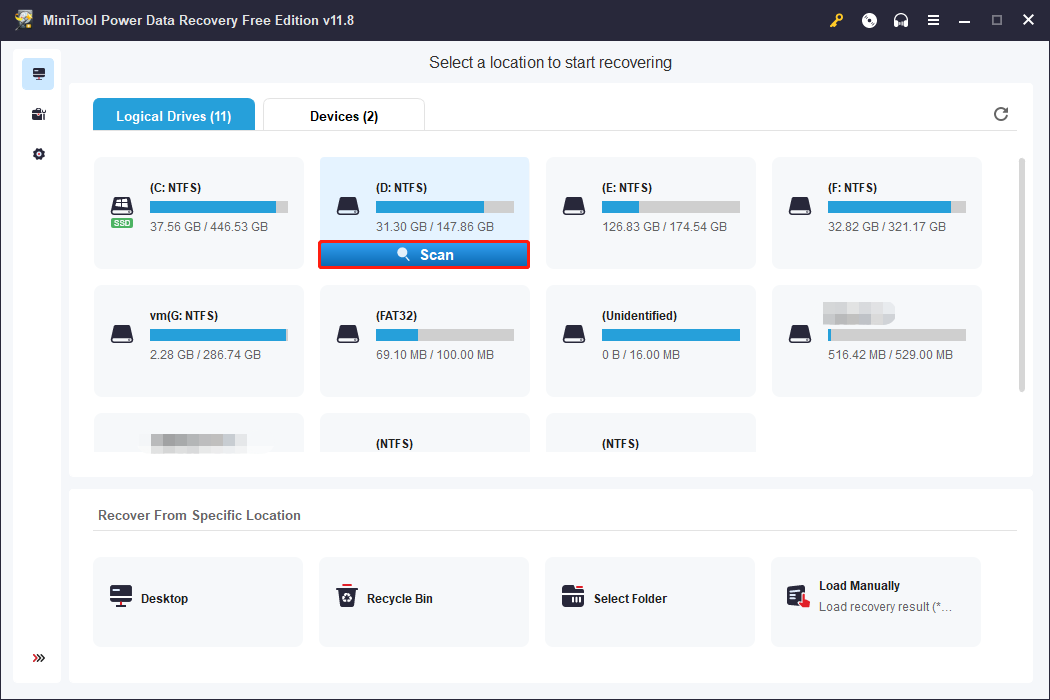
3. It will start to scan and you need to choose the saved items and click the Save button.
MiniTool ShadowMaker TrialClick to Download100%Clean & Safe
How to Recover Steam Game Data
After learning how to recover Steam save files, then, let’s see how to recover Steam game data.
Way 1: Verify the Integrity of Game Files
Then, you can verify the game file’s integrity to fix the “Baldur’s Gate 3 can’t save” issue. Follow the guide below:
1. Open Steam and click the Library tab.
2. Find the Steam game that you lost the saves and right-click it to choose Properties.
3. Select Installed Files. Then, click the Verify integrity of game files option.
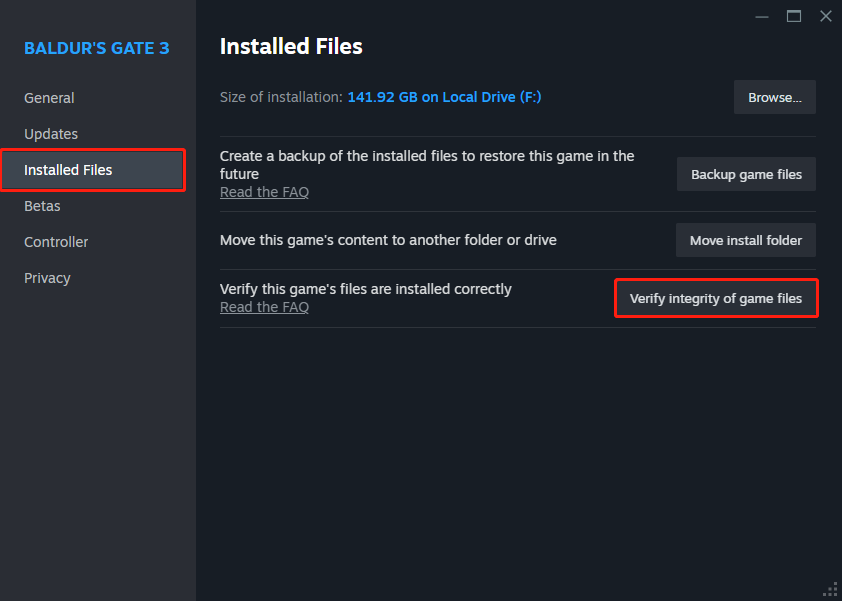
Way 2: Manually Add Via Storage
How to recover Steam lost saves? You can manually add it via Storage.
1. Right-click the Steam icon on your taskbar to choose Settings.
2. Go to the Storage part, and click the drop-down menu to choose Add Drive.
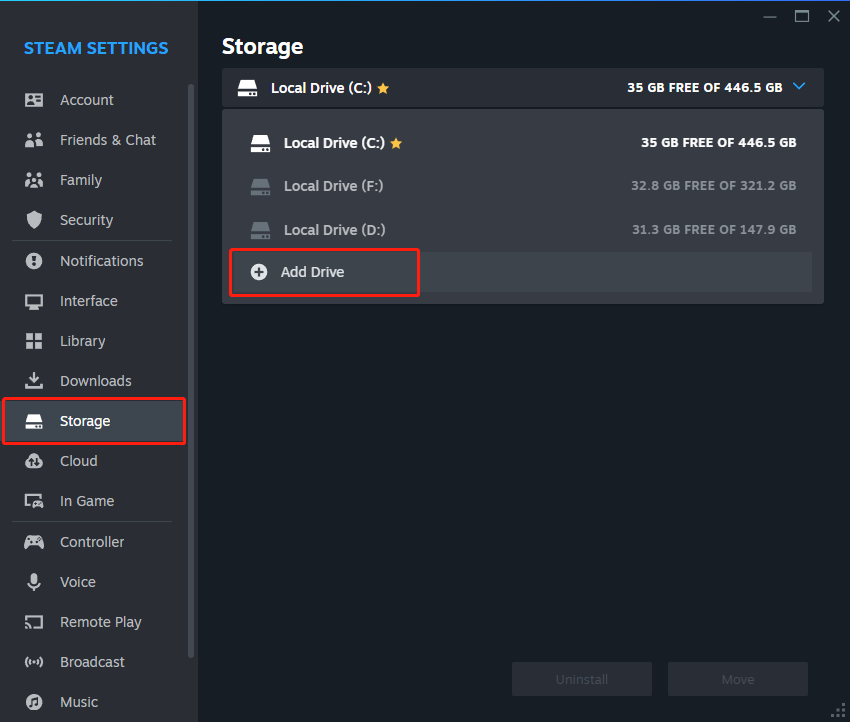
3. A pop-up window titled Add a new Steam library folder will appear. Select Let me choose another location and click Add.
4. Browse and select the folder where your Steam games are located. Then, click Add.
Way 3: Via the Steam Backup Feature
If you have backed up the Steam saves via the Steam Backup & Restore feature, you can restore the Steam saved game via the feature. The tutorial is as follows:
1. Go to Steam and choose Restore Game Backup….
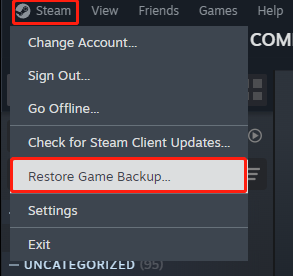
2. Choose the directory containing the backup files you want to install and click Restore Backup.
Way 4: Download Saved Games in Steam Cloud
If you have enabled the Steam Cloud feature, you can retrieve saved games from Steam Cloud on a Windows PC.
1. Visit the Steam Cloud page and log into your account.
2. You will see a list of games that are stored in Steam Cloud. Find your deleted save game and click Show Files.
3. Locate the specific saved file and choose Download to restore the deleted saves from Steam Cloud.
Final Words
How to recover Steam save files? How to recover recover Steam lost game data? Don’t worry and you can find solutions from this post. Just try them to do that. I hope that this post will be useful to you.
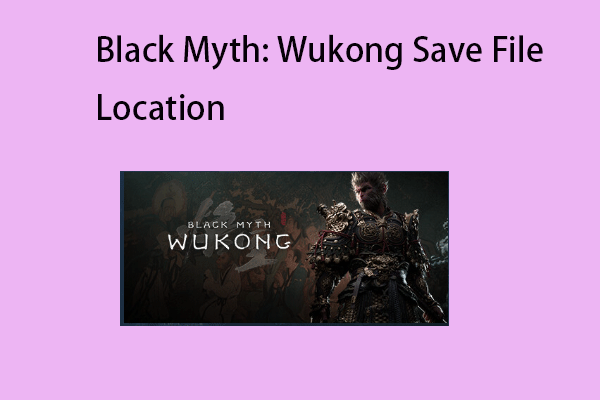
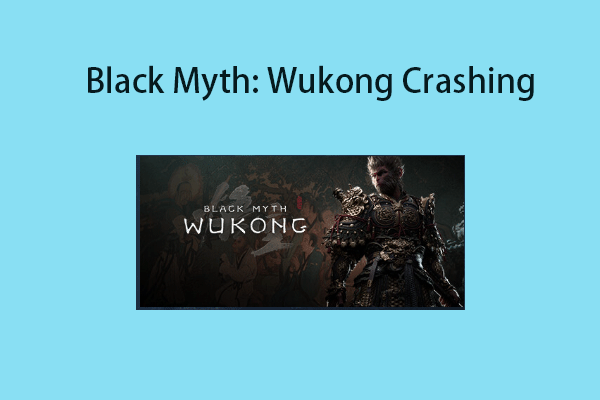
User Comments :