If you don’t want to run Windows 11 on your PC although the device meets the minimum system and hardware requirements, do you know how to refuse Windows 11 upgrade? MiniTool Software shows you how to do this in this post.
How to refuse Windows 11 upgrade? You can find several methods here.
Do Not Want to Upgrade to Windows 11?
Windows 11 has been released for years and Microsoft keeps releasing more and more new features to this Windows version to attract more users to install or upgrade to this new system. If your computer meets the basic system requirements and hardware requirements for Windows 11, your system will constantly remind you that you can upgrade to Windows 11.
However, not everyone may be ready or willing to upgrade immediately. Some users may prefer to stick with the familiar and reliable Windows 10 for various reasons, such as compatibility concerns, hardware limitations, or personal preferences. In this article, we’ll discuss how to refuse Windows 11 upgrade and continue using Windows 10.
How to Refuse Windows 11 Upgrade?
Method 1: Directly refuse Windows 11 upgrade
Microsoft will push Windows 11 to you in all kinds of ways. If you encounter the following two situations, you can directly refuse Windows 11 upgrade.
Case 1: Decline upgrade while booting up Windows 10
Your Windows 10 might boot into the following interface if it meets the basic requirements for Windows 11. If you don’t want to upgrade to Windows 11, you can just click Decline upgrade on the bottom to still run Windows 10.
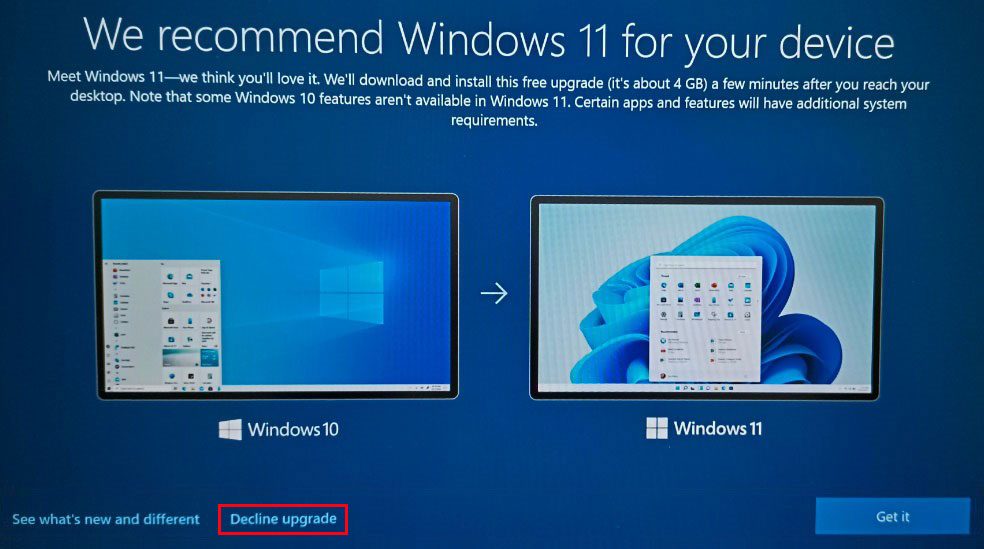
You might see this interface days later. How to stay on Windows 10? You can just click Decline upgrade again.
Case 2: Stay on Windows 10 for now
When you check for updates for Windows 10 in Windows Update, you can see the following message.
- How to refuse Windows 11 upgrade?
- How to get Windows 11 later?
- How to stay on Windows 10 for now?
Please look carefully. There is a Stay on Windows 10 for now option next to the Download and install button. You can click Stay on Windows 10 for now to refuse the recommendation of Windows 11 upgrade. If the message reappears later the Stay on Windows 10 for now option can always work for you.
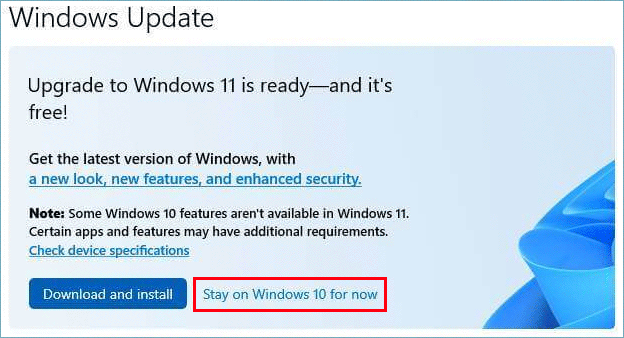
Method 2: Pause Windows Update
You can also temporarily pause the Windows update for 7 days or more in Windows Update, using Group Policy Editor, Registry Editor, Services, or other related services.
You can find these methods in this article: how to pause Windows 10 update.
Of course, if you use the above methods, your computer will also not receive Windows 10 updates. You should know this.
Bonus: MiniTool Power Data Recovery to Recover Deleted Files
MiniTool Power Data Recovery is the best free data recovery software that can help you rescue all kinds of files from storage devices like hard drives, SSDs, SD cards, USB flash drives, and more.
You can use the free edition of this software to scan drives and recover 1 GB of files.
MiniTool Power Data Recovery FreeClick to Download100%Clean & Safe
Bottom Line
Windows 11 brings exciting improvements and a fresh user experience. However, if you’re not ready to make the leap just yet, it’s entirely possible to refuse the Windows 11 upgrade and continue using Windows 10 for the time being. You can just try the ways introduced in this post to do the job.
If you encounter issues while using MiniTool software, you can contact us vis [email protected].
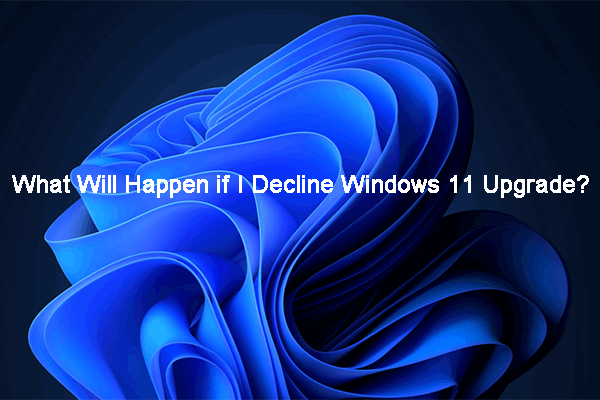
User Comments :