Does your Safari run slowly or keep crashing? If so, you can consider resetting it. In this post on MiniTool Website, you can learn about how to reset Safari to default settings on Mac and iPhone. If you are curious about it, please continue to read.
How to Reset Your Safari?
When your Safari stops working, doesn’t open or keeps crashing, it is a good option to reset it. However, Apple has deleted the Reset Safari button since OS X Mountain Lion 10.8 and it doesn’t provide you with the one-click Safari reset service. In this condition, some of you may ask – how to reset Safari after the button is gone? Don’t worry! You can get the same result by resetting the components below:
- Browsing history
- Browsing cache
- Website data
- Plug-ins
- Extensions
How to Reset Safari on Mac?
First, let me show you how to reset Safari settings on Mac. After resetting all the components below, your Safari can behave as if you’ve just installed it.
How to Reset/Clear Safari History?
You can choose to either completely remove all your browsing history or erase the browsing history of a particular time frame.
Step 1. Launch your Safari and hit the History tab from the menu bar.
Step 2. Select Clear History from the drop-down menu.
Step 3. Choose to clear all history and press Clear History again to apply the changes.
How to Reset Safari Cache?
When encountering any latency or small glitches on your Safari, clearing the cache is a quick fix for you. To do so:
Step 1. Open your browser and click Safari from the top-left corner of the home page.
Step 2. From the drop-down menu, hit Preferences.
Step 3. Go to the Advanced tab and check Show Develop menu in menu bar.
Step 4. Now, you can see the Develop tab in the menu bar. Hit it and select Empty Caches.
How to Reset Safari Website Data?
When you are browsing webpages on Safari, it will store temporary data and these data will consume virtual memory. To avoid a slow browser due to this, you need to reset Safari website data.
Step 1. Launch Safari > hit Safari > select Preferences.
Step 2. Go to the Privacy tab > hit Manage Website Data > press Remove All from the bottom left corner of the pane > click on Remove Now to confirm this action.
How to Reset/Disable/Uninstall Safari Plug-ins and Extensions?
The plug-ins and extensions on Safari can provide some additional functions for you. However, sometimes, they can also interfere with the normal function of Safari and make it crash or stop working. Disabling or uninstalling the extensions or plug-ins can help your browser work properly again.
For Plug-ins:
Step 1. Open Safari > hit Safari > go to Preferences.
Step 2. Under the Security tab, untick Allow Plug-ins.
For Extensions:
Step 1. Open Safari > hit Safari > go to Preferences.
Step 2. Under the Extensions tab, you will see a list of extensions installed on your Safari. Click each extension one by one and hit Uninstall.
How to Reset Safari on iPhone?
Compared with the instructions on how to reset Safari on iPhone, it is much easier to reset Safari on iPhone. Here’s how to do it:
Step 1. From the home screen, click on Settings.
Step 2. Scroll down to find Safari and hit it.
Step 3. Scroll down to find the blue font Clear History and Website Data and then click on it.
Step 4. Tap on Clear History and Data to confirm this operation.
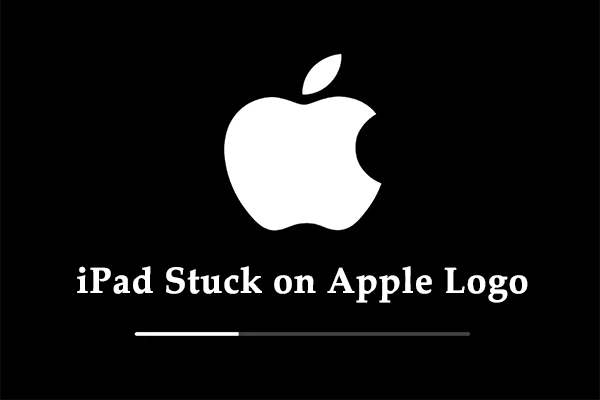
User Comments :