Google Drive allows you to save your photos just like other cloud storage platforms. You can upload images from your computer as you would with any file, or use the Google Drive app on your phone. After storing your pictures in the cloud, you can view them from any device, at any time, through Google Drive. This post introduces how to save pictures on Google Drive on a Windows PC and mobile phone.
How to Save Pictures on Google Drive on Windows
Way 1: Via the Google Drive App
How to store pictures on Google Drive on a Windows PC? First, you can do that via the Google Drive app.
1. Open the Google Drive app and go to Settings > Preferences.
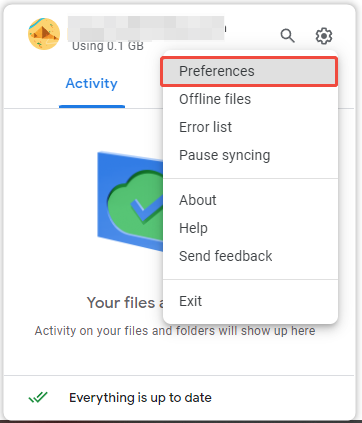
2. In the My Computer part, click Add Folder to choose the pictures you want to save.
3. Then, click the Sync with Google Drive option, and click Done.
4. At last, click Save to start uploading selected photos to Google Drive.
Way 2: Via the Google Drive Website
If you don’t want to download the Google Drive desktop application, you save all photos in Google Drive via the Google Drive official website.
1. Open the browser and go to Google Drive official page.
2. Sign in with your usename and paasowrd.
3. Tap + New at the upper left corner. Then, choose the File upload or Folder upload button to add your pictures to Google Drive.
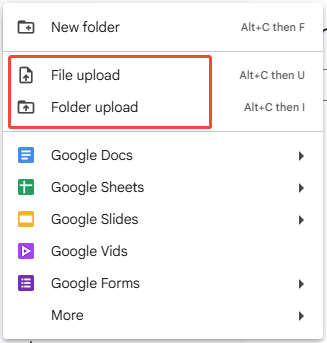
MiniTool ShadowMaker TrialClick to Download100%Clean & Safe
How to Save Pictures on Google Drive on Phone
How to store pictures on Google Drive on a phone? Here, we take the iPhone as an example.
1. Open the Google Drive app on your iOS device.
2. You’ll see your main Drive interface displaying all your stored files and folders.
3. Tap the + icon in the upper-right corner to open the upload menu.
4. Choose Upload Photos or Videos to access your device’s gallery.
5. Browse and select your desired images – they’ll appear with checkmarks when selected.
6. Confirm your selection to begin uploading to Google Drive.
How to Download Pictures from Google Drive?
How to download pictures from Google Drive? Here are the steps.
Via Web Browser:
1. Access drive.google.com and navigate to your photos
2. Select multiple files.
3. Right-click and choose Download to save them to your computer.
Using Google Drive for Desktop:
1. Photos sync automatically to your designated Google Drive folder.
2. Simply copy files from this folder and paste them to any local directory.
Final Words
How to save pictures on Google Drive? After reading this post, you know 2 methods to do that. Just choose a proper one based on your actual situation. I hope that this post will be useful to you.
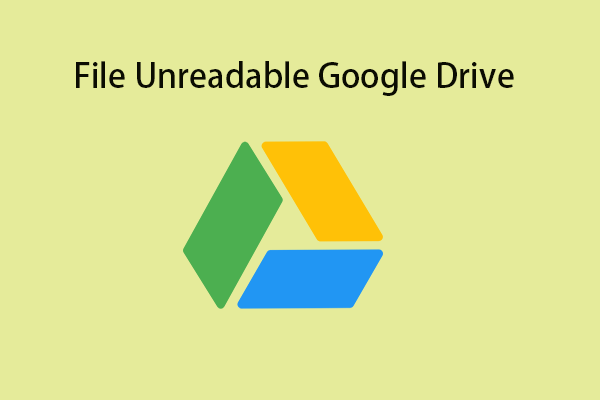
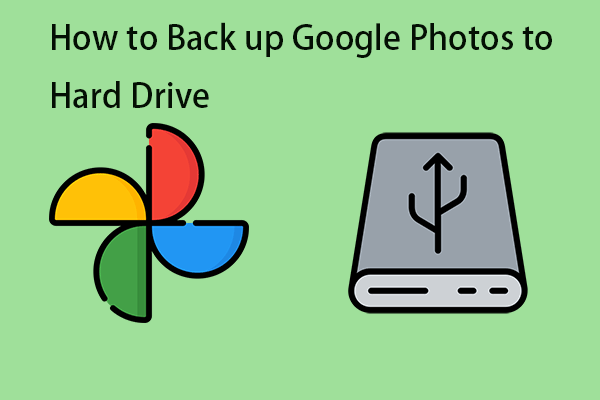
User Comments :