Microsoft’s engineers forgot to add a clock to the taskbar on the secondary monitor when they creating Windows 11. Fortunately, an app from a developer can help you do this: it is the ElevenClock from GitHub. Follow this MiniTool guide to make Windows 11 show the clock on all monitors.
MiniTool Power Data Recovery TrialClick to Download100%Clean & Safe
Windows 11 Won’t Show a Taskbar Clock on the Secondary Monitor
Microsoft has released the official Windows 11 on October 5, 2021. But Windows 11 is not as perfect as expected for you. For example, after you set up a secondary monitor, you may find that there is no clock in the taskbar on the second display. Windows 11 only show a clock with time & date on the primary display. This is a defect of windows 11. We don’t know whether Microsoft will fix it in the future. We know many users want to solve this issue.
Is it possible to add a clock to the second display on Windows 11? At present, you can use an app called ElevenClock from GitHub to make Windows 11 show the clock on all monitors.
How to Show a Taskbar Clock on the Secondary Monitor on Windows 11?
ElevenClock is a simple app that provides the same functionality as in windows 10 secondary taskbar clock. Here, we will show you how to use it to make Windows 11 show a clock in the taskbar on the secondary monitor.
Step 1: Download the ElevenClock app
First, you need to download the installer of the ElevenClock app on your Windows 11 computer. You can use one of these two officially recommended download channels:
- Download the latest version from SomePythonThings.
- Download the latest version from Github Releases.
Step 2: Run ElevenClock to Show a Taskbar Clock on Your Secondary Display
1. Open the downloaded installer.
2. If you see Windows Defender Smart Screen, click More info and click Run to bypass it.
3. Then, you will see the setup interface. Click Next to continue.
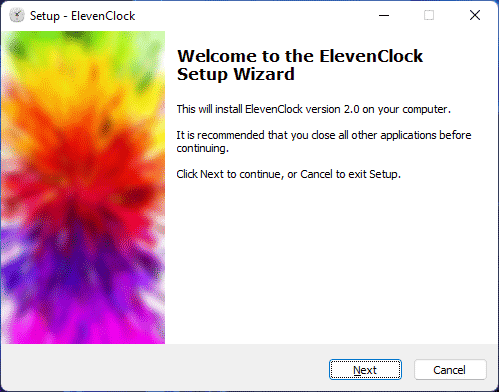
4. Check I accept the agreement.
5. Click Next.
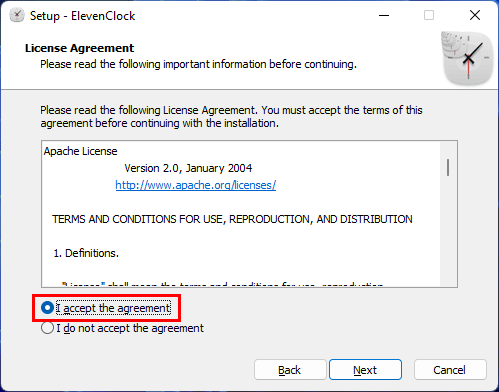
6. If you want to create a desktop shortcut, you don’t need to make any changes. Then, click Next to continue.
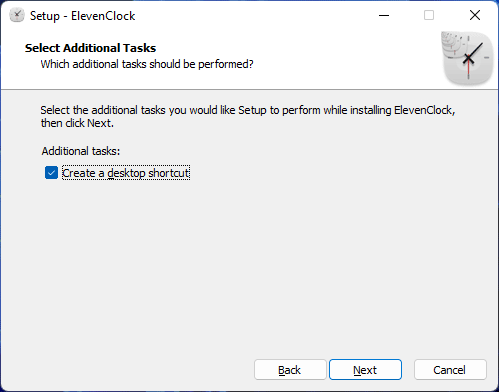
7. Click Install.
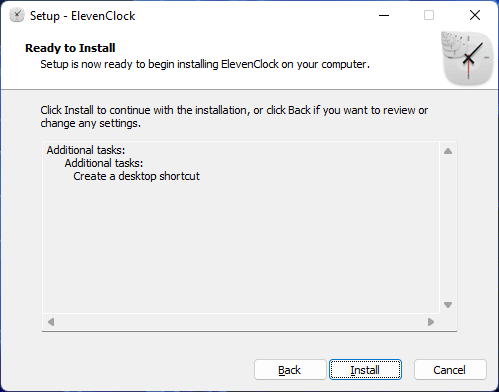
8. Run ElevenClock is selected by default. So, you can click Finish to exit Setup and directly open it.
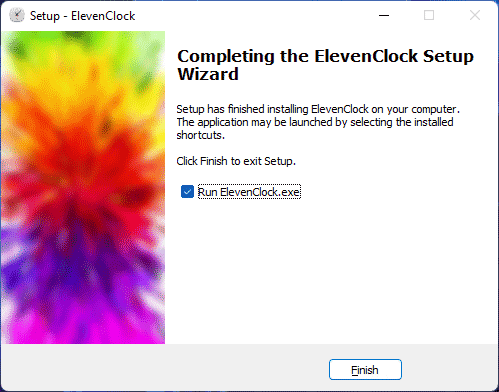
9. If you see the following interface, click OK to continue.
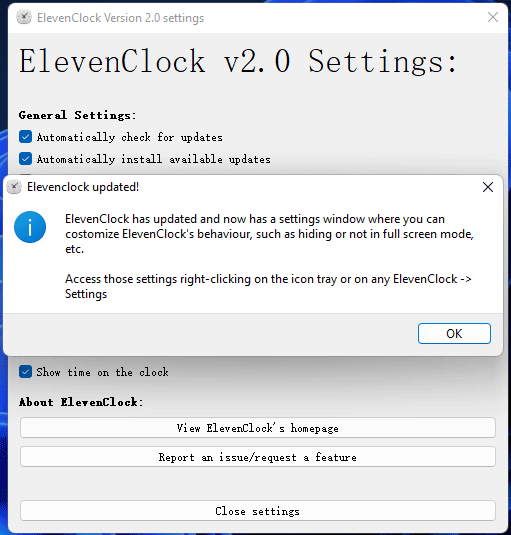
10. Modify the settings if necessary. Then, close settings.
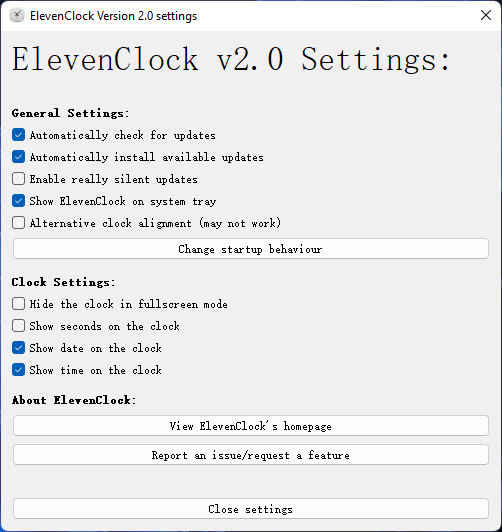
Now, you are supposed to see a clock in the taskbar (on the right side of the taskbar) on the secondary monitor on Windows 11.
This software works in the background. It has no main interface. You can see its icon in the taskbar. When you right-click the icon, you can see some available options like Reload ElevenClock, Hide ElevenClock, Quit ElevenClock, Settings, and Report a bug.
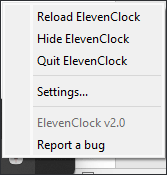
Bottom Line
Now, you should know how to show a taskbar clock on the secondary monitor on Windows 11. The only app you need to use is ElevenClock. It is easy to get it and the installation process is very simple.
Should you have any other related issues, you can let us know in the comments.
![How to Download & Install Windows 11 on Your Computer? [5 Ways]](https://images.minitool.com/minitool.com/images/uploads/2021/08/how-to-download-windows-11-thumbnail.jpg)
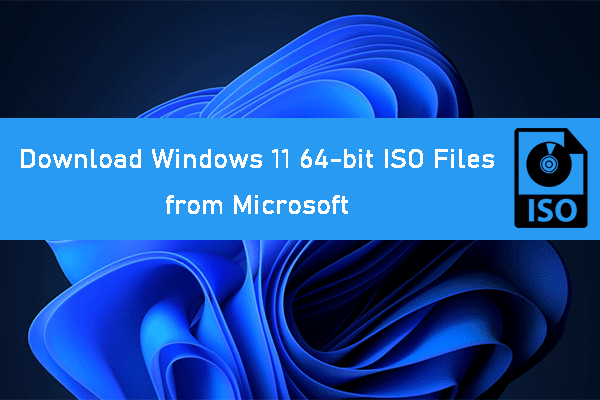
User Comments :