Want to show formulas in Excel? Want to hide formulas in Excel? It is not difficult to do these jobs. MiniTool Software collects some useful methods and shows them in this post. In addition, if you want to recover your lost Excel files, you can try MiniTool Power Data Recovery.
Show or Hide Formulas in Excel
You can use formulas in Excel to quickly make some calculations. The cells will only show the results rather than the formulas after you make the formula work (press the Enter key). However, it is easy to show or hide formulas in Excel. In this post, we will show you some easy methods for different situations.
Way 1: Use Your Mouse and Keyboard
If you want to show the formula in a single cell, you can just double-click that cell. Then, you can see that the formula is displayed. To hide that formula, you need to press the Enter key on your keyboard.
When the formula appears in the cell, you should not click any other cell because it will change the reference in the formula.
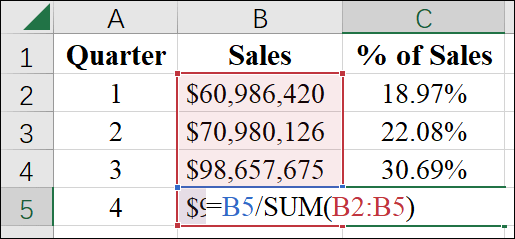
Way 2: Switch between Displaying Formulas and the Results via the Top Ribbon
Microsoft Excel itself has a built-in feature that can make your Excel show formulas in cells. You can find it in the top ribbon menu. This feature will display all formulas in your Excel.
Here is how to display formulas in Excel using this method:
Step 1: Open your worksheet, the click Formulas from the top ribbon menu.
Step 2: Click the Show Formulas button in the Formula Auditing group.
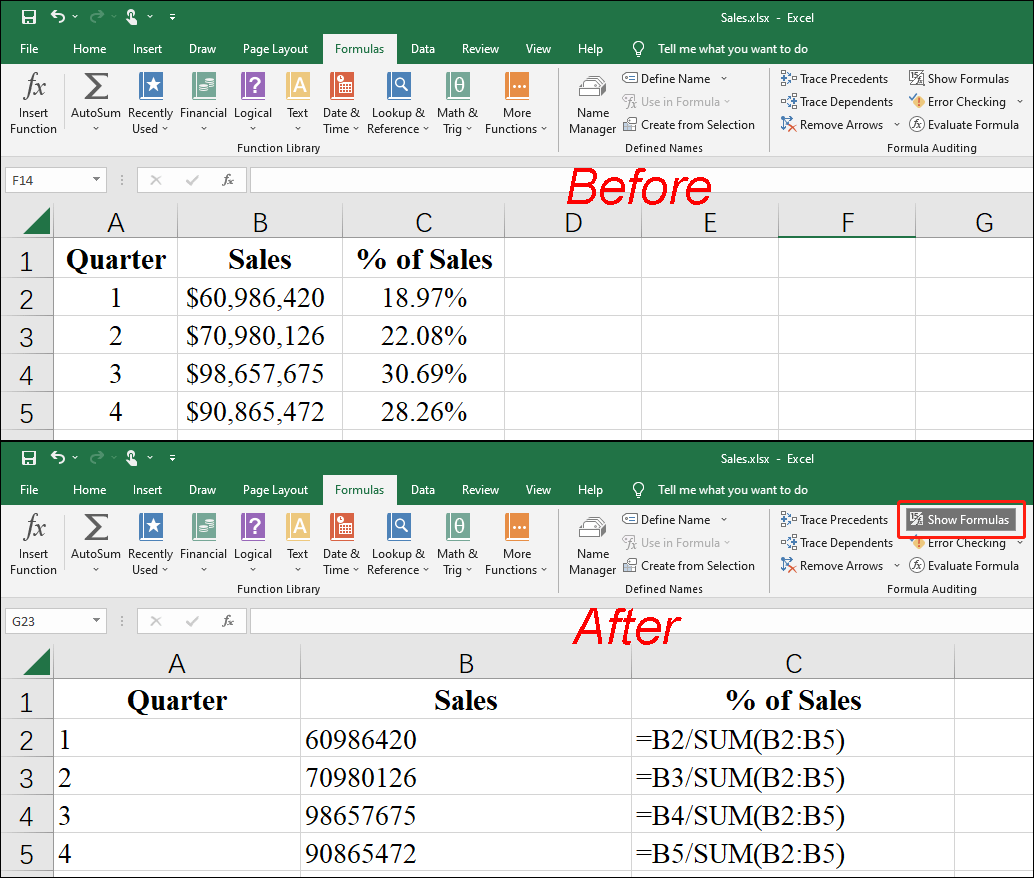
All cells that use formulas will show up the formulas.
Well then, how to hide formulas in Excel? You just need to click the Show Formulas button again, then the cells will only show the results.
Way 3: Switch between Displaying Formulas and the Results Using the Keyboard Shortcut
You can also directly use the keyboard shortcut to show or hide formulas in Excel. It is very easy to do this: you just need to press the Ctrl and ` keys at the same time. The ` key is under the Esc key in most cases. To hide formulas in cells, you can just press Ctrl + ` again.
The Show Formulas button will be highlighted after you press Ctrl + `.
Way 4: Stop a Formula from Displaying in the Formula Bar
Note: You can hide formulas in cells by using Format Cells and making the cells to be protected. But you should know that this way will also prevent the cells that contain the formula from being edited.
Step 1: Select the range of the cells whose formulas you want to hide. In this step, you can select nonadjacent ranges or the entire worksheet.
Step 2: Go to Home > Format > Format Cells.
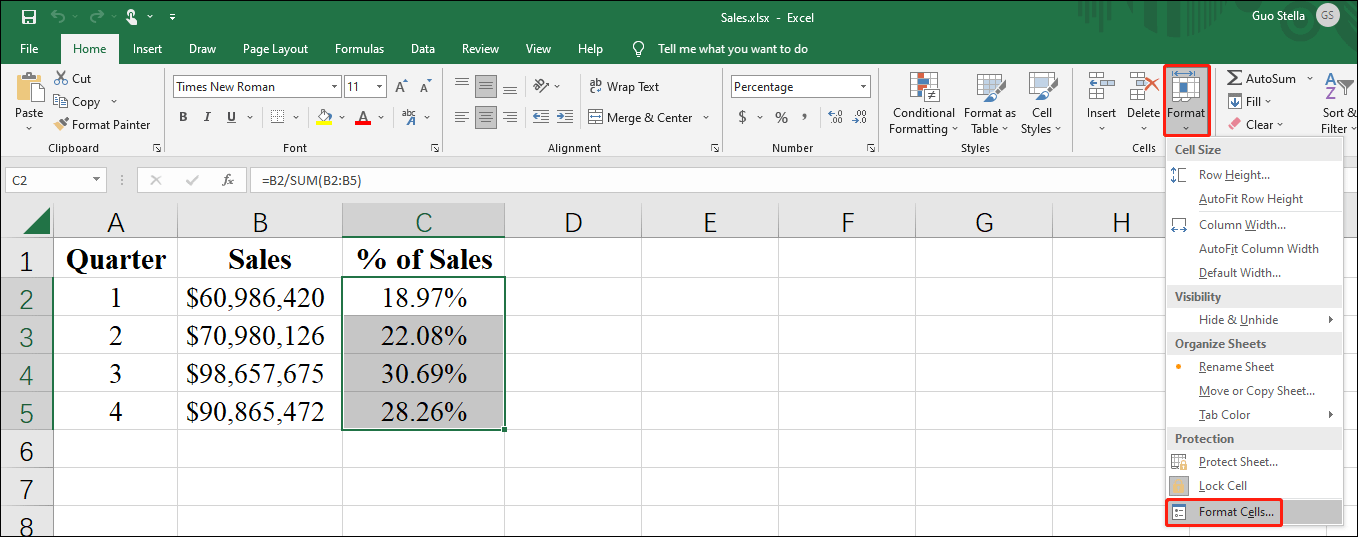
Step 3: Switch to the Protection tab, then select Hidden.
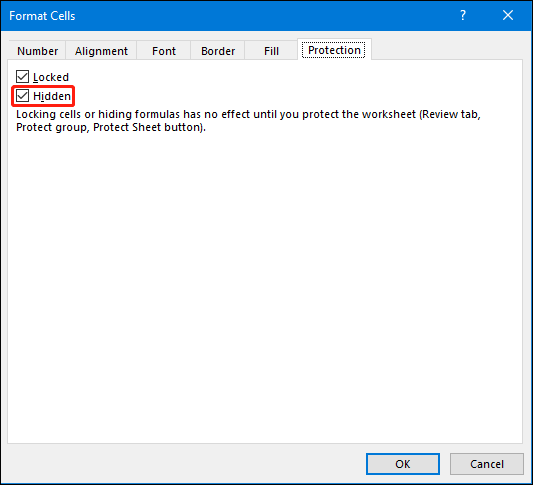
Step 4: Click OK to save the change.
Step 5: Go to Review > Protect Sheet.
Step 6: Make sure the Protect worksheet and contents of locked cells check box is selected, then click OK.
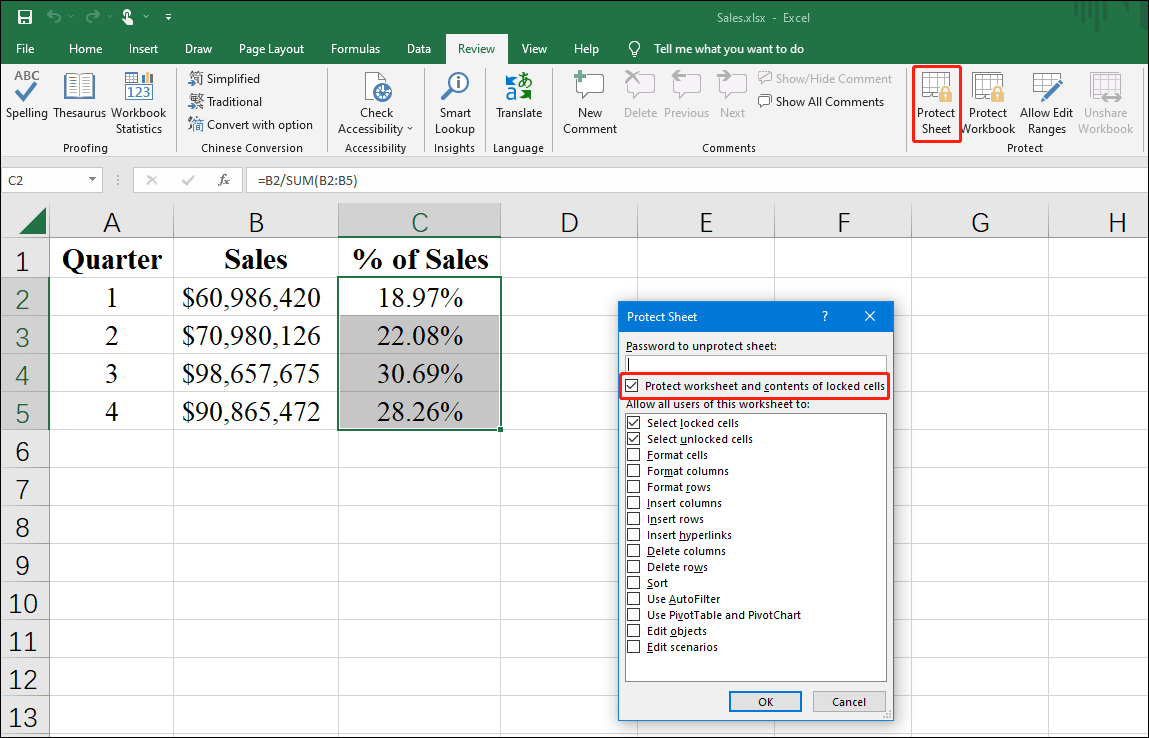
After these steps, the formulas in cells are hidden and protected. You cannot edit them now. When you want to click into a cell, you will see a message saying The cell or chart you’re trying to change is on a protected sheet. To make a change, unprotect the sheet. You might be requested to enter a password. If you want to edit the cell, you need to click the Unprotect Sheet button.
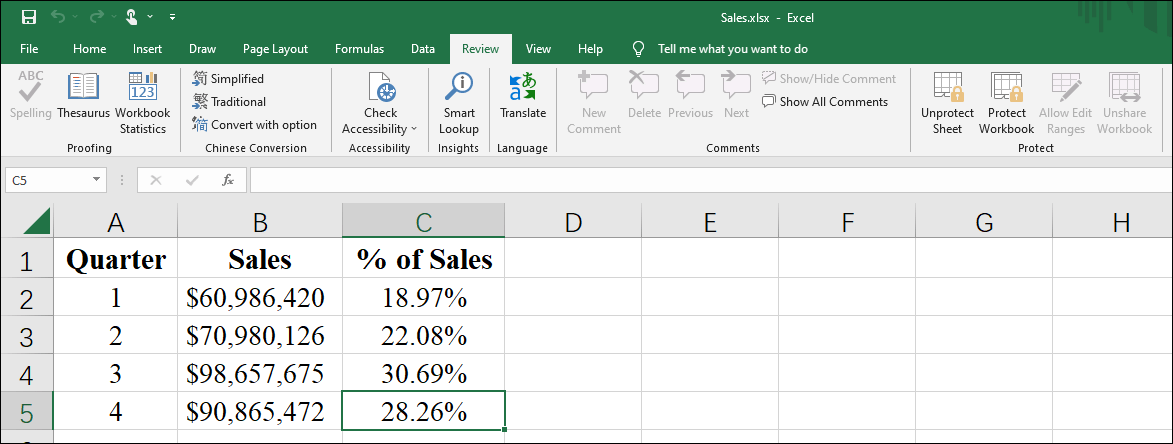
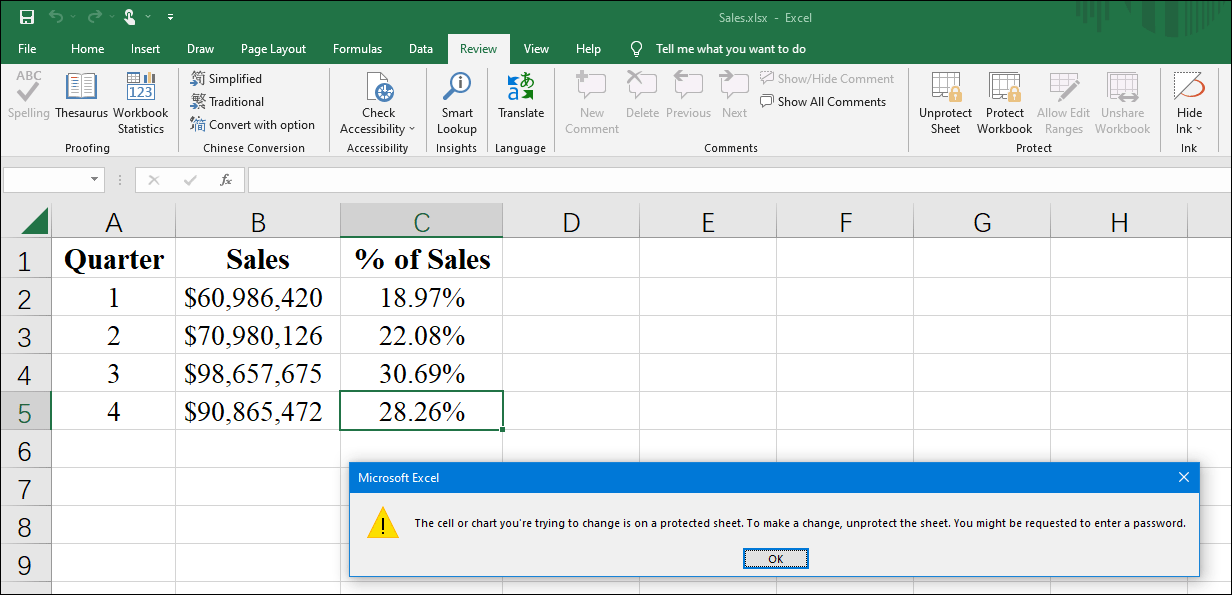
If you don’t want the formulas in cells hidden when the worksheet is protected, you can right-click the cells and select Format Cells. Then switch to the Protection tab and clear the Hidden check box.
You need to do this when the cells are not under protection. If the cells are protected, you need to first click the Unprotect Sheet button under Review.
Recover Your Missing Excel Files
You may delete or lose your Excel files by mistake. If you want to get them back, you can try MiniTool Power Data Recovery. This is a free file recovery tool. With it, you can recover all kinds of files from different types of data storage devices.
MiniTool Power Data Recovery FreeClick to Download100%Clean & Safe
Bottom Line
How to show or hide formulas in Excel? After reading this post, you should know the answers you want to know. Should you have other related issues that need to be fixed, you can let us know in the comments.
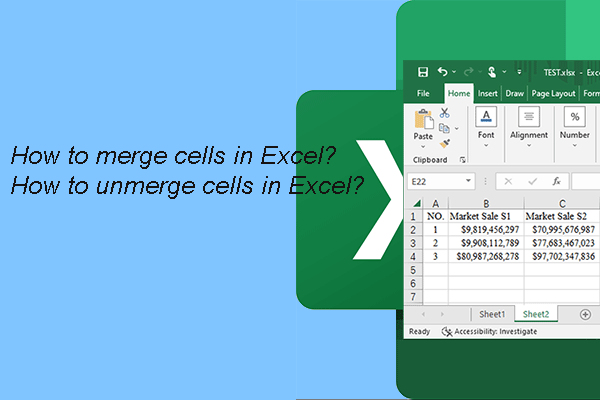
User Comments :