Your Timeline is a very useful feature to look back upon your past routines and you can make decisions about routes and means of transportation quickly. However, how to turn off Your Timeline on Google Maps to prevent privacy leaks? MiniTool Website offers you this guide to get you out of trouble.
Google Timeline
Google Maps has brought much convenience to daily life. Your Timeline is one of the most useful features in Google Maps that can recommend you the most suitable itinerary and means of transportation by tracking all your previous moves. This utility is too smart that we feel our privacy is predated, for example, where is your home, which places you frequently go to, which store you visit and so on.
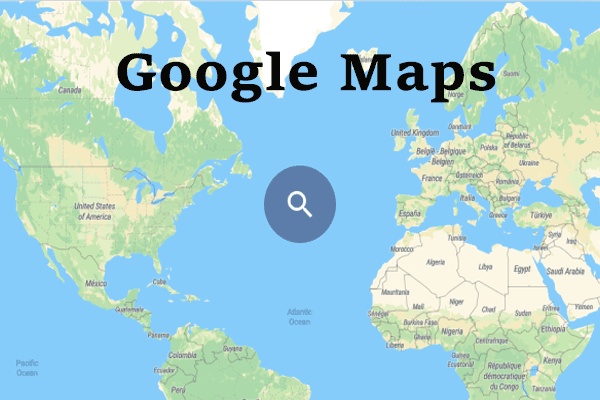
Although Google stated that only you can see your own timeline, why do you take that risk of leaking privacy? If you happen to be in the same boat, don’t fret. There are several ways you can turn off Your Timeline on Google Maps.
How to Turn off Google Timeline History iPhone/Android?
Step 1. Open Google Maps on your phone.
Step 2. Click on the three-horizontal-line button and select Settings.
Step 3. Scroll down to navigate to Personal Content.
Step 4. Select Location History settings and turn on Location History.
Step 5. Choose Pause to continue and click Pause again to turn off Location History.
After setting as mentioned above, Google Maps will not save your location history.
How to Turn off Google Timeline Android/iPhone Automatically?
Step 1. Open Personal Content as mentioned above.
Step 2. Scroll down to find Automatically delete Location History.
Step 3. There are 3 options for you: Keep until I delete manually, Keep for 18 months, and Keep for 3 months. You can choose according to your needs.
Step 4. Click Next and then confirm this operation.
Step 5. Tap on Done to turn off Google Maps.
How About the History is Already Stored in Its Database? How to Delete It?
For deleting the location history already stored in your device, we divide this into 3 situations: all location history and one day or more location history.
How to Turn off All Google Timeline iPhone/Android?
Step 1. Launch Google Maps > click Settings > Personal Content >Delete all Location History.
Step 2. Tick I understand and want to delete and hit Press to confirm this action.
How to Delete Timeline History for One Day on iPhone/Android?
Step 1. Open this app.
Step 2. Tap on three-horizontal-line button to select Your Timeline in the menu.
Step 3. Click the calendar icon to choose the date that you want to delete.
Step 4. Hit the 3-dot button on the top-right of the screen and click Delete the day.
Step 5. Hit Delete again to execute the deletion order.
How to Turn off Google Timeline iPhone/Android for Specific Days?
Step 1. Open Google Maps.
Step 2. Click Settings > Personal Content > Delete History Range.
Step 3. Choose the date range that you want to delete and tap on Delete.
Step 4. In the deletion warning, tick I understand and click Delete again.
Final Words
Are you worried about Google Timeline? Do you know how to delete Google Timeline Location History now? Let us know in the comment area below.
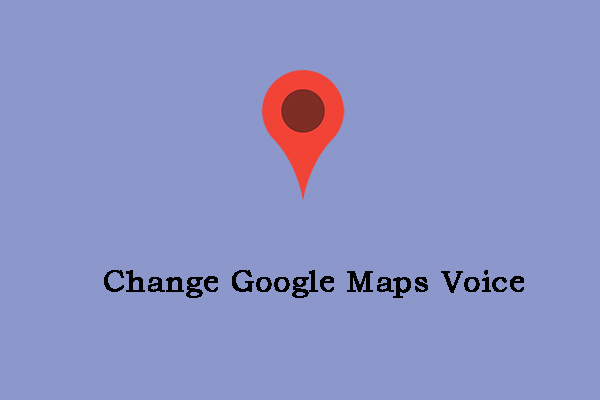
User Comments :