When you use the on-screen keyboard on your Windows 11/10 computer, you should hear the keyboard sound. You can turn the sound off if you don’t want to put the sound out. In this post, MiniTool Software provides two guides on how to turn off the on-screen keyboard sound in Windows 10 and Windows 11.
A Windows computer always has an on-screen keyboard feature. When your physical keyboard has some issues, you can call it out and use it to work. The on-screen keyboard sound is enabled by default, which can give you some haptic feedback. But at times, you might think that the sound is noisy and you want to turn it off. In this post, we will show you how to turn off/on keyboard sound in Windows 11/10.
How to Turn off Keyboard Sound in Windows 10?
Step 1: Enable the On-Screen Keyboard in Windows 10
If you want to turn off the on-screen keyboard sound in Windows 10, you need to first enable the keyboard. Here is a guide:
- Go to Start > Settings > Ease of Access > Keyboard.
- Go to the Use your device without a physical keyboard section and turn on the button under Use the On-Screen keyboard.
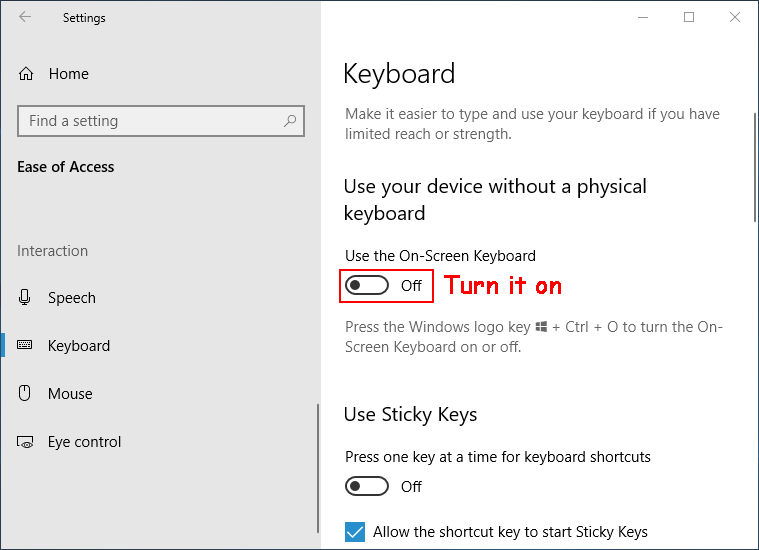
Step 2: Turn off/on Keyboard Sound in Windows 10
1. You will see the on-screen keyboard on your computer screen. If you miss it, you can press Windows + Ctrl + O at the same time to call out the on-screen keyboard.
2. Use your mouse to click the Options key.
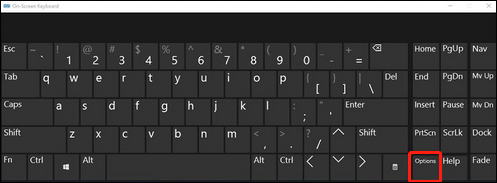
3. The Options interface will appear. You need to uncheck the Use click sound option and click OK to save the change.
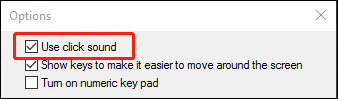
You see, you just need two steps to turn off the on-screen keyboard sound in Windows 10.
How to Enable On-Screen Keyboard Sound in Windows 10?
If you want to turn on keyboard sound in Windows 10, you need to make sure the Use click sound option is selected on the above step 3.
How to Turn off Keyboard Sound in Windows 11?
How to disable on-screen keyboard sound in Windows 11? Here is a two-step guide:
Step 1: Enable the On-Screen Keyboard in Windows 11
- Go to Start > Settings > Accessibility.
- Scroll down to the Accessibility section and select Keyboard to continue.
- Turn on the button next to On-screen keyboard and you will see the on-screen keyboard.
Step 2: Turn off/on Keyboard Sound in Windows 11
- Click the Options key.
- On the Options interface, uncheck the Use click sound option and click OK to save the change.
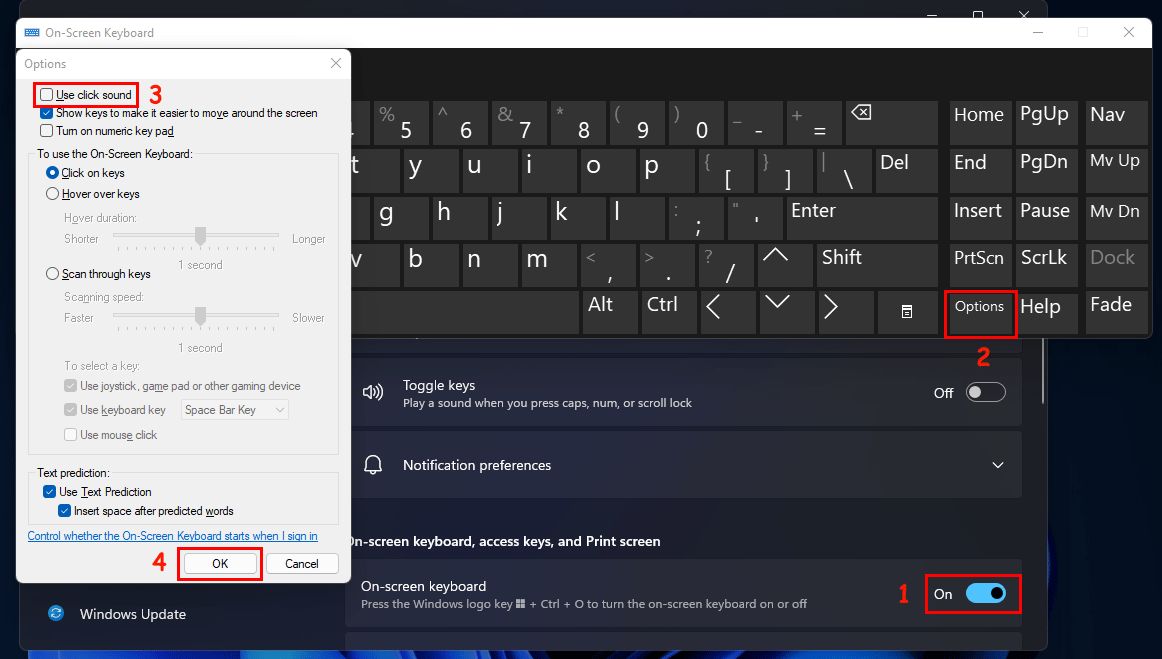
How to Enable On-Screen Keyboard Sound in Windows 11?
If you want to turn on keyboard sound in Windows 11, you need to make sure the Use click sound option is selected on the above step 2.
Bottom Line
How to turn off/on keyboard sound in Windows 11/10? After reading this post, you should get the answer. Should you have any other issues, you can let us know in the comments.
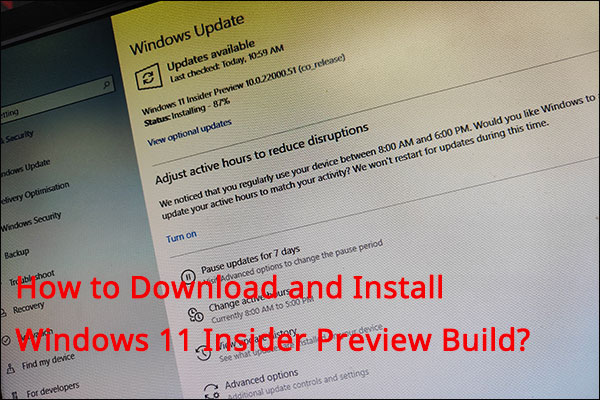
![How to Download & Install Windows 11 on Your Computer? [5 Ways]](https://images.minitool.com/minitool.com/images/uploads/2021/08/how-to-download-windows-11-thumbnail.jpg)
User Comments :