When you want to access some website, you may fail and find that they are locked. So, do you know how to unblock a website on Chrome? This post from MiniTool shows you 3 solutions. In addition, you can visit MiniTool to find more Windows tips and solutions.
Google Chrome is one of the most popular browsers around the world. But, when you want to access a website, you may fail and find that it is locked. Google Chrome may block some sites for some different reasons.
However, do you know how to unblock a website on Chrome so as to fix this issue? If not, keep on your reading to find solutions.
3 Ways – How to Unblock a Website on Chrome
In this section, we will show you how to unblock websites Chrome.
Way 1. Unblock Websites Chrome from Restricted Sites List
In order to unblock a website on Chrome, you can do that from the restricted sites list.
Now, here is the tutorial.
1. Go to Control Panel and view all the items by Large icons.
2. Click Internet Options.
3. In the Internet Properties window, go to the Security tab, select Restricted sites and click Sites.
4. If the website you want to access is listed here, you can select it and click Remove.
5. Then click OK to save the changes.
After that, re-launch the Google Chrome and check whether the problem is fixed.
Way 2. Reset Your Hosts File
As for how to unblock a site on Chrome, you can choose to reset your hosts file.
Now, here is the tutorial.
- Navigate to the C:\Windows\System32\drivers\etc path to find the Hosts file.
- Right-click Hosts and open it with Notepad.
- If you see the website which you want to access with the numerals 127.0.0.1, your host files may have been modified, so you can’t access the site.
- Then select the entire URL and delete it.
- Save the changes and close the Notepad.
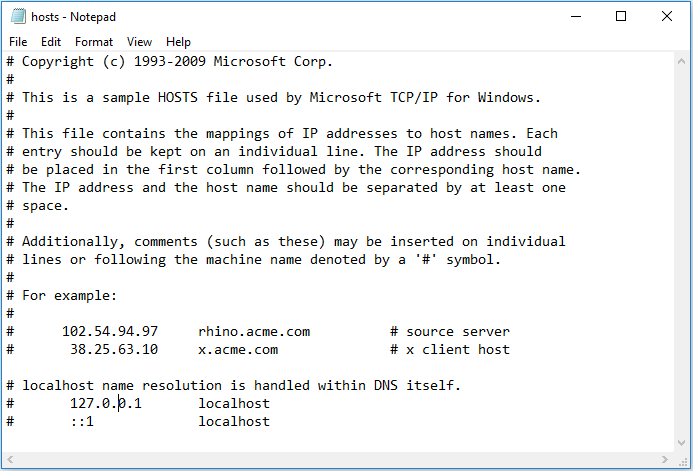
When it is finished, restart Google Chrome and check whether the problem is fixed.
Way 3. Use Google Chrome Extensions to Unblock Websites
In order to unblock a website on Chrome, you can use the Google Chrome extension to do that.
Now, here is the tutorial.
- Click the three dots button in the right corner.
- Then click More tools and find Extensions.
- Open Extensions menu on the left side and click Open Chrome Web Store.
- Search Zenmate and then click Add to chrome.
- Sign up and run the Extension.
After that, re-start the Google Chrome and check whether the problem is fixed.
Final Words
To sum up, as for how to unblock a website on Chrome, this post has shown 3 reliable solutions. If you do not know how to unblock Chrome, try these solutions. If you have any better solutions to unblock Chrome, you can leave a message in the comment zone.

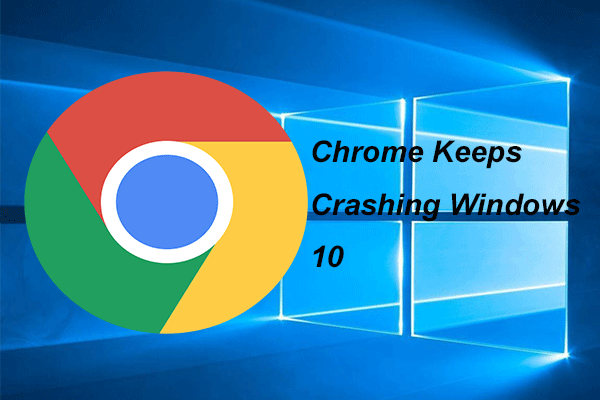
User Comments :