If you can’t see the font or the graphics on your computer screen, you can zoom in on Windows 10 for a better view of the screen. Do you know how to zoom in on PC? It is not difficult. In this post, MiniTool Software will show you how to zoom in on your web browser or your APP on your Windows 10 computer.
If you think the font on your computer screen is too small, you can zoom in on Windows 10 to enlarge the font for a better view of your screen. How to zoom in on PC? Usually, the web browser or the app has its built-in feature to zoom in and zoom out on PC. On the other hand, you can also use the Windows built-in Magnifier to zoom in and zoom out on your Windows computer for the computer screen, your web browser, or your app.
Now, we will show you how to zoom in on PC using different methods.
How to Zoom in on Your Web Browser?
Use Zoon in Shortcut
No matter which web browser you are using, you can use the zoom in shortcut to zoom in on your web browser. That is, you can use your keyboard to zoom in on your web browser.
- Open your web browser.
- On your keyboard, press and hold the Ctrl key and then press the “+” key to zoom in on your web browser.
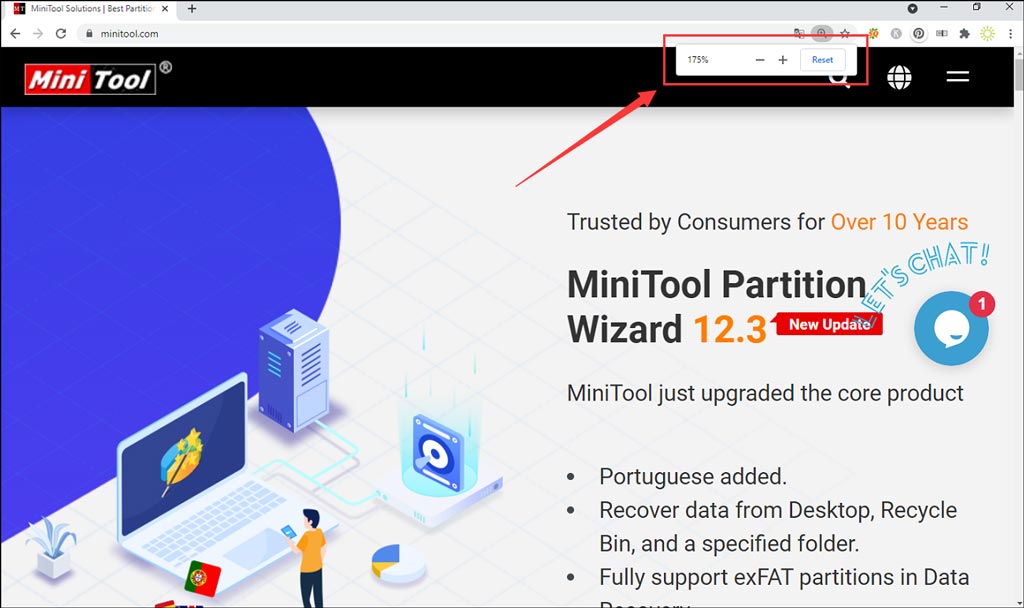
Then, how to unzoom your computer? You can press and hold the Ctrl key and then press the “-” key to do the job. You can also use this method to zoom out on your web browser.
Use the Zoom Feature in Your Web Browser
Usually, a web browser should have a Zoom feature to help you zoom in and zoom out.
In Chrome
- Open Chrome.
- Click the 3-dot menu.
- Click the plus icon next to Zoom to zoom in on your web browser. If you want to zoom out or unzoom on your web browser, you can click the minus button.
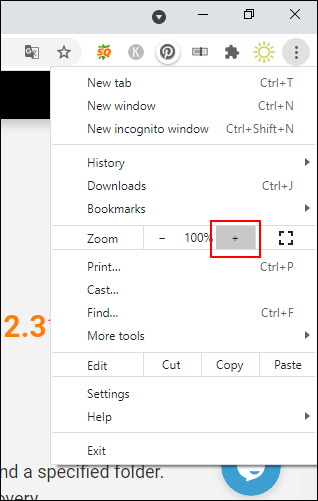
In Microsoft Edge
- Open Edge.
- Click the 3-dot menu.
- Click the plus icon next to Zoom to zoom in on your web browser. If you want to zoom out or unzoom on Edge, you can click the minus button.
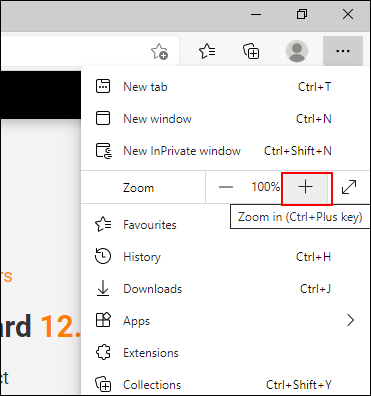
In Firefox
- Open Firefox.
- Click the Hamburger button on the top-right side.
- Click the plus icon next to Zoom to zoom in on your web browser. If you want to zoom out or unzoom on Firefox, you can click the minus button.
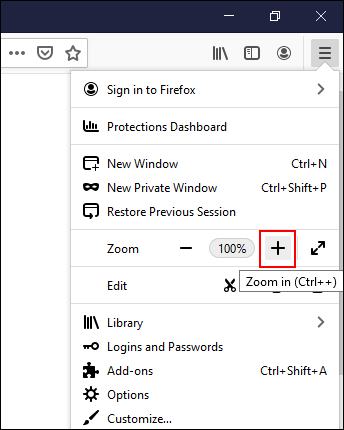
How to Zoom in on Your Windows 10 Computer?
You can also use the Windows 10 built-in Magnifier to zoom in and zoom out on a PC. Windows 10 Magnifier is pre-installed on your computer. You can just call it out for use.
1. Click Windows search (a magnifier icon or a long search box on the taskbar).
2. Use Windows search to search for magnifier.
3. Select the first search result to open Magnifier.
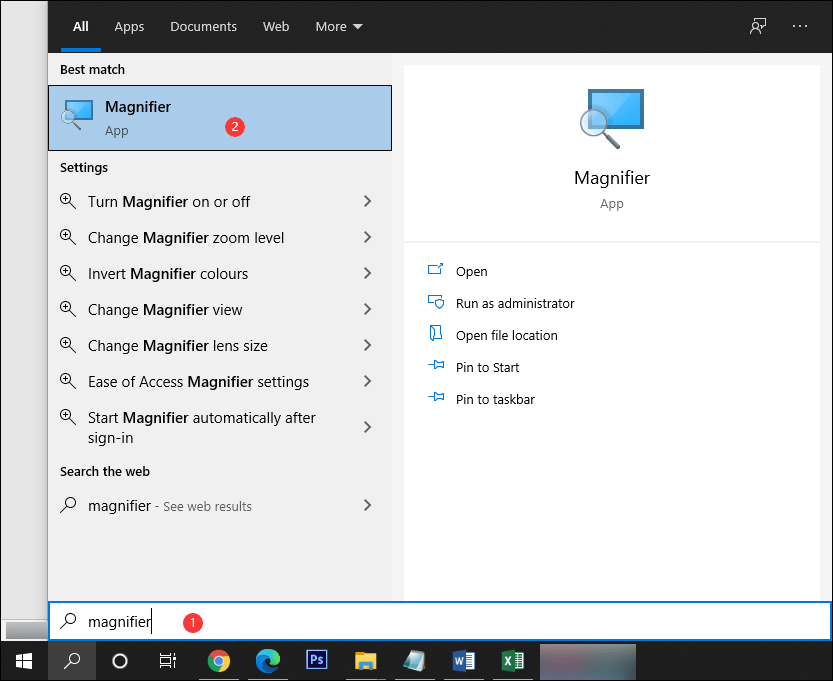
4. Windows 10 Magnifier will pop up. Then, you can use the plus button to zoom in on your app, your web browser, or some other apps at any time.
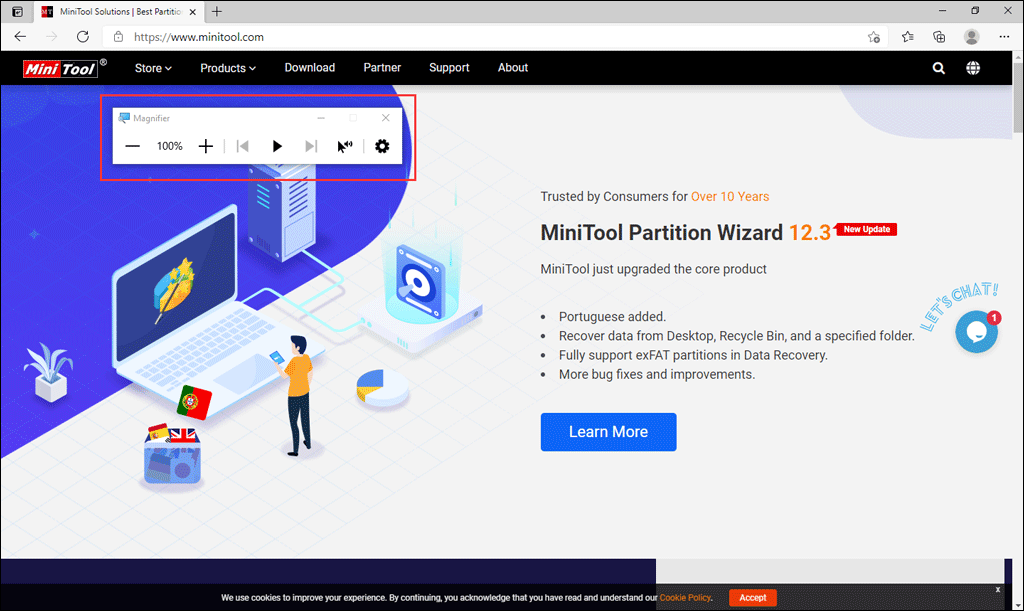
Reading here, you can see it is very easy to zoom in and zoom out on your computer. You can just select one method according to your requirement to help you out.
User Comments :